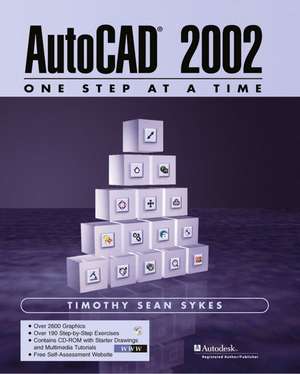AutoCAD 2002 - One Step at a Time
Autor Timothy Sean Sykesen Limba Engleză Mixed media product – 20 aug 2001
Preț: 397.97 lei
Preț vechi: 497.46 lei
-20% Nou
Puncte Express: 597
Preț estimativ în valută:
76.15€ • 79.71$ • 63.38£
76.15€ • 79.71$ • 63.38£
Cartea nu se mai tipărește
Doresc să fiu notificat când acest titlu va fi disponibil:
Se trimite...
Preluare comenzi: 021 569.72.76
Specificații
ISBN-13: 9780130662705
ISBN-10: 0130662704
Pagini: 1200
Dimensiuni: 203 x 254 mm
Greutate: 2.09 kg
Ediția:2Nouă
Editura: Pearson Education
Colecția Prentice Hall
Locul publicării:Upper Saddle River, United States
ISBN-10: 0130662704
Pagini: 1200
Dimensiuni: 203 x 254 mm
Greutate: 2.09 kg
Ediția:2Nouă
Editura: Pearson Education
Colecția Prentice Hall
Locul publicării:Upper Saddle River, United States
Cuprins
(NOTE: Each chapter concludes with Extra Steps, What Have We Learned, Exercises, and Review Questions.) I. GETTING STARTED WITH AUTOCAD.
Lesson 1: Setup.
The Groundwork: How AutoCAD Handles Scale, Units, and Paper Size. Let's Get Started: The AutoCAD Today Window. Using the Setup Wizard. The Active Assistant and the User Interface. Saving & Leaving a Drawing Session. Opening an Existing Drawing. Partial Open and Partial Load. Creating Templates. Creating a New Drawing Using a Template. Changing the Setup or Starting a New Drawing from Scratch.Lesson 2: Drawing Basics—Lines & Coordinates.
Lines and Rectangles. Fixing the Uh-Ohs—Erase, Undo, & Redo. Multiple Object Selection Made Easy. The Cartesian Coordinate System.Lesson 3: Sharing Your Work with Others.
Getting Input from the Client Before Plotting—AutoCAD's MeetNow. The Old Fashioned Way—Putting it on Paper (Plotting). Sharing Your Drawing with the Plot Command—and No Paper! Sending the Package Over the Internet with eTransmit.Lesson 4: Drawing Aids.
The Simple Stuff—Ortho, Grid, Tacking, and Snap. And Now the Easy Way—Dsettings. Never Miss the Point with OSNAPS. Running OSNAPS. Point Filters & Object Snap Tracking. Isometric Drafting.Lesson 5: Display Controls and Basic Text.
Getting Closer—The Zoom Command. Why Find It Twice—The View Command. Simple Text. Editing Text—The DDEdit Command. Finding & Replacing Text. Adding Flavor to Text with Style. Lesson 6: Geometric Shapes (Other Than Lines and Rectangles!)
Getting Around to Circles. “Squished” Circles and Isometric Circles—The Ellipse Command. Arcs—The Hard Way! Drawing Multisided Figures—The Polygon Command. Putting it all Together. II. BEYOND THE BASICS.
Lesson 7: Adding Flavor to Your Drawings with Layers.
The Simple Command Approach. Color, Linetype, and So Much More—Layers. Sharing Setups—The AutoCAD Design Center and the Layer Translator. The Scenario. Uh Ohs, Boo Boos, A$%&#$s—The Miracles of CHProp & the Object Property Manager. And Again, the Easy Way to Modify—Matchprop. Lesson 8: Editing Your Drawing—Modification Procedures.
The Change Group. The Location and Number Group. Moving and Copying Objects Between Drawings.Lesson 9: More Complex Lines—Polylines (& Light Weight Polylines).
Using the Pline Command for Wide Lines and Multi-Segmented Lines. The Most Useful of the Most Overlooked: AutoCAD's Inquiry Commands. Editing Polylines: The Pedit Command.Lesson 10: More Editing Tools.
Location and Number. More Commands in the Change Group. Putting it all Together.Lesson 11: Some Useful Drawing Tricks.
Equal or Measured Distances: The Divide and Measure Commands. So Where's the Point? From Outlines to Solids: The Solid and Donut Commands. More Object Selection Methods. Object Selection Filters: Quick Select. III. SOME MORE ADVANCED TECHNIQUES.
Lesson 12. Guidelines & Splines.
Contour Lines with the Spline Command. Change Splines—the Splinedit Command. Guidelines.Lesson 13: Advanced Lines: Multilines.
Many at Once: AutoCAD's Multilines and the Mline Command. Options: The MLStyle Command. Editing Multilines: The MLEdit Command. The Project.Lesson 14: Advanced Text: MText.
AutoCAD's Word Processor: The Multiline Text Editor. Okay I Typed It, but I Don't Know if It's Right!: AutoCAD's Spell Command. Find & Replace.Lesson 15: Basic Dimensioning.
First, Some Terminology. Dimension Creation—Dimension Commands. And Now the Easy Way—Quick Dimensioning (Qdim). Dimension Editing: The Dimedit and DimTedit Commands. Isometric Dimensioning.Lesson 16: Customizing Dimensions.
Creating Dimension Styles: The DDim Command. Try One. Simple Repairs.Lesson 17: Advanced Modification Techniques.
Object Selection Settings. “A Whole New Ball Game!”: Editing with Grips. IV. RAZZLE DAZZLE.
Lesson 18: Hatching & Section Lines.
The Hatch Command. Boundary Hatching. Editing Hatched Areas. Drag-and-Drop Hatching—Using the ADC to Hatch. More Section Help—The Sketch Command.Lesson 19: Many as One—Groups and Blocks.
Paper Dolls—The Group Command. Groups with Backbone—The Block Command.Lesson 20: Advanced Blocks.
Creating Attributes. Inserting Attributed Blocks. Editing Attributes. The Coup de Grace: Using Attribute Information in Bills of Materials, Spreadsheets, or Database Programs. V. DRAWING DISPLAY AND ARRANGEMENT.
Lesson 21: Space for a New Beginning.
Understanding the Terminology. Using Tiled Viewports. Setting Up a Paper Space Environment. Using Floating Viewports. And Now the Easy Way—The LayoutWizard Command.Lesson 22: After the Setup.
Dimensioning and Paper Space. The Benefits of Layers in Paper Space. Using Text in Paper Space. Plotting the Layout. Tweaking the Layout. Putting It All Together—A Project. VI. AUTOCAD INTERFACES WITH DRAWINGS, IMAGES, AND OTHER PROGRAMS.
Lesson 23: Externally Referenced Drawings.
Working with Externally Referenced Drawings—Xrefs. Editing Xrefs. Using Our Drawing as a Reference. Binding an Xref to Your Drawing.Lesson 24: Other Application Files and AutoCAD.
Two Types of Graphics. Working with Raster Images: The Image Manager. Exporting Image Files. Working with Linked Objects—Object Linking and Embedding (OLE).Lesson 25: Databases and AutoCAD.
Databases—A Brief Refresher. Configuring Your Operating System to Share the Database. Linking AutoCAD to the Database—The dbConnect Manager. Okay, I'm Attached—Now How Do I Use the Database? Some Final Bits and Pieces about dbConnect. The Final Word.Afterword: Getting an Edge.
Creating Your Own Hotkeys: The Acad.PGP File. The Z-Direction. Looking Ahead.
Lesson 1: Setup.
The Groundwork: How AutoCAD Handles Scale, Units, and Paper Size. Let's Get Started: The AutoCAD Today Window. Using the Setup Wizard. The Active Assistant and the User Interface. Saving & Leaving a Drawing Session. Opening an Existing Drawing. Partial Open and Partial Load. Creating Templates. Creating a New Drawing Using a Template. Changing the Setup or Starting a New Drawing from Scratch.Lesson 2: Drawing Basics—Lines & Coordinates.
Lines and Rectangles. Fixing the Uh-Ohs—Erase, Undo, & Redo. Multiple Object Selection Made Easy. The Cartesian Coordinate System.Lesson 3: Sharing Your Work with Others.
Getting Input from the Client Before Plotting—AutoCAD's MeetNow. The Old Fashioned Way—Putting it on Paper (Plotting). Sharing Your Drawing with the Plot Command—and No Paper! Sending the Package Over the Internet with eTransmit.Lesson 4: Drawing Aids.
The Simple Stuff—Ortho, Grid, Tacking, and Snap. And Now the Easy Way—Dsettings. Never Miss the Point with OSNAPS. Running OSNAPS. Point Filters & Object Snap Tracking. Isometric Drafting.Lesson 5: Display Controls and Basic Text.
Getting Closer—The Zoom Command. Why Find It Twice—The View Command. Simple Text. Editing Text—The DDEdit Command. Finding & Replacing Text. Adding Flavor to Text with Style. Lesson 6: Geometric Shapes (Other Than Lines and Rectangles!)
Getting Around to Circles. “Squished” Circles and Isometric Circles—The Ellipse Command. Arcs—The Hard Way! Drawing Multisided Figures—The Polygon Command. Putting it all Together. II. BEYOND THE BASICS.
Lesson 7: Adding Flavor to Your Drawings with Layers.
The Simple Command Approach. Color, Linetype, and So Much More—Layers. Sharing Setups—The AutoCAD Design Center and the Layer Translator. The Scenario. Uh Ohs, Boo Boos, A$%&#$s—The Miracles of CHProp & the Object Property Manager. And Again, the Easy Way to Modify—Matchprop. Lesson 8: Editing Your Drawing—Modification Procedures.
The Change Group. The Location and Number Group. Moving and Copying Objects Between Drawings.Lesson 9: More Complex Lines—Polylines (& Light Weight Polylines).
Using the Pline Command for Wide Lines and Multi-Segmented Lines. The Most Useful of the Most Overlooked: AutoCAD's Inquiry Commands. Editing Polylines: The Pedit Command.Lesson 10: More Editing Tools.
Location and Number. More Commands in the Change Group. Putting it all Together.Lesson 11: Some Useful Drawing Tricks.
Equal or Measured Distances: The Divide and Measure Commands. So Where's the Point? From Outlines to Solids: The Solid and Donut Commands. More Object Selection Methods. Object Selection Filters: Quick Select. III. SOME MORE ADVANCED TECHNIQUES.
Lesson 12. Guidelines & Splines.
Contour Lines with the Spline Command. Change Splines—the Splinedit Command. Guidelines.Lesson 13: Advanced Lines: Multilines.
Many at Once: AutoCAD's Multilines and the Mline Command. Options: The MLStyle Command. Editing Multilines: The MLEdit Command. The Project.Lesson 14: Advanced Text: MText.
AutoCAD's Word Processor: The Multiline Text Editor. Okay I Typed It, but I Don't Know if It's Right!: AutoCAD's Spell Command. Find & Replace.Lesson 15: Basic Dimensioning.
First, Some Terminology. Dimension Creation—Dimension Commands. And Now the Easy Way—Quick Dimensioning (Qdim). Dimension Editing: The Dimedit and DimTedit Commands. Isometric Dimensioning.Lesson 16: Customizing Dimensions.
Creating Dimension Styles: The DDim Command. Try One. Simple Repairs.Lesson 17: Advanced Modification Techniques.
Object Selection Settings. “A Whole New Ball Game!”: Editing with Grips. IV. RAZZLE DAZZLE.
Lesson 18: Hatching & Section Lines.
The Hatch Command. Boundary Hatching. Editing Hatched Areas. Drag-and-Drop Hatching—Using the ADC to Hatch. More Section Help—The Sketch Command.Lesson 19: Many as One—Groups and Blocks.
Paper Dolls—The Group Command. Groups with Backbone—The Block Command.Lesson 20: Advanced Blocks.
Creating Attributes. Inserting Attributed Blocks. Editing Attributes. The Coup de Grace: Using Attribute Information in Bills of Materials, Spreadsheets, or Database Programs. V. DRAWING DISPLAY AND ARRANGEMENT.
Lesson 21: Space for a New Beginning.
Understanding the Terminology. Using Tiled Viewports. Setting Up a Paper Space Environment. Using Floating Viewports. And Now the Easy Way—The LayoutWizard Command.Lesson 22: After the Setup.
Dimensioning and Paper Space. The Benefits of Layers in Paper Space. Using Text in Paper Space. Plotting the Layout. Tweaking the Layout. Putting It All Together—A Project. VI. AUTOCAD INTERFACES WITH DRAWINGS, IMAGES, AND OTHER PROGRAMS.
Lesson 23: Externally Referenced Drawings.
Working with Externally Referenced Drawings—Xrefs. Editing Xrefs. Using Our Drawing as a Reference. Binding an Xref to Your Drawing.Lesson 24: Other Application Files and AutoCAD.
Two Types of Graphics. Working with Raster Images: The Image Manager. Exporting Image Files. Working with Linked Objects—Object Linking and Embedding (OLE).Lesson 25: Databases and AutoCAD.
Databases—A Brief Refresher. Configuring Your Operating System to Share the Database. Linking AutoCAD to the Database—The dbConnect Manager. Okay, I'm Attached—Now How Do I Use the Database? Some Final Bits and Pieces about dbConnect. The Final Word.Afterword: Getting an Edge.
Creating Your Own Hotkeys: The Acad.PGP File. The Z-Direction. Looking Ahead.
Notă biografică
Timothy Sean Sykes has been an instructor at Houston Community College and North Harris College in Houston, TX for the past 7 years. Tim has a degree in secondary education from Lamar University. Prior to teaching, he spent 16 years as a designer in the Piping, Furniture, Structural, and Display fields. Tim has extensive writing experience; he has worked as a freelance writer, published two cookbooks, written a newsletter, published two field guides for edible wild plants, and has written assembly instructions for modular and furniture construction articles.
Textul de pe ultima copertă
A text designed for introductory AutoCAD 2002 users that is ideal for either classroom use or independent study. This book takes a three-pronged approach to teaching AutoCAD 2002 by integrating text, CD-ROM, and web-based support to create a complete learning system.
Book—Includes 26 lessons designed to bring you fully up to speed with 2-D drawing and internet capabilities. Lessons are clearly marked for purpose and content, and provide hands-on, step-by-step instructions to help the student master the task. All instructions come in an easy to follow 3-column format labeled Do This!, which clearly presents the task at hand. Lessons contain tips, tricks, projects, and quizzes developed by the author through years of experience as a designer and CAD guru.
CD—This CD continues to provide instruction when you have left the classroom, or are studying on your own. 30 Drawing tasks are captured as multimedia presentations for your review. Each lesson is keyed to a specific section in the text marked with a CD icon. When you review these lessons on your computer, you will see a drawing being created on screen using the steps shown in the text. A voice accompanies the movements and provides audio instruction and reinforcement. In addition, the CD installs easy to find files of all the drawing lessons in the book.
Worldwide Web—This text has an accompanying website that offers a self-assessment tool to test your understanding of important concepts—http://www.prenhall.com/sykes/. It contains sets of questions keyed to approximately half the lessons in the text which test your understanding of key concepts. Take these quizzes online as practice exams and you will receive immediate feedback on your progress
Book—Includes 26 lessons designed to bring you fully up to speed with 2-D drawing and internet capabilities. Lessons are clearly marked for purpose and content, and provide hands-on, step-by-step instructions to help the student master the task. All instructions come in an easy to follow 3-column format labeled Do This!, which clearly presents the task at hand. Lessons contain tips, tricks, projects, and quizzes developed by the author through years of experience as a designer and CAD guru.
CD—This CD continues to provide instruction when you have left the classroom, or are studying on your own. 30 Drawing tasks are captured as multimedia presentations for your review. Each lesson is keyed to a specific section in the text marked with a CD icon. When you review these lessons on your computer, you will see a drawing being created on screen using the steps shown in the text. A voice accompanies the movements and provides audio instruction and reinforcement. In addition, the CD installs easy to find files of all the drawing lessons in the book.
Worldwide Web—This text has an accompanying website that offers a self-assessment tool to test your understanding of important concepts—http://www.prenhall.com/sykes/. It contains sets of questions keyed to approximately half the lessons in the text which test your understanding of key concepts. Take these quizzes online as practice exams and you will receive immediate feedback on your progress
Caracteristici
- NEW - Content changes that reflect the AutoCAD 2002 upgrade—Includes material for the new AutoCAD user interface, Internet tools, upgrades to existing commands, as well as new problems and new chapters on PaperSpace, Xrefs, OLE, dbConnect.
- Gives students access to the latest information available on AutoCAD.
- Gives students access to the latest information available on AutoCAD.
- NEW - Over 800 new graphics added to the 1,800 found in the previous edition.
- Supports text instructions with a generous use of detailed screen shots, actual drawings, and helpful graphics that appeal to students.
- Supports text instructions with a generous use of detailed screen shots, actual drawings, and helpful graphics that appeal to students.
- Companion Website (www.prenhall.com/sykes).
- Provides a self-assessment tool for students to test their understanding of key concepts. Provides instructors with a handy tool for creating syllabi.
- Provides a self-assessment tool for students to test their understanding of key concepts. Provides instructors with a handy tool for creating syllabi.
- Student CD.
- Contains Audio Visual tutorials keyed to each Do This exercise.
- Contains Audio Visual tutorials keyed to each Do This exercise.
- Complete step-by-step approach to each topic.
- Gives students a simple, hands-on training tool so they can learn by doing.
- Gives students a simple, hands-on training tool so they can learn by doing.
- 190 “Do This” guided exercises—Divided into three columns: Steps, Command Sequence, and Tools.
- Gives students step-by-step instructions that explain the task, show it being done, and any tools that might make it easier—along with how the results of the task should appear on the computer screen. Frees instructors from instructional chores so that they can focus on other areas of student development.
- Gives students step-by-step instructions that explain the task, show it being done, and any tools that might make it easier—along with how the results of the task should appear on the computer screen. Frees instructors from instructional chores so that they can focus on other areas of student development.
- Wide variety of exercises—Designed to be challenging, fun, and demonstrative of the topics. Others were designed as real-world challenges that span several chapters.
- Engages students in problem solving; shows students what will be expected of them in the workplace.
- Engages students in problem solving; shows students what will be expected of them in the workplace.
- Exercises are derived from a variety of disciplines—Including architecture, petrochemical, mechanical, electrical, decorating, and more.
- Prepares students for a wide range of work experiences.
- Prepares students for a wide range of work experiences.
- “Extra Steps” section.
- Gives students added features, bits of knowledge, or suggestions for further study to promote learning after covering the basic material.
- Gives students added features, bits of knowledge, or suggestions for further study to promote learning after covering the basic material.
- Tips and “tricks”.
- Helps bring students fully up to speed with drawing skills, and enhance their understanding of topics.
- Helps bring students fully up to speed with drawing skills, and enhance their understanding of topics.
Caracteristici noi
- Content changes that reflect the AutoCAD 2002 upgrade—Includes material for the new AutoCAD user interface, Internet tools, upgrades to existing commands, as well as new problems and new chapters on PaperSpace, Xrefs, OLE, dbConnect.
- Gives students access to the latest information available on AutoCAD.
- Gives students access to the latest information available on AutoCAD.
- Over 800 new graphics added to the 1,800 found in the previous edition.
- Supports text instructions with a generous use of detailed screen shots, actual drawings, and helpful graphics that appeal to students.
- Supports text instructions with a generous use of detailed screen shots, actual drawings, and helpful graphics that appeal to students.