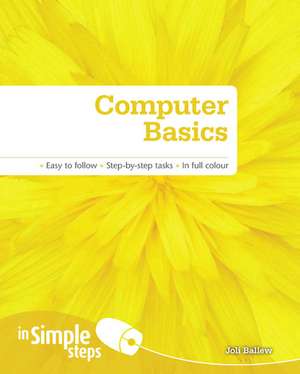Computer Basics In Simple Steps
Autor Joli Ballewes Limba Spaniolă Paperback – 31 mai 2009
Preț: 66.52 lei
Preț vechi: 83.15 lei
-20% Nou
Puncte Express: 100
Preț estimativ în valută:
12.73€ • 13.29$ • 10.51£
12.73€ • 13.29$ • 10.51£
Carte indisponibilă temporar
Doresc să fiu notificat când acest titlu va fi disponibil:
Se trimite...
Preluare comenzi: 021 569.72.76
Specificații
ISBN-13: 9780273723479
ISBN-10: 0273723472
Pagini: 224
Dimensiuni: 187 x 235 x 14 mm
Greutate: 0.52 kg
Ediția:1
Editura: Pearson Education
Locul publicării:Harlow, United Kingdom
ISBN-10: 0273723472
Pagini: 224
Dimensiuni: 187 x 235 x 14 mm
Greutate: 0.52 kg
Ediția:1
Editura: Pearson Education
Locul publicării:Harlow, United Kingdom
Cuprins
Top 10 Computer Basics Tips
1. Set up a PC
2. Write a letter
3. Change the background and screen saver
4. Play a game
5. Compose and send an email
6. Access a website
7. Back up a folder to an external drive
8. Upload a digital photo from a digital camera, phone or memory card
9. Copy a CD to your hard drive
10. Get help and support
Chapter 1 – Set up a PC or laptop
Locate and plug in the power cable
Connect the monitor
Connect a USB mouse and keyboard
Connect external speakers or headphones
Connect and install a printer
Connect and install a webcam
For a laptop: locate, insert or remove the battery
Locate and press the power button
Connect additional hardware
Chapter 2 – First steps
Start your PC
Activate a new PC
Use the mouse
Use the keyboard
Use the touchpad
View the Welcome Center in Vista
Watch demonstration videos
Shut down Windows safely
Chapter 3 – Common tasks
Locate, open and close an application
Open a window
Close a window
Search for a program with the Start menu
Write a letter with Notepad
Save a letter with Notepad
Reopen a saved file
Print a letter with Notepad
Use the calculator
Play solitaire
Change the background
Change the screen saver
Empty the Recycle Bin
Chapter 4 – Work with files and folders
Locate your personal folders
Create a folder
Create a subfolder
Copy a file
Move a file
Delete a file
Copy a folder
Move a folder
Delete a folder
Open a saved file
Search for a lost file
Back up a folder or file to an external drive
Chapter 5 – Personalise Vista
Enable the Sidebar
Set the time on the clock gadget
Add or remove a Sidebar gadget
Close the Sidebar
Enable Aero
Use Flip
Use Flip 3D
Change the screen resolution
Change the picture on the Start menu
Get recommendations to make your computer easier to use
Chapter 6 – Work with windows
Change the view in a window
Minimise a window
Restore a window
Maximise a window
Move a window
Resize a window
Chapter 7 – The Internet
Open a website in Internet Explorer
Open a website in a new tab
Set a home page
Mark a favourite
Change the zoom level of a webpage
Clear history
Stay safe online
Print a webpage
Chapter 8 – Email
Set up an email account in Windows Mail
View an email
View an attachment
Reply to an email
Forward an email
Compose and send a new email
Attach a picture to an email using Insert
Attach a picture to an email using right-click
Add a contact
Print an email
Change how often Mail checks for email
Apply a junk email filter
Create a folder
Move email to a folder
Delete email in a folder
Chapter 9 – Stay secure
Add a new user account
Require a password
Configure Windows Update
Scan for viruses with Windows Defender
Enable the firewall
View and resolve Security Center warnings
Chapter 10 – Digital Pictures
· Install a digital camera or webcam
· Install a printer
· Open Photo Gallery and view a picture
· Upload digital photos
· Import pictures from a media card
· View a slideshow of pictures
· Auto adjust picture quality
· Fix red eye
· Crop a picture
· Email a picture
· Change the size of the thumbnail
· Take a screen shot
· Email a screen shot
Chapter 11 – Music, DVDs and Windows Media Player
Open Media Player
Listen to a song
Copy a CD to your hard drive
Copy music files to a CD
Create a playlist
Create an auto playlist
Share your music
Watch a DVD
Chapter 12 – Change system defaults
Change AutoPlay settings
Change the date and time
Change language settings
Change folder options
Change touchpad and mouse settings
Enable Quick Launch
Add icons to the Quick Launch area of the taskbar
Chapter 13 – Share data and printers
Open the Network and Sharing Center
Turn on file sharing
Turn on printer sharing
Share a printer
Turn on Public folder sharing
Turn on password-protected sharing
Turn on media sharing
Save data to the Public folder
Access the Public folder
Share a personal folder
Chapter 14 – Use Help and Support
Open Help and Support
Search Help
Browse Help
Get help online
Get help from a dialogue box
Access help from an open window
Access Mail’s Help feature
Access Internet Explorer’s Help feature
Access Windows Update Help and Support feature
Access help from a third-party program
Chapter 15 – Improve computer performance
Use Windows Defender to disable unnecessary programs
Adjust visual effects
Adjust indexing options
View battery life and change battery status
Turn on and off WiFi
Change when the computer sleeps
Change what happens when you press the power button
Know your Windows Experience Base Score
Install antivirus software
Chapter 16 – Fix problems
Enable System Restore
Use System Restore
Disable unwanted startup items
Resolve Internet connectivity problems
Use Device Driver Rollback
Reconnect loose cables
View available hard drive space
Delete unwanted Media Center media
Uninstall unwanted programs
Use Disk Cleanup
Use Disk Defragmenter
Top 10 Computer Basics Problems Solved
1. A piece of hardware doesn’t work
2. I can’t find a file that I previously saved
3. I can’t use my PC effectively because of a disability
4. I get too much junk email
5. I suspect my computer may have a virus
6. One of the pictures I've uploaded has a subject with ‘red eye’. I want to remove this from the picture
7. My computer doesn’t do what I want it to do when I insert a blank CD, DVD movie or music CD
8. I’ve downloaded or installed software or hardware that caused a problem for the computer, and the computer now seems unstable
9. It takes a long time for my computer to complete the boot-up process
10. I could connect to the Internet yesterday, but today I can’t
1. Set up a PC
2. Write a letter
3. Change the background and screen saver
4. Play a game
5. Compose and send an email
6. Access a website
7. Back up a folder to an external drive
8. Upload a digital photo from a digital camera, phone or memory card
9. Copy a CD to your hard drive
10. Get help and support
Chapter 1 – Set up a PC or laptop
Locate and plug in the power cable
Connect the monitor
Connect a USB mouse and keyboard
Connect external speakers or headphones
Connect and install a printer
Connect and install a webcam
For a laptop: locate, insert or remove the battery
Locate and press the power button
Connect additional hardware
Chapter 2 – First steps
Start your PC
Activate a new PC
Use the mouse
Use the keyboard
Use the touchpad
View the Welcome Center in Vista
Watch demonstration videos
Shut down Windows safely
Chapter 3 – Common tasks
Locate, open and close an application
Open a window
Close a window
Search for a program with the Start menu
Write a letter with Notepad
Save a letter with Notepad
Reopen a saved file
Print a letter with Notepad
Use the calculator
Play solitaire
Change the background
Change the screen saver
Empty the Recycle Bin
Chapter 4 – Work with files and folders
Locate your personal folders
Create a folder
Create a subfolder
Copy a file
Move a file
Delete a file
Copy a folder
Move a folder
Delete a folder
Open a saved file
Search for a lost file
Back up a folder or file to an external drive
Chapter 5 – Personalise Vista
Enable the Sidebar
Set the time on the clock gadget
Add or remove a Sidebar gadget
Close the Sidebar
Enable Aero
Use Flip
Use Flip 3D
Change the screen resolution
Change the picture on the Start menu
Get recommendations to make your computer easier to use
Chapter 6 – Work with windows
Change the view in a window
Minimise a window
Restore a window
Maximise a window
Move a window
Resize a window
Chapter 7 – The Internet
Open a website in Internet Explorer
Open a website in a new tab
Set a home page
Mark a favourite
Change the zoom level of a webpage
Clear history
Stay safe online
Print a webpage
Chapter 8 – Email
Set up an email account in Windows Mail
View an email
View an attachment
Reply to an email
Forward an email
Compose and send a new email
Attach a picture to an email using Insert
Attach a picture to an email using right-click
Add a contact
Print an email
Change how often Mail checks for email
Apply a junk email filter
Create a folder
Move email to a folder
Delete email in a folder
Chapter 9 – Stay secure
Add a new user account
Require a password
Configure Windows Update
Scan for viruses with Windows Defender
Enable the firewall
View and resolve Security Center warnings
Chapter 10 – Digital Pictures
· Install a digital camera or webcam
· Install a printer
· Open Photo Gallery and view a picture
· Upload digital photos
· Import pictures from a media card
· View a slideshow of pictures
· Auto adjust picture quality
· Fix red eye
· Crop a picture
· Email a picture
· Change the size of the thumbnail
· Take a screen shot
· Email a screen shot
Chapter 11 – Music, DVDs and Windows Media Player
Open Media Player
Listen to a song
Copy a CD to your hard drive
Copy music files to a CD
Create a playlist
Create an auto playlist
Share your music
Watch a DVD
Chapter 12 – Change system defaults
Change AutoPlay settings
Change the date and time
Change language settings
Change folder options
Change touchpad and mouse settings
Enable Quick Launch
Add icons to the Quick Launch area of the taskbar
Chapter 13 – Share data and printers
Open the Network and Sharing Center
Turn on file sharing
Turn on printer sharing
Share a printer
Turn on Public folder sharing
Turn on password-protected sharing
Turn on media sharing
Save data to the Public folder
Access the Public folder
Share a personal folder
Chapter 14 – Use Help and Support
Open Help and Support
Search Help
Browse Help
Get help online
Get help from a dialogue box
Access help from an open window
Access Mail’s Help feature
Access Internet Explorer’s Help feature
Access Windows Update Help and Support feature
Access help from a third-party program
Chapter 15 – Improve computer performance
Use Windows Defender to disable unnecessary programs
Adjust visual effects
Adjust indexing options
View battery life and change battery status
Turn on and off WiFi
Change when the computer sleeps
Change what happens when you press the power button
Know your Windows Experience Base Score
Install antivirus software
Chapter 16 – Fix problems
Enable System Restore
Use System Restore
Disable unwanted startup items
Resolve Internet connectivity problems
Use Device Driver Rollback
Reconnect loose cables
View available hard drive space
Delete unwanted Media Center media
Uninstall unwanted programs
Use Disk Cleanup
Use Disk Defragmenter
Top 10 Computer Basics Problems Solved
1. A piece of hardware doesn’t work
2. I can’t find a file that I previously saved
3. I can’t use my PC effectively because of a disability
4. I get too much junk email
5. I suspect my computer may have a virus
6. One of the pictures I've uploaded has a subject with ‘red eye’. I want to remove this from the picture
7. My computer doesn’t do what I want it to do when I insert a blank CD, DVD movie or music CD
8. I’ve downloaded or installed software or hardware that caused a problem for the computer, and the computer now seems unstable
9. It takes a long time for my computer to complete the boot-up process
10. I could connect to the Internet yesterday, but today I can’t
Textul de pe ultima copertă
Use your computer with confidence
Discover everything you want to know about using your computer in this easy-to-use guide; from the most essential tasks that you’ll want to perform, to solving the most common problems you’ll encounter.
This practical book will have you achieving immediate results using:
Get the most out of your computer with practical tips on every page:
· ALERT! – Solutions to common problems
· HOT TIP – Time-saving shortcuts
· SEE ALSO… – Related tasks and information
· DID YOU KNOW? – Additional features to explore
· WHAT DOES THIS MEAN? – Jargon explained in plain English
Discover everything you want to know about using your computer in this easy-to-use guide; from the most essential tasks that you’ll want to perform, to solving the most common problems you’ll encounter.
This practical book will have you achieving immediate results using:
- a friendly, visual approach
- simple language
- practical, task-based examples
- large, full-colour screenshots
Get the most out of your computer with practical tips on every page:
· ALERT! – Solutions to common problems
· HOT TIP – Time-saving shortcuts
· SEE ALSO… – Related tasks and information
· DID YOU KNOW? – Additional features to explore
· WHAT DOES THIS MEAN? – Jargon explained in plain English