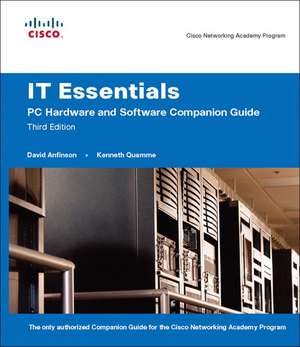IT Essentials:PC Hardware and Software Companion Guide
Autor David Anfinson, Kenneth Quammeen Limba Engleză Mixed media product – 14 ian 2008
- New Companion Guide format complements the online curriculum with insight and instruction from Academy instructors
- A portable reference that supports all the topics in the new course, aligning 1:1 with course modules
- Features improved readability, enhanced topic explanations, real-world examples, and all new graphical presentations
- Alignment to A+ objectives
The Companion Guide is designed as a supplemental textbook for the Networking Academy course, offering students a portable desk reference of the course content to use anytime anywhere as a study aid. The chapter content aligns 1:1 to the online course module topics, but does not merely mimic the content word-for-word. The authors present the course material in the Companion Guide in a comprehensive manner, providing their own examples where necessary to augment a student's understanding of the course material.
- Chapter Objectives as stated as questions at beginning of each chapter
- Key terms listed in the Chapter openers
- Enhanced readability for younger student comprehension
- How To Feature provides step-by-step tasks for common activities
- Key concept recaps, Check Your Understanding Questions, and next chapter previews are in a concise summary at the end of each chapter
Preț: 559.09 lei
Preț vechi: 690.24 lei
-19% Nou
Puncte Express: 839
Preț estimativ în valută:
106.99€ • 111.07$ • 89.22£
106.99€ • 111.07$ • 89.22£
Carte indisponibilă temporar
Doresc să fiu notificat când acest titlu va fi disponibil:
Se trimite...
Preluare comenzi: 021 569.72.76
Specificații
ISBN-13: 9781587131998
ISBN-10: 1587131994
Pagini: 656
Dimensiuni: 203 x 235 mm
Greutate: 1.39 kg
Ediția:3Nouă
Editura: Pearson Education
Colecția Cisco Press
Locul publicării:Indianapolis, United States
ISBN-10: 1587131994
Pagini: 656
Dimensiuni: 203 x 235 mm
Greutate: 1.39 kg
Ediția:3Nouă
Editura: Pearson Education
Colecția Cisco Press
Locul publicării:Indianapolis, United States
Cuprins
Introduction
Chapter 1 Introduction to the Personal Computer
Objectives
Key Terms
Explain IT Industry Certifications
Identify Education and Certifications
Describe the A+ Certification
Describe the EUCIP Certification
Describe a Computer System
Identify the Names, Purposes, and Characteristics of Cases and Power Supplies
Describe Cases
Describe Power Supplies
Identify the Names, Purposes, and Characteristics of Internal Components
Identify the Names, Purposes, and Characteristics of Motherboards
Identify the Names, Purposes, and Characteristics of CPUs
Identify the Names, Purposes, and Characteristics of Cooling Systems
Identify the Names, Purposes, and Characteristics of ROM and RAM
Identify the Names, Purposes, and Characteristics of Adapter Cards
Identify the Names, Purposes, and Characteristics of Storage Drives
Identify the Names, Purposes, and Characteristics of Internal Cables
Identify the Names, Purposes, and Characteristics of Ports and Cables
Serial Ports and Cables
USB Ports and Cables
FireWire Ports and Cables
Parallel Ports and Cables
SCSI Ports and Cables
Network Ports and Cables
PS/2 Ports
Audio Ports
Video Ports and Connectors
Identify the Names, Purposes, and Characteristics of Input Devices
Identify the Names, Purposes, and Characteristics of Output Devices
Monitors and Projectors
Printers, Scanners, and Fax Machines
Speakers and Headphones
Explain System Resources and Their Purposes
Interrupt Requests
Input/Output (I/O) Port Addresses
Direct Memory Access
Summary
Summary of Exercises
Check Your Understanding
Chapter 2 Safe Lab Procedures and Tool Use
Objectives
Key Terms
Identify Safe Working Conditions and Procedures
Identify Safety Procedures and Potential Hazards for Users and Technicians
Identify Safety Procedures to Protect Equipment from Damage and Data from Loss
Identify Safety Procedures to Protect the Environment from Contamination
Identify Tools and Software Used with Personal Computer Components and Know Their Purpose
Identify Hardware Tools and Their Purpose
Identify Software Tools and Their Purpose
Identify Organizational Tools and Their Purpose
Implement Proper Tool Use
Demonstrate Proper Use of an Antistatic Wrist Strap
Demonstrate Proper Use of an Antistatic Mat
Demonstrate Proper Use of Various Hand Tools
Demonstrate Proper Use of Cleaning Materials
Summary
Summary of Exercises
Check Your Understanding
Chapter 3 Computer Assembly–Step by Step
Objectives
Key Terms
Open the Case
Install the Power Supply
Attach the Components to the Motherboard and Install the Motherboard
Install a CPU and a Heat Sink/Fan Assembly
Install the RAM
Install the Motherboard
Install Internal Drives
Install Drives in External Bays
Install the Optical Drive
Install the Floppy Drive
Install Adapter Cards
Install the NIC
Install the Wireless NIC
Install the Video Adapter Card
Connect All Internal Cables
Connect the Power Cables
Connect the Data Cables
Reattach the Side Panels and Connect External Cables to the Computer
Reattach the Side Panels to the Case
Connect External Cables to the Computer
Boot the Computer for the First Time
Identify Beep Codes
Describe the BIOS Setup
Summary
Summary of Exercises
Check Your Understanding
Chapter 4 Basics of Preventive Maintenance and Troubleshooting
Objectives
Key Terms
Explain the Purpose of Preventive Maintenance
Identify the Steps of the Troubleshooting Process
Explain the Purpose of Data Protection
Gather Data from the Customer
Verify the Obvious Issues
Try Quick Solutions First
Gather Data from the Computer
Evaluate the Problem and Implement the Solution
Close with the Customer
Summary
Summary of Exercises
Check Your Understanding
Chapter 5 Fundamental Operating Systems
Objectives
Key Terms
Explain the Purpose of an Operating System
Describe Characteristics of Modern Operating Systems
Explain Operating System Concepts
Describe and Compare Operating Systems to Include Purpose, Limitations, and Compatibilities
Describe Desktop Operating Systems
Describe Network Operating Systems
Determine Operating System Based on Customer Needs
Identify Applications and Environments That Are Compatible with an Operating System
Determine Minimum Hardware Requirements and Compatibility with the OS Platform
Hardware Compatibility List
Install an Operating System
Identify Hard Drive Setup Procedures
Prepare Hard Drive
Install the Operating System Using Default Settings
Create Accounts
Complete the Installation
Describe Custom Installation Options
Identify the Boot Sequence Files and Registry Files
Describe How to Manipulate Operating System Files
Describe Directory Structures
Navigate a GUI (Windows)
Manipulate Items on the Desktop
Explore Control Panel Applets
Explore Administrative Tools
Install, Navigate, and Uninstall an Application
Describe Upgrading an Operating System
Identify and Apply Common Preventive Maintenance Techniques for Operating Systems
Create a Preventive Maintenance Plan
Schedule a Task
Back Up the Hard Drive
Troubleshoot Operating Systems
Review the Troubleshooting Process
Identify Common Problems and Solutions
Summary
Summary of Exercises
Check Your Understanding
Chapter 6 Fundamental Laptops and Portable Devices
Objectives
Key Terms
Describe Laptops and Other Portable Devices
Identify Common Uses of Laptops
Identify Common Uses of PDAs and Smartphones
Identify and Describe the Components of a Laptop
Describe the Components Found on the Outside of the Laptop
Describe the Components Found on the Inside of the Laptop
Describe the Components Found on the Laptop Docking Station
Compare and Contrast Desktop and Laptop Components
Compare and Contrast Desktop and Laptop Motherboards
Compare and Contrast Desktop and Laptop Processors
Compare and Contrast Desktop and Laptop Power Management
Compare and Contrast Desktop and Laptop Expansion Capabilities
Explain How to Configure Laptops
Describe How to Configure Power Settings
Describe the Safe Installation and Removal of Laptop Components
Compare the Different Mobile Phone Standards
Identify Common Preventive Maintenance Techniques for Laptops and Portable Devices
Identify Appropriate Cleaning Procedures
Identify Optimal Operating Environments
Describe How to Troubleshoot Laptops and Portable Devices
Review the Troubleshooting Process
Identify Common Problems and Solutions
Summary
Summary of Exercises
Check Your Understanding
Chapter 7 Fundamental Printers and Scanners
Objectives
Key Terms
Describe the Types of Printers Currently Available
Describe Characteristics and Capabilities of Printers
Describe Printer-to-Computer Interfaces
Describe Laser Printers
Describe Impact Printers
Describe Inkjet Printers
Describe Solid-Ink Printers
Describe Other Printer Types
Describe the Installation and Configuration Process for Printers
Describe How to Set Up a Printer
Explain How to Power and Connect the Device Using a Local or Network Port
Describe How to Install and Update the Device Driver, Firmware, and RAM
Identify Configuration Options and Default Settings
Describe How to Optimize Printer Performance
Describe How to Print a Test Page
Describe How to Share a Printer
Describe the Types of Scanners Currently Available
Describe Scanner Types, Resolution, and Interfaces
Describe All-in-One Devices
Describe Flatbed Scanners
Describe Handheld Scanners
Describe Drum Scanners
Describe the Installation and Configuration Process for Scanners
Explain How to Power and Connect a Scanner
Describe How to Install and Update the Device Driver
Identify Configuration Options and Default Settings
Identify and Apply Common Preventive Maintenance Techniques for Printers and Scanners
Describe Printer Maintenance
Describe Scanner Maintenance
Troubleshoot Printers and Scanners
Review the Troubleshooting Process
Identify Common Problems and Solutions
Summary
Summary of Exercises
Check Your Understanding
Chapter 8 Fundamental Networks
Objectives
Key Terms
Explain the Principles of Networking
Define Computer Networks
Explain the Benefits of Networking
Describe Types of Networks
Describe a LAN
Describe a WAN
Describe a WLAN
Explain Peer-to-Peer Networks
Explain Client/Server Networks
Describe Basic Networking Concepts and Technologies
Explain Bandwidth and Data Transmission
Describe IP Addressing
Define DHCP
Describe Internet Protocols and Applications
Define ICMP
Describe the Physical Components of a Network
Identify the Names, Purposes, and Characteristics of Network Devices
Identify the Names, Purposes, and Characteristics of Common Network Cables
Describe LAN Topologies and Architectures
Describe LAN Topologies
Describe LAN Architectures
Identify Standards Organizations
Identify Ethernet Standards
Explain Cabled Ethernet Standards
Explain Wireless Ethernet Standards
Explain the OSI and TCP/IP Data Models
Define the TCP/IP Model
Define the OSI Model
Compare the OSI and TCP/IP Models
Describe How to Configure a NIC and a Modem
Install or Update a NIC Driver
Attach the Computer to an Existing Network
Describe the Installation of a Modem
Identify the Names, Purposes, and Characteristics of Other Technologies Used to Establish Connectivity
Describe Telephone Technologies
Define Power Line Communication
Define Broadband
Define VoIP
Identify and Apply Common Preventive Maintenance Techniques Used for Networks
Troubleshoot a Network
Review the Troubleshooting Process
Identify Common Network Problems and Solutions
Summary
Summary of Exercises
Check Your Understanding
Chapter 9 Fundamental Security
Objectives
Key Terms
Explain Why Security Is Important
Describe Security Threats
Define Viruses, Worms, and Trojan Horses
Explain Web Security
Define Adware, Spyware, and Grayware
Explain Denial of Service
Describe Spam and Popup Windows
Explain Social Engineering
Explain TCP/IP Attacks
Explain Hardware Deconstruction and Recycling
Identify Security Procedures
Explain What Is Required in a Basic Local Security Policy
Explain the Tasks Required to Protect Physical Equipment
Describe Ways to Protect Data
Describe Wireless Security Techniques
Identify Common Preventive Maintenance Techniques for Security
Explain How to Update Signature Files for Virus Checkers and Spyware
Explain How to Install Operating System Service Packs and Security Patches
Troubleshoot Security
Review the Troubleshooting Process
Identify Common Problems and Solutions
Summary
Summary of Exercises
Check Your Understanding
Chapter 10 Communication Skills
Objectives
Key Terms
Explain the Relationship Between Communication and Troubleshooting
Describe Good Communication Skills and Professional Behavior
Determine the Customer’s Computer Problem
Display Professional Behavior with the Customer
Focus the Customer on the Problem During the Call
Use Proper Netiquette
Implement Workstation Ergonomics and Time- and Stre
Management Techniques
Observe Service Level Agreements (SLA)
Follow Business Policies
Explain Ethics and Legal Aspects of Working with Computer Technology
Ethical Customs
Legal Rules
Describe the Call Center Environment and Technician Responsibilities
Describe the Call Center Environment
Describe Level-One Technician Responsibilities
Describe Level-Two Technician Responsibilities
Summary
Summary of Exercises
Check Your Understanding
Chapter 11 Advanced Personal Computers
Objectives
Key Terms
Give an Overview of Field, Remote, and Bench Technician Jobs
Explain Safe Lab Procedures and Tool Use
Review Safe Working Environments and Procedures
Review Names, Purposes, Characteristics, and Safe and Appropriate Use of Tools
Identify Potential Safety Hazards and Implement Proper Safety Procedures for Computer Components
Describe Environmental Issues
Describe Situations Requiring Replacement of Computer Components
Select a Case and Power Supply
Select a Motherboard
Select the CPU and Heat Sink/Fan Assembly
Select RAM
Select Adapter Cards
Select Storage Devices and Hard Drives
Select Input and Output Devices
Upgrade and Configure Personal Computer Components and Peripherals
Upgrade and Configure a Motherboard
Upgrade and Configure a CPU and a Heat Sink/Fan Assembly
Upgrade and Configure RAM
Upgrade and Configure BIOS
Upgrade and Configure Storage Devices and Hard Drives
Upgrade and Configure Input and Output Devices
Identify and Apply Common Preventive Maintenance Techniques for Personal Computer Components
Clean Internal Components
Clean the Case
Inspect Computer Components
Troubleshoot Computer Components and Peripherals
Review the Troubleshooting Process
Identify Common Problems and Solutions
Apply Troubleshooting Skills
Summary
Summary of Exercises
Check Your Understanding
Chapter 12 Advanced Operating Systems
Objectives
Key Terms
Select the Appropriate Operating System Based on Customer Needs
Describe Operating Systems
Describe Network Operating Systems
Install, Configure, and Optimize an Operating System
Compare and Contrast a Default Installation and a Custom Installation
Install Windows XP Professional Using a Custom Installation
Create, View, and Manage Disks, Directories, and Files
Identify Procedures and Utilities Used to Optimize the Performance of Operating Systems
Identify Procedures and Utilities Used to Optimize the Performance of Browsers
Describe Installation, Use, and Configuration of E-Mail Software
Set Screen Resolution and Update Video Driver
Describe Installation of a Second Operating System
Describe How to Upgrade Operating Systems
Describe Preventive Maintenance Procedures for Operating Systems
Schedule Automatic Tasks and Updates
Windows Automatic Updates
Set Restore Points
Troubleshoot Operating Systems
Review the Troubleshooting Process
Identify Common Problems and Solutions
Summary
Summary of Exercises
Check Your Understanding
Chapter 13 Advanced Laptops and Portable Devices
Objectives
Key Terms
Describe Wireless Communication Methods for Laptops and Portable Devices
Describe Bluetooth Technology
Describe Infrared Technology
Describe Cellular WAN Technology
Describe Wi-Fi Technology
Describe Satellite Technology
Describe Repairs for Laptops and Portable Devices
Select Laptop Components
Select Batteries
Select a Docking Station or Port Replicator
Select Storage Devices
Select Additional RAM
Describe Preventive Maintenance Procedures for Laptops
Describe How to Schedule and Perform Maintenance on Laptops
Explain How to Manage Data Version Control Between Desktops and Laptops
Describe How to Troubleshoot a Laptop
Review the Troubleshooting Process
Identify Common Problems and Solutions
Summary
Summary of Exercises
Check Your Understanding
Chapter 14 Advanced Printers and Scanners
Objectives
Key Terms
Describe Potential Safety Hazards and Safety Procedures Associated with Printers and Scanners
Install and Configure a Local Printer and Scanner
Connect the Device to a Local Port
Install and Configure the Driver and Software
Verify Functionality
Describe How to Share a Printer and a Scanner on a Network
Describe the Types of Print Servers
Describe How to Install Network Printer Software and Drivers on a Computer
Upgrade and Configure Printers and Scanners
Describe Printer Upgrades
Describe Scanner Optimization
Describe Printer and Scanner Preventive Maintenance Techniques
Determine Scheduled Maintenance According to Vendor Guidelines
Describe a Suitable Environment for Printers and Scanners
Describe Cleaning Methods
Describe Checking Capacity of Ink Cartridges and Toners
Troubleshoot Printers and Scanners
Review the Troubleshooting Process
Identify Common Problems and Solutions
Summary
Summary of Exercises
Check Your Understanding
Chapter 15 Advanced Networks
Objectives
Key Terms
Identify Potential Safety Hazards and Implement Proper Safety Procedures Related to Networks
Explain Fiber-Optic Safety
Explain Cable, Cable Cutters, and Cable-Cutting Safety Hazards
Design a Network Based on the Customer’s Needs
Determine a Topology
Determine Protocols and Network Applications
Determine the Components for the Customer’s Network
Select Cable Types
Select the ISP Connection Type
Select Network Cards
Select the Network Device
Implement the Customer’s Network
Install and Test the Customer’s Network
Configure the Customer’s Internet and Network Resources
Upgrade the Customer’s Network
Install and Configure a Wireless NIC
Install and Configure Wireless Routers
Test the Connection
Describe the Installation, Configuration, and Management of a Simple Mail Server
Understanding E-Mail Protocols
Installing the E-Mail Server
Managing the E-Mail Server
Describe Preventive Maintenance Procedures for Networks
Troubleshoot the Network
Review the Troubleshooting Process
Identify Common Problems and Solutions
Apply Troubleshooting Skills
Summary
Summary of Exercises
Check Your Understanding
Chapter 16 Advanced Security
Objectives
Key Terms
Outline Security Requirements Based on Customer Needs
Outline a Local Security Policy
Explain When and How to Use Security Hardware
Explain When and How to Use Security Application Software
Select Security Components Based on Customer Needs
Describe and Compare Security Techniques
Describe and Compare Access Control Devices
Describe and Compare Firewall Types
Implement a Customer’s Security Policy
Configure Security Settings
Describe Configuring Firewall Types
Describe Protection Against Malicious Software
Perform Preventive Maintenance on Security
Describe the Configuration of Operating System Updates
Maintain Accounts
Explain Data Backup Procedures, Access to Backups, and Secure Physical Backup Media
Troubleshoot Security
Review the Troubleshooting Process
Identify Common Problems and Solutions
Summary
Summary of Exercises
Check Your Understanding
Appendix Answers to Check Your Understanding Questions
Glossary
Index
Chapter 1 Introduction to the Personal Computer
Objectives
Key Terms
Explain IT Industry Certifications
Identify Education and Certifications
Describe the A+ Certification
Describe the EUCIP Certification
Describe a Computer System
Identify the Names, Purposes, and Characteristics of Cases and Power Supplies
Describe Cases
Describe Power Supplies
Identify the Names, Purposes, and Characteristics of Internal Components
Identify the Names, Purposes, and Characteristics of Motherboards
Identify the Names, Purposes, and Characteristics of CPUs
Identify the Names, Purposes, and Characteristics of Cooling Systems
Identify the Names, Purposes, and Characteristics of ROM and RAM
Identify the Names, Purposes, and Characteristics of Adapter Cards
Identify the Names, Purposes, and Characteristics of Storage Drives
Identify the Names, Purposes, and Characteristics of Internal Cables
Identify the Names, Purposes, and Characteristics of Ports and Cables
Serial Ports and Cables
USB Ports and Cables
FireWire Ports and Cables
Parallel Ports and Cables
SCSI Ports and Cables
Network Ports and Cables
PS/2 Ports
Audio Ports
Video Ports and Connectors
Identify the Names, Purposes, and Characteristics of Input Devices
Identify the Names, Purposes, and Characteristics of Output Devices
Monitors and Projectors
Printers, Scanners, and Fax Machines
Speakers and Headphones
Explain System Resources and Their Purposes
Interrupt Requests
Input/Output (I/O) Port Addresses
Direct Memory Access
Summary
Summary of Exercises
Check Your Understanding
Chapter 2 Safe Lab Procedures and Tool Use
Objectives
Key Terms
Identify Safe Working Conditions and Procedures
Identify Safety Procedures and Potential Hazards for Users and Technicians
Identify Safety Procedures to Protect Equipment from Damage and Data from Loss
Identify Safety Procedures to Protect the Environment from Contamination
Identify Tools and Software Used with Personal Computer Components and Know Their Purpose
Identify Hardware Tools and Their Purpose
Identify Software Tools and Their Purpose
Identify Organizational Tools and Their Purpose
Implement Proper Tool Use
Demonstrate Proper Use of an Antistatic Wrist Strap
Demonstrate Proper Use of an Antistatic Mat
Demonstrate Proper Use of Various Hand Tools
Demonstrate Proper Use of Cleaning Materials
Summary
Summary of Exercises
Check Your Understanding
Chapter 3 Computer Assembly–Step by Step
Objectives
Key Terms
Open the Case
Install the Power Supply
Attach the Components to the Motherboard and Install the Motherboard
Install a CPU and a Heat Sink/Fan Assembly
Install the RAM
Install the Motherboard
Install Internal Drives
Install Drives in External Bays
Install the Optical Drive
Install the Floppy Drive
Install Adapter Cards
Install the NIC
Install the Wireless NIC
Install the Video Adapter Card
Connect All Internal Cables
Connect the Power Cables
Connect the Data Cables
Reattach the Side Panels and Connect External Cables to the Computer
Reattach the Side Panels to the Case
Connect External Cables to the Computer
Boot the Computer for the First Time
Identify Beep Codes
Describe the BIOS Setup
Summary
Summary of Exercises
Check Your Understanding
Chapter 4 Basics of Preventive Maintenance and Troubleshooting
Objectives
Key Terms
Explain the Purpose of Preventive Maintenance
Identify the Steps of the Troubleshooting Process
Explain the Purpose of Data Protection
Gather Data from the Customer
Verify the Obvious Issues
Try Quick Solutions First
Gather Data from the Computer
Evaluate the Problem and Implement the Solution
Close with the Customer
Summary
Summary of Exercises
Check Your Understanding
Chapter 5 Fundamental Operating Systems
Objectives
Key Terms
Explain the Purpose of an Operating System
Describe Characteristics of Modern Operating Systems
Explain Operating System Concepts
Describe and Compare Operating Systems to Include Purpose, Limitations, and Compatibilities
Describe Desktop Operating Systems
Describe Network Operating Systems
Determine Operating System Based on Customer Needs
Identify Applications and Environments That Are Compatible with an Operating System
Determine Minimum Hardware Requirements and Compatibility with the OS Platform
Hardware Compatibility List
Install an Operating System
Identify Hard Drive Setup Procedures
Prepare Hard Drive
Install the Operating System Using Default Settings
Create Accounts
Complete the Installation
Describe Custom Installation Options
Identify the Boot Sequence Files and Registry Files
Describe How to Manipulate Operating System Files
Describe Directory Structures
Navigate a GUI (Windows)
Manipulate Items on the Desktop
Explore Control Panel Applets
Explore Administrative Tools
Install, Navigate, and Uninstall an Application
Describe Upgrading an Operating System
Identify and Apply Common Preventive Maintenance Techniques for Operating Systems
Create a Preventive Maintenance Plan
Schedule a Task
Back Up the Hard Drive
Troubleshoot Operating Systems
Review the Troubleshooting Process
Identify Common Problems and Solutions
Summary
Summary of Exercises
Check Your Understanding
Chapter 6 Fundamental Laptops and Portable Devices
Objectives
Key Terms
Describe Laptops and Other Portable Devices
Identify Common Uses of Laptops
Identify Common Uses of PDAs and Smartphones
Identify and Describe the Components of a Laptop
Describe the Components Found on the Outside of the Laptop
Describe the Components Found on the Inside of the Laptop
Describe the Components Found on the Laptop Docking Station
Compare and Contrast Desktop and Laptop Components
Compare and Contrast Desktop and Laptop Motherboards
Compare and Contrast Desktop and Laptop Processors
Compare and Contrast Desktop and Laptop Power Management
Compare and Contrast Desktop and Laptop Expansion Capabilities
Explain How to Configure Laptops
Describe How to Configure Power Settings
Describe the Safe Installation and Removal of Laptop Components
Compare the Different Mobile Phone Standards
Identify Common Preventive Maintenance Techniques for Laptops and Portable Devices
Identify Appropriate Cleaning Procedures
Identify Optimal Operating Environments
Describe How to Troubleshoot Laptops and Portable Devices
Review the Troubleshooting Process
Identify Common Problems and Solutions
Summary
Summary of Exercises
Check Your Understanding
Chapter 7 Fundamental Printers and Scanners
Objectives
Key Terms
Describe the Types of Printers Currently Available
Describe Characteristics and Capabilities of Printers
Describe Printer-to-Computer Interfaces
Describe Laser Printers
Describe Impact Printers
Describe Inkjet Printers
Describe Solid-Ink Printers
Describe Other Printer Types
Describe the Installation and Configuration Process for Printers
Describe How to Set Up a Printer
Explain How to Power and Connect the Device Using a Local or Network Port
Describe How to Install and Update the Device Driver, Firmware, and RAM
Identify Configuration Options and Default Settings
Describe How to Optimize Printer Performance
Describe How to Print a Test Page
Describe How to Share a Printer
Describe the Types of Scanners Currently Available
Describe Scanner Types, Resolution, and Interfaces
Describe All-in-One Devices
Describe Flatbed Scanners
Describe Handheld Scanners
Describe Drum Scanners
Describe the Installation and Configuration Process for Scanners
Explain How to Power and Connect a Scanner
Describe How to Install and Update the Device Driver
Identify Configuration Options and Default Settings
Identify and Apply Common Preventive Maintenance Techniques for Printers and Scanners
Describe Printer Maintenance
Describe Scanner Maintenance
Troubleshoot Printers and Scanners
Review the Troubleshooting Process
Identify Common Problems and Solutions
Summary
Summary of Exercises
Check Your Understanding
Chapter 8 Fundamental Networks
Objectives
Key Terms
Explain the Principles of Networking
Define Computer Networks
Explain the Benefits of Networking
Describe Types of Networks
Describe a LAN
Describe a WAN
Describe a WLAN
Explain Peer-to-Peer Networks
Explain Client/Server Networks
Describe Basic Networking Concepts and Technologies
Explain Bandwidth and Data Transmission
Describe IP Addressing
Define DHCP
Describe Internet Protocols and Applications
Define ICMP
Describe the Physical Components of a Network
Identify the Names, Purposes, and Characteristics of Network Devices
Identify the Names, Purposes, and Characteristics of Common Network Cables
Describe LAN Topologies and Architectures
Describe LAN Topologies
Describe LAN Architectures
Identify Standards Organizations
Identify Ethernet Standards
Explain Cabled Ethernet Standards
Explain Wireless Ethernet Standards
Explain the OSI and TCP/IP Data Models
Define the TCP/IP Model
Define the OSI Model
Compare the OSI and TCP/IP Models
Describe How to Configure a NIC and a Modem
Install or Update a NIC Driver
Attach the Computer to an Existing Network
Describe the Installation of a Modem
Identify the Names, Purposes, and Characteristics of Other Technologies Used to Establish Connectivity
Describe Telephone Technologies
Define Power Line Communication
Define Broadband
Define VoIP
Identify and Apply Common Preventive Maintenance Techniques Used for Networks
Troubleshoot a Network
Review the Troubleshooting Process
Identify Common Network Problems and Solutions
Summary
Summary of Exercises
Check Your Understanding
Chapter 9 Fundamental Security
Objectives
Key Terms
Explain Why Security Is Important
Describe Security Threats
Define Viruses, Worms, and Trojan Horses
Explain Web Security
Define Adware, Spyware, and Grayware
Explain Denial of Service
Describe Spam and Popup Windows
Explain Social Engineering
Explain TCP/IP Attacks
Explain Hardware Deconstruction and Recycling
Identify Security Procedures
Explain What Is Required in a Basic Local Security Policy
Explain the Tasks Required to Protect Physical Equipment
Describe Ways to Protect Data
Describe Wireless Security Techniques
Identify Common Preventive Maintenance Techniques for Security
Explain How to Update Signature Files for Virus Checkers and Spyware
Explain How to Install Operating System Service Packs and Security Patches
Troubleshoot Security
Review the Troubleshooting Process
Identify Common Problems and Solutions
Summary
Summary of Exercises
Check Your Understanding
Chapter 10 Communication Skills
Objectives
Key Terms
Explain the Relationship Between Communication and Troubleshooting
Describe Good Communication Skills and Professional Behavior
Determine the Customer’s Computer Problem
Display Professional Behavior with the Customer
Focus the Customer on the Problem During the Call
Use Proper Netiquette
Implement Workstation Ergonomics and Time- and Stre
Management Techniques
Observe Service Level Agreements (SLA)
Follow Business Policies
Explain Ethics and Legal Aspects of Working with Computer Technology
Ethical Customs
Legal Rules
Describe the Call Center Environment and Technician Responsibilities
Describe the Call Center Environment
Describe Level-One Technician Responsibilities
Describe Level-Two Technician Responsibilities
Summary
Summary of Exercises
Check Your Understanding
Chapter 11 Advanced Personal Computers
Objectives
Key Terms
Give an Overview of Field, Remote, and Bench Technician Jobs
Explain Safe Lab Procedures and Tool Use
Review Safe Working Environments and Procedures
Review Names, Purposes, Characteristics, and Safe and Appropriate Use of Tools
Identify Potential Safety Hazards and Implement Proper Safety Procedures for Computer Components
Describe Environmental Issues
Describe Situations Requiring Replacement of Computer Components
Select a Case and Power Supply
Select a Motherboard
Select the CPU and Heat Sink/Fan Assembly
Select RAM
Select Adapter Cards
Select Storage Devices and Hard Drives
Select Input and Output Devices
Upgrade and Configure Personal Computer Components and Peripherals
Upgrade and Configure a Motherboard
Upgrade and Configure a CPU and a Heat Sink/Fan Assembly
Upgrade and Configure RAM
Upgrade and Configure BIOS
Upgrade and Configure Storage Devices and Hard Drives
Upgrade and Configure Input and Output Devices
Identify and Apply Common Preventive Maintenance Techniques for Personal Computer Components
Clean Internal Components
Clean the Case
Inspect Computer Components
Troubleshoot Computer Components and Peripherals
Review the Troubleshooting Process
Identify Common Problems and Solutions
Apply Troubleshooting Skills
Summary
Summary of Exercises
Check Your Understanding
Chapter 12 Advanced Operating Systems
Objectives
Key Terms
Select the Appropriate Operating System Based on Customer Needs
Describe Operating Systems
Describe Network Operating Systems
Install, Configure, and Optimize an Operating System
Compare and Contrast a Default Installation and a Custom Installation
Install Windows XP Professional Using a Custom Installation
Create, View, and Manage Disks, Directories, and Files
Identify Procedures and Utilities Used to Optimize the Performance of Operating Systems
Identify Procedures and Utilities Used to Optimize the Performance of Browsers
Describe Installation, Use, and Configuration of E-Mail Software
Set Screen Resolution and Update Video Driver
Describe Installation of a Second Operating System
Describe How to Upgrade Operating Systems
Describe Preventive Maintenance Procedures for Operating Systems
Schedule Automatic Tasks and Updates
Windows Automatic Updates
Set Restore Points
Troubleshoot Operating Systems
Review the Troubleshooting Process
Identify Common Problems and Solutions
Summary
Summary of Exercises
Check Your Understanding
Chapter 13 Advanced Laptops and Portable Devices
Objectives
Key Terms
Describe Wireless Communication Methods for Laptops and Portable Devices
Describe Bluetooth Technology
Describe Infrared Technology
Describe Cellular WAN Technology
Describe Wi-Fi Technology
Describe Satellite Technology
Describe Repairs for Laptops and Portable Devices
Select Laptop Components
Select Batteries
Select a Docking Station or Port Replicator
Select Storage Devices
Select Additional RAM
Describe Preventive Maintenance Procedures for Laptops
Describe How to Schedule and Perform Maintenance on Laptops
Explain How to Manage Data Version Control Between Desktops and Laptops
Describe How to Troubleshoot a Laptop
Review the Troubleshooting Process
Identify Common Problems and Solutions
Summary
Summary of Exercises
Check Your Understanding
Chapter 14 Advanced Printers and Scanners
Objectives
Key Terms
Describe Potential Safety Hazards and Safety Procedures Associated with Printers and Scanners
Install and Configure a Local Printer and Scanner
Connect the Device to a Local Port
Install and Configure the Driver and Software
Verify Functionality
Describe How to Share a Printer and a Scanner on a Network
Describe the Types of Print Servers
Describe How to Install Network Printer Software and Drivers on a Computer
Upgrade and Configure Printers and Scanners
Describe Printer Upgrades
Describe Scanner Optimization
Describe Printer and Scanner Preventive Maintenance Techniques
Determine Scheduled Maintenance According to Vendor Guidelines
Describe a Suitable Environment for Printers and Scanners
Describe Cleaning Methods
Describe Checking Capacity of Ink Cartridges and Toners
Troubleshoot Printers and Scanners
Review the Troubleshooting Process
Identify Common Problems and Solutions
Summary
Summary of Exercises
Check Your Understanding
Chapter 15 Advanced Networks
Objectives
Key Terms
Identify Potential Safety Hazards and Implement Proper Safety Procedures Related to Networks
Explain Fiber-Optic Safety
Explain Cable, Cable Cutters, and Cable-Cutting Safety Hazards
Design a Network Based on the Customer’s Needs
Determine a Topology
Determine Protocols and Network Applications
Determine the Components for the Customer’s Network
Select Cable Types
Select the ISP Connection Type
Select Network Cards
Select the Network Device
Implement the Customer’s Network
Install and Test the Customer’s Network
Configure the Customer’s Internet and Network Resources
Upgrade the Customer’s Network
Install and Configure a Wireless NIC
Install and Configure Wireless Routers
Test the Connection
Describe the Installation, Configuration, and Management of a Simple Mail Server
Understanding E-Mail Protocols
Installing the E-Mail Server
Managing the E-Mail Server
Describe Preventive Maintenance Procedures for Networks
Troubleshoot the Network
Review the Troubleshooting Process
Identify Common Problems and Solutions
Apply Troubleshooting Skills
Summary
Summary of Exercises
Check Your Understanding
Chapter 16 Advanced Security
Objectives
Key Terms
Outline Security Requirements Based on Customer Needs
Outline a Local Security Policy
Explain When and How to Use Security Hardware
Explain When and How to Use Security Application Software
Select Security Components Based on Customer Needs
Describe and Compare Security Techniques
Describe and Compare Access Control Devices
Describe and Compare Firewall Types
Implement a Customer’s Security Policy
Configure Security Settings
Describe Configuring Firewall Types
Describe Protection Against Malicious Software
Perform Preventive Maintenance on Security
Describe the Configuration of Operating System Updates
Maintain Accounts
Explain Data Backup Procedures, Access to Backups, and Secure Physical Backup Media
Troubleshoot Security
Review the Troubleshooting Process
Identify Common Problems and Solutions
Summary
Summary of Exercises
Check Your Understanding
Appendix Answers to Check Your Understanding Questions
Glossary
Index
Notă biografică
David Anfinson, MCSE, MCSA, CCNA, CCDA, A+, Net+, HTI+, is a former instructor and CIO for Williston State College. David resides in Williston, North Dakota, with his wife, Teresa, and their children, Rachel and Shawn.
Ken Quamme, CCNA, CCAI, A+, is an assistant professor at Williston State College, Williston, North Dakota, where he teaches the CCNA curricula, IT Essentials I and II, Cisco wireless, and IP telephony. Ken has served as vocational director and chief information officer for Williston State College. Ken resides in Williston, North Dakota, with his wife, Julie, and their children, Christopher, Jaci, and Logan.
Ken Quamme, CCNA, CCAI, A+, is an assistant professor at Williston State College, Williston, North Dakota, where he teaches the CCNA curricula, IT Essentials I and II, Cisco wireless, and IP telephony. Ken has served as vocational director and chief information officer for Williston State College. Ken resides in Williston, North Dakota, with his wife, Julie, and their children, Christopher, Jaci, and Logan.
Caracteristici
The only Cisco authorized textbook that for the IT Essentials: PC Hardware and Software course from the Cisco Networking Academy Program
- New Companion Guide format complements the online curriculum with insight and instruction from Academy instructors
- A portable reference that supports all the topics in the new course, aligning 1:1 with course modules
- Features improved readability, enhanced topic explanations, real-world examples, and all new graphical presentations
- Alignment to A+ objectives