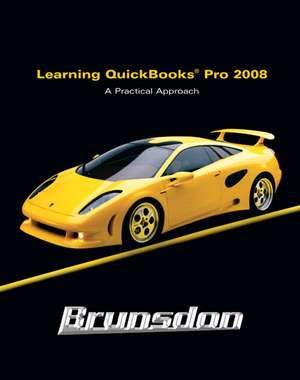Learning Quickbooks 2008: A Practical Approach with Software Package
Autor Terri E. Brunsdonen Limba Engleză Mixed media product – 27 mai 2008
From set up to start up, this book switches on student learning by teaching how Computerized Accounting works behind the keys.
For students, this is the only book that:
1. Shows them what is going on (in accounting!) behind the keys
2. Helps them through the "practice makes perfect" process
For professors, this is the only book that:
1. Organizes resources by how often a professor teaches the course
Preț: 687.95 lei
Preț vechi: 893.43 lei
-23% Nou
Puncte Express: 1032
Preț estimativ în valută:
131.66€ • 136.01$ • 109.57£
131.66€ • 136.01$ • 109.57£
Cartea nu se mai tipărește
Doresc să fiu notificat când acest titlu va fi disponibil:
Se trimite...
Preluare comenzi: 021 569.72.76
Specificații
ISBN-13: 9780132452694
ISBN-10: 0132452693
Pagini: 500
Greutate: 2.0099999999999998 kg
Ediția:2Nouă
Editura: Pearson Education
Colecția Prentice Hall
Locul publicării:Upper Saddle River, United States
ISBN-10: 0132452693
Pagini: 500
Greutate: 2.0099999999999998 kg
Ediția:2Nouă
Editura: Pearson Education
Colecția Prentice Hall
Locul publicării:Upper Saddle River, United States
Cuprins
PREFACE...................................................................................................................... 10
CHAPTER 1: INTRODUCTION TO QUICKBOOKS® PRO 2008 AND COMPANY FILES
Manual and Computerized Accounting
Versions of QuickBooks® Open QuickBooks® Pro How to Open a Company
Verify an Open Company
QuickBooks® Pro Desktop Features
Menu Commands
QuickBooks® Home Page
QuickBooks Pro Centers
Keyboard Conventions
Icon Bar On-Screen Help
Practice Using Help Search to Find Keyboard Shortcuts
QuickBooks® Pro Forms
QuickBooks® Pro Lists
QuickBooks® Pro Registers
QuickBooks® Pro Reports
QuickZoom
How to Close a Company Copy a Company File from a CD Download Company Files Shape Up Center–Company Description
Open a Company–Shape Up Center
Verifying an Open Company
Close the QuickBooks Learning Center
Add Your Name to the Company Name
Change the Name of Existing Accounts in the Chart of Accounts
Delete an Existing Account from the Chart of Accounts
Make an Account Inactive
Print the Chart of Accounts
How to Create a QuickBooks® Pro Backup File
Change an Account Name Prior to Restoring a Backup File
How to Restore a QuickBooks® Pro Backup File
Create a Duplicate USB Drive How to Exit QuickBooks® Pro and Remove Your USB Drive
End of Chapter Questions
CHAPTER 2: SALES AND RECEIVABLES
Accounting for Sales and Receivables
Training Tutorial
Training Procedures
Company Profile: Your Name’s Shape Up Center
Begin Training In QuickBooks® Pro
Open a Company–Your Name Shape Up Center
Verifying an Open Company
Beginning the Tutorial
Entering Transactions
Enter Sales on Account
Edit and Correct Errors
Print an Invoice
Enter Transactions Using Two Sales Items
Print an Invoice
Prepare Invoice for Purchase of Merchandise with Sales Tax
Add a New Customer while Recording an Invoice
Print A/R Reports
Use the QuickZoom Feature
View the Journal
Correct an Invoice and Print the Corrected Form
Record Customer Payments on Account
Record Additional Payments on Account
Make a Backup
Void and Delete Sales Forms
Prepare Credit Memos
View Customer Balance Detail Report
Add a New Account to the Chart of Accounts
Add New Service Items
Add New Inventory Part Items
Record Cash Sales for an Established Customer
Print Sales Receipt
Enter a Cash Sale for a New Customer
Analyze Sales
Deposit Checks Received for Cash Sales and Payments on Account
Print Journal
Back Up and Close Company
End of Chapter Questions
CHAPTER 3: PAYABLES AND PURCHASES
Accounting for Payables and Purchases
Add a New Vendor
Enter a Bill
Edit and Correct a Bill
Add a New Vendor while Recording a Bill
Voiding and Deleting Bills
Customize Report Format
Prepare Unpaid Bills Detail Report
Use the QuickZoom Feature
Modify Vendor Records
Enter a Credit from a Vendor
Paying Bills
Pay Bill with a Discount
Pay Bill with a Credit and a Discount
Printing Checks for Bills
Review Bills that have been Paid
Purchase an Asset with a Company Check
Edit, Void and Delete Checks
Prepare Check Detail Report
Missing Checks Report
Inventory
Purchase Orders
Verify Purchase Orders Active as a Company Preference
Prepare Purchase Orders to Order Merchandise
View Inventory Stock Status By Item Report
Change Minimum Reorder Limits for an Item
View Stock Status By Item Report after Item Changes
Prepare Purchase Orders for Items Below the Reorder Point
View the Stock Status By Item Report
Receiving Items Ordered
Record Receipt of Items and a Bill
Verify that Purchase Order is Marked Received in Full
Record a Partial Receipt of Items Not Accompanied by a Bill
Manually Close a Purchase Order
Enter Receipt of a Bill for Items Already Received
View the Accounts Payable Register
Preview and Print a QuickReport from the Accounts Payable Register
Print The Stock Status By Item Report
Print Accounts Payable Aging Summary
Print Unpaid Bills Detail Report
Pay Bills For Merchandise Ordered
Print Vendor Balance Summary
Print The Journal
Back Up Data
End of Chapter Questions
CHAPTER 4: PAYROLL
Payroll
Training Tutorial
Dates
Select a Payroll Option
Change Employee Information
Add a New Employee
View the Payroll Item List
Create Paychecks
Print Paychecks
View Checks, Make Corrections, and Print Checks Individually
Voiding and Deleting Paychecks
Missing Check Report
Payroll Summary Report
Prepare the Employee Earnings Summary Report
Payroll Liability Balances Report
Pay Taxes and Other Liabilities
Print the Journal
End of Chapter Questions
CHAPTER 5: GENERAL ACCOUNTING AND END-OF-PERIOD PROCEDURES
General Accounting and End-of-Period Procedures
Adjustments for Accrual-Basis Accounting
Adjusting Entries–Prepaid Expenses Adjusting Entries–Depreciation
Pay Sales Tax
View General Journal
Owner Withdrawals Additional Cash Investment by Owner
Non-cash Investment by Owner Bank Reconciliation
Open Reconcile - Checking
Enter Bank Statement Information and Complete Begin Reconciliation Mark Cleared Transactions for Bank Reconciliation Adjusting and Correcting Entries–Bank Reconciliation
Print a Reconciliation Report View the Checking Account Register
Undo a Previous Reconciliation, Delete an Adjustment, and Redo a Reconciliation View a Previous Reconciliation Report
View the Journal Prepare and Print the Trial Balance
Select Accrual-Basis Reporting Preference
Print Standard Profit and Loss Statement View a Standard Balance Sheet
Closing Entries
View Net Income/Retained Earnings in a Balance Sheet when there is a Change in the Calendar Year
Adjustment to Transfer Net Income/Retained Earnings into Capital Print Standard Balance Sheet
Close the Owner’s Withdrawal Account Exporting Reports to Excel
Importing Data from Excel
Passwords End-of-Period Backup Set the Closing Date for the Period
Access Transaction for Previous Period Inventory Adjustments
Adjust the Journal Entry for Net Income/Retained Earnings Print Journal Print Post-Closing Reports
End of Chapter Questions
CHAPTER 6: CREATING A COMPANY IN QUICKBOOKS
Computerizing a Manual System
Dates
Company Profile: Your Name Movie Shoppe
Create a New Company
The EasyStep Interview
Complete the EasyStep Interview
Complete Company Information
Chart of Accounts
Items List
Enter Sales Tax Information
Customer List
Vendor List
Print Chart of Accounts
Preferences
Accounting
Bills
Checking
Desktop View
Finance Charge
General
Integrated Applications
Items & Inventory
Jobs & Estimates
Payroll & Employees
Reminders
Reports & Graphs
Sales & Customers
Sales Tax
Send Forms
Service Connection
Spelling
Tax: 1099
Time & Expenses
Payroll
Select a Payroll Option
General Notes on Payroll Setup
The Payroll Setup Interview
Begin the Payroll Setup
Company Section of the Payroll Setup
Employee Section of the Payroll Setup
Taxes Section of the Payroll Setup
Payroll History Section of the Payroll Setup
Print Payroll Item Listing and Employee Contact List
Correct Effective Date of Sick and Vacation Time
Adjusting Entries
End-of-Chapter Questions
PRACTICE SET: COMPREHENSIVE PROBLEM
APPENDIX A: INTRODUCTION TO WINDOWS®–SCREENS, TERMINOLOGY, AND DISK DUPLICATION
Introduction to Windows®
How to Use a Mouse
Mouse Terminology
Duplicating a Disk
How to Create a QuickBooks® Pro Backup File
How to Restore a QuickBooks® Pro Backup File
How to Exit QuickBooks ® Pro and Remove Your USB Drive
How to Close or Shut Down Windows®
INDEX
CHAPTER 1: INTRODUCTION TO QUICKBOOKS® PRO 2008 AND COMPANY FILES
Manual and Computerized Accounting
Versions of QuickBooks® Open QuickBooks® Pro How to Open a Company
Verify an Open Company
QuickBooks® Pro Desktop Features
Menu Commands
QuickBooks® Home Page
QuickBooks Pro Centers
Keyboard Conventions
Icon Bar On-Screen Help
Practice Using Help Search to Find Keyboard Shortcuts
QuickBooks® Pro Forms
QuickBooks® Pro Lists
QuickBooks® Pro Registers
QuickBooks® Pro Reports
QuickZoom
How to Close a Company Copy a Company File from a CD Download Company Files Shape Up Center–Company Description
Open a Company–Shape Up Center
Verifying an Open Company
Close the QuickBooks Learning Center
Add Your Name to the Company Name
Change the Name of Existing Accounts in the Chart of Accounts
Delete an Existing Account from the Chart of Accounts
Make an Account Inactive
Print the Chart of Accounts
How to Create a QuickBooks® Pro Backup File
Change an Account Name Prior to Restoring a Backup File
How to Restore a QuickBooks® Pro Backup File
Create a Duplicate USB Drive How to Exit QuickBooks® Pro and Remove Your USB Drive
End of Chapter Questions
CHAPTER 2: SALES AND RECEIVABLES
Accounting for Sales and Receivables
Training Tutorial
Training Procedures
Company Profile: Your Name’s Shape Up Center
Begin Training In QuickBooks® Pro
Open a Company–Your Name Shape Up Center
Verifying an Open Company
Beginning the Tutorial
Entering Transactions
Enter Sales on Account
Edit and Correct Errors
Print an Invoice
Enter Transactions Using Two Sales Items
Print an Invoice
Prepare Invoice for Purchase of Merchandise with Sales Tax
Add a New Customer while Recording an Invoice
Print A/R Reports
Use the QuickZoom Feature
View the Journal
Correct an Invoice and Print the Corrected Form
Record Customer Payments on Account
Record Additional Payments on Account
Make a Backup
Void and Delete Sales Forms
Prepare Credit Memos
View Customer Balance Detail Report
Add a New Account to the Chart of Accounts
Add New Service Items
Add New Inventory Part Items
Record Cash Sales for an Established Customer
Print Sales Receipt
Enter a Cash Sale for a New Customer
Analyze Sales
Deposit Checks Received for Cash Sales and Payments on Account
Print Journal
Back Up and Close Company
End of Chapter Questions
CHAPTER 3: PAYABLES AND PURCHASES
Accounting for Payables and Purchases
Add a New Vendor
Enter a Bill
Edit and Correct a Bill
Add a New Vendor while Recording a Bill
Voiding and Deleting Bills
Customize Report Format
Prepare Unpaid Bills Detail Report
Use the QuickZoom Feature
Modify Vendor Records
Enter a Credit from a Vendor
Paying Bills
Pay Bill with a Discount
Pay Bill with a Credit and a Discount
Printing Checks for Bills
Review Bills that have been Paid
Purchase an Asset with a Company Check
Edit, Void and Delete Checks
Prepare Check Detail Report
Missing Checks Report
Inventory
Purchase Orders
Verify Purchase Orders Active as a Company Preference
Prepare Purchase Orders to Order Merchandise
View Inventory Stock Status By Item Report
Change Minimum Reorder Limits for an Item
View Stock Status By Item Report after Item Changes
Prepare Purchase Orders for Items Below the Reorder Point
View the Stock Status By Item Report
Receiving Items Ordered
Record Receipt of Items and a Bill
Verify that Purchase Order is Marked Received in Full
Record a Partial Receipt of Items Not Accompanied by a Bill
Manually Close a Purchase Order
Enter Receipt of a Bill for Items Already Received
View the Accounts Payable Register
Preview and Print a QuickReport from the Accounts Payable Register
Print The Stock Status By Item Report
Print Accounts Payable Aging Summary
Print Unpaid Bills Detail Report
Pay Bills For Merchandise Ordered
Print Vendor Balance Summary
Print The Journal
Back Up Data
End of Chapter Questions
CHAPTER 4: PAYROLL
Payroll
Training Tutorial
Dates
Select a Payroll Option
Change Employee Information
Add a New Employee
View the Payroll Item List
Create Paychecks
Print Paychecks
View Checks, Make Corrections, and Print Checks Individually
Voiding and Deleting Paychecks
Missing Check Report
Payroll Summary Report
Prepare the Employee Earnings Summary Report
Payroll Liability Balances Report
Pay Taxes and Other Liabilities
Print the Journal
End of Chapter Questions
CHAPTER 5: GENERAL ACCOUNTING AND END-OF-PERIOD PROCEDURES
General Accounting and End-of-Period Procedures
Adjustments for Accrual-Basis Accounting
Adjusting Entries–Prepaid Expenses Adjusting Entries–Depreciation
Pay Sales Tax
View General Journal
Owner Withdrawals Additional Cash Investment by Owner
Non-cash Investment by Owner Bank Reconciliation
Open Reconcile - Checking
Enter Bank Statement Information and Complete Begin Reconciliation Mark Cleared Transactions for Bank Reconciliation Adjusting and Correcting Entries–Bank Reconciliation
Print a Reconciliation Report View the Checking Account Register
Undo a Previous Reconciliation, Delete an Adjustment, and Redo a Reconciliation View a Previous Reconciliation Report
View the Journal Prepare and Print the Trial Balance
Select Accrual-Basis Reporting Preference
Print Standard Profit and Loss Statement View a Standard Balance Sheet
Closing Entries
View Net Income/Retained Earnings in a Balance Sheet when there is a Change in the Calendar Year
Adjustment to Transfer Net Income/Retained Earnings into Capital Print Standard Balance Sheet
Close the Owner’s Withdrawal Account Exporting Reports to Excel
Importing Data from Excel
Passwords End-of-Period Backup Set the Closing Date for the Period
Access Transaction for Previous Period Inventory Adjustments
Adjust the Journal Entry for Net Income/Retained Earnings Print Journal Print Post-Closing Reports
End of Chapter Questions
CHAPTER 6: CREATING A COMPANY IN QUICKBOOKS
Computerizing a Manual System
Dates
Company Profile: Your Name Movie Shoppe
Create a New Company
The EasyStep Interview
Complete the EasyStep Interview
Complete Company Information
Chart of Accounts
Items List
Enter Sales Tax Information
Customer List
Vendor List
Print Chart of Accounts
Preferences
Accounting
Bills
Checking
Desktop View
Finance Charge
General
Integrated Applications
Items & Inventory
Jobs & Estimates
Payroll & Employees
Reminders
Reports & Graphs
Sales & Customers
Sales Tax
Send Forms
Service Connection
Spelling
Tax: 1099
Time & Expenses
Payroll
Select a Payroll Option
General Notes on Payroll Setup
The Payroll Setup Interview
Begin the Payroll Setup
Company Section of the Payroll Setup
Employee Section of the Payroll Setup
Taxes Section of the Payroll Setup
Payroll History Section of the Payroll Setup
Print Payroll Item Listing and Employee Contact List
Correct Effective Date of Sick and Vacation Time
Adjusting Entries
End-of-Chapter Questions
PRACTICE SET: COMPREHENSIVE PROBLEM
APPENDIX A: INTRODUCTION TO WINDOWS®–SCREENS, TERMINOLOGY, AND DISK DUPLICATION
Introduction to Windows®
How to Use a Mouse
Mouse Terminology
Duplicating a Disk
How to Create a QuickBooks® Pro Backup File
How to Restore a QuickBooks® Pro Backup File
How to Exit QuickBooks ® Pro and Remove Your USB Drive
How to Close or Shut Down Windows®
INDEX
Caracteristici
The 3rd book in a new series of texts designed for Computerized Accounting courses that focus on Peachtree, QuickBooks, or Microsoft Office Accounting.
From set up to start up, this book switches on student learning by teaching how Computerized Accounting works behind the keys.
For students, this is the only book that:
1. Shows them what is going on (in accounting!) behind the keys
2. Helps them through the "practice makes perfect" process
For professors, this is the only book that:
1. Organizes resources by how often a professor teaches the course
Learning Behind the Keystrokes
Steps to Learning Software AND the Accounting Behind the Keystrokes in every chapter. Each step gives students an inside look at what really happens in a company’s accounting department, from inception to end product, providing a holistic view of the accounting cycle in an actual business.
1. Step-By-Step Walkthrough of the software keystrokes, from how to install the software to how to close transactions.
2. You Try It: After the step-by-step walkthrough, students have the opportunity to apply what they learned and try a similar problem on their own. Answers for “You Try It” are in Appendix D in the back of the book.
3. Practice Set at the end of every chapter allows for even morehands-on experience, plus two additional comprehensive practice sets:
o Service Based Business–after Chapter 7
o Merchandising Based Business–after Chapter 11
MAPS
Manual Accounting Procedure Sets (MAPS) show students what is actually happening behind the numbers. Each chapter features a manual accounting procedure that illustrates the transaction recording in a manual accounting system, before recording the same transaction in the software. Tracing the audit trail of a posted entry teaches students why they need to make an entry and how that entry will influence the accounting. With a better understanding of how data entries affect the accounting, students are better equipped to make corrections to existing entries and understand the results that will come from these corrections.
· Page xxx
Real Business. Real Transactions.
Modified Datasets–These author-prepared customized datasets are made to replicate a real business; to provide students with a much more realistic view of accounting in a software environment. Instructors are able to modify transactions as they choose for utmost teaching flexibility.
Two Datasets: 1 for homework and 1 for practice.
Students are provided with two sets of the same dataset: one to be used for assignments, and the other to be used for practice. Having two identical versions allows students to practice and explore the software without worrying about making mistakes that will affect a grade, and allows for easier grading on the instructor’s part because there is no interference with data integrity or graded materials.
· Page xxx
Guide on the Side
Instructor’s Manual–The comprehensive Instructor’s Manual offers a complete set of tools needed for the course, organized by the number of times an instructor has taught it. The different resources vary according to an instructor’s comfort level with the software and computerized accounting classroom.
Microsoft Resources
Microsoft Office 2007 software can be packaged with the text. The student datasets are also included with this software.
· Use ISBN XXXX for text/CD package
www.prenhall.com/compaccounting
· Datasets for students can also be found here as well as instructor resources.
From set up to start up, this book switches on student learning by teaching how Computerized Accounting works behind the keys.
For students, this is the only book that:
1. Shows them what is going on (in accounting!) behind the keys
2. Helps them through the "practice makes perfect" process
For professors, this is the only book that:
1. Organizes resources by how often a professor teaches the course
Learning Behind the Keystrokes
Steps to Learning Software AND the Accounting Behind the Keystrokes in every chapter. Each step gives students an inside look at what really happens in a company’s accounting department, from inception to end product, providing a holistic view of the accounting cycle in an actual business.
1. Step-By-Step Walkthrough of the software keystrokes, from how to install the software to how to close transactions.
2. You Try It: After the step-by-step walkthrough, students have the opportunity to apply what they learned and try a similar problem on their own. Answers for “You Try It” are in Appendix D in the back of the book.
3. Practice Set at the end of every chapter allows for even morehands-on experience, plus two additional comprehensive practice sets:
o Service Based Business–after Chapter 7
o Merchandising Based Business–after Chapter 11
MAPS
Manual Accounting Procedure Sets (MAPS) show students what is actually happening behind the numbers. Each chapter features a manual accounting procedure that illustrates the transaction recording in a manual accounting system, before recording the same transaction in the software. Tracing the audit trail of a posted entry teaches students why they need to make an entry and how that entry will influence the accounting. With a better understanding of how data entries affect the accounting, students are better equipped to make corrections to existing entries and understand the results that will come from these corrections.
· Page xxx
Real Business. Real Transactions.
Modified Datasets–These author-prepared customized datasets are made to replicate a real business; to provide students with a much more realistic view of accounting in a software environment. Instructors are able to modify transactions as they choose for utmost teaching flexibility.
Two Datasets: 1 for homework and 1 for practice.
Students are provided with two sets of the same dataset: one to be used for assignments, and the other to be used for practice. Having two identical versions allows students to practice and explore the software without worrying about making mistakes that will affect a grade, and allows for easier grading on the instructor’s part because there is no interference with data integrity or graded materials.
· Page xxx
Guide on the Side
Instructor’s Manual–The comprehensive Instructor’s Manual offers a complete set of tools needed for the course, organized by the number of times an instructor has taught it. The different resources vary according to an instructor’s comfort level with the software and computerized accounting classroom.
Microsoft Resources
Microsoft Office 2007 software can be packaged with the text. The student datasets are also included with this software.
· Use ISBN XXXX for text/CD package
www.prenhall.com/compaccounting
· Datasets for students can also be found here as well as instructor resources.
Caracteristici noi
In the past, QuickBooks would not allow any of its software to be packaged with Computerized Accounting textbooks. We are now happy to offer 140 day trial software with our QuickBooks 2008 offerings:
· 20 New Flash Tutorials (comp accounting’s version of “demo docs”) for each of the following Brunsdon books:
>Learning Peachtree Complete 2008: A Practical Approach
>Learning QuickBooks 2008: A Practical Approach
>Learning MS Office Accounting 2007
Each author narrated flash tutorial….
· Visually depicts recording transactions in the software.
· Shows how to avoid common posting errors and steps to take for correcting them.
· Provides helpful explanations for recording transactions.
· Flash animated so students can stop, start, and watch at their own pace.
· Visit www.prenhall.com/compaccounting for samples to show.
· Available on a custom CD or via course cartridge at NO EXTRA COST! We want packages!
· 20 New Flash Tutorials (comp accounting’s version of “demo docs”) for each of the following Brunsdon books:
>Learning Peachtree Complete 2008: A Practical Approach
>Learning QuickBooks 2008: A Practical Approach
>Learning MS Office Accounting 2007
Each author narrated flash tutorial….
· Visually depicts recording transactions in the software.
· Shows how to avoid common posting errors and steps to take for correcting them.
· Provides helpful explanations for recording transactions.
· Flash animated so students can stop, start, and watch at their own pace.
· Visit www.prenhall.com/compaccounting for samples to show.
· Available on a custom CD or via course cartridge at NO EXTRA COST! We want packages!