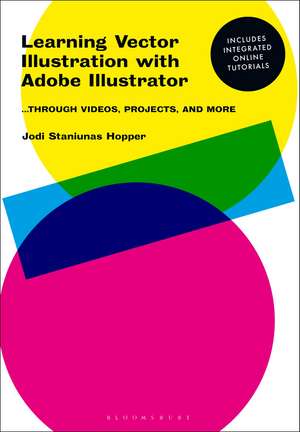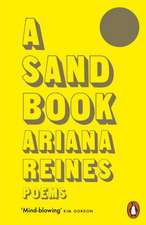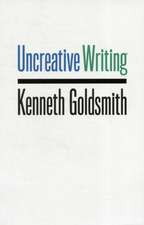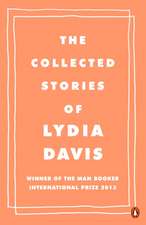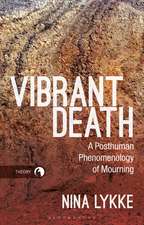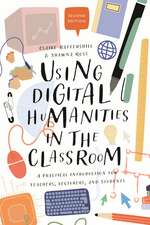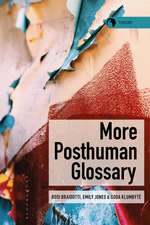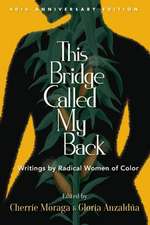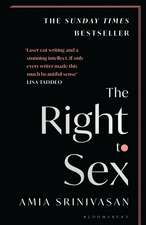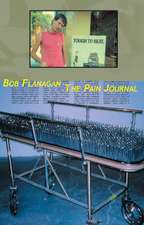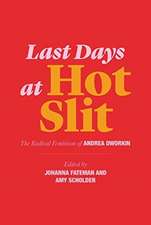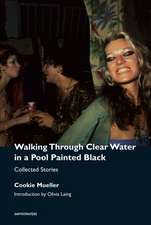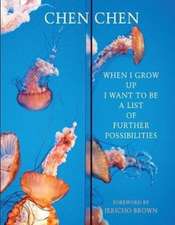Learning Vector Illustration with Adobe Illustrator: ...through videos, projects, and more
Autor Jodi Staniunas Hopperen Limba Engleză Paperback – 5 mai 2021
Preț: 203.66 lei
Preț vechi: 233.74 lei
-13% Nou
Puncte Express: 305
Preț estimativ în valută:
38.97€ • 40.88$ • 32.44£
38.97€ • 40.88$ • 32.44£
Carte disponibilă
Livrare economică 11-25 martie
Livrare express 25 februarie-01 martie pentru 68.19 lei
Preluare comenzi: 021 569.72.76
Specificații
ISBN-13: 9781350047891
ISBN-10: 1350047899
Pagini: 296
Dimensiuni: 160 x 230 x 21 mm
Greutate: 0.64 kg
Editura: Bloomsbury Publishing
Colecția Bloomsbury Visual Arts
Locul publicării:London, United Kingdom
ISBN-10: 1350047899
Pagini: 296
Dimensiuni: 160 x 230 x 21 mm
Greutate: 0.64 kg
Editura: Bloomsbury Publishing
Colecția Bloomsbury Visual Arts
Locul publicării:London, United Kingdom
Caracteristici
Written in an accessible style, the book assumes no prior knowledge, and walks the reader through all aspects of vector illustration software (like Adobe Illustrator) - from menus and tools, to best-practice and common mistakes
Notă biografică
Jodi Staniunas Hopper is an Associate Professor of Art and the Graphic Design Program Director at Mercyhurst University, USA. She teaches courses in Publication Design, Vector Illustration, Branding, and Design History.
Cuprins
Introduction:I get it! My first vector experiencesHow the book worksProject Pages explanation: The long running project 1. Interface and the BasicsWorkspace optionsNavigationTool names, functions, quick keys chartGetting Started: Document Set-up and LayersFormats for saving your work 2. Making Marks Simple Mark MakingCommanding VectorsWidth Tool and its brethrenNesting Strokes (Appearance menu)Independent Projects to Engage in: Multiple StrokesProject Pages Chapter 3: Taking Shape· Ellipses, Rectangles, Polygons.oh my!· Compound Shapes (Pathfinder)· Rotate, Reflect, Scale, and Skew toolsIndependent Projects to Engage in: Symbol DevelopmentAdvanced Option: Logo DesignProject Pages 4. Colour: Beyond the Default SwatchesColour ModesColour BooksMaking a Swatch, Colour Groups, and Colour ThemeBasic Gradient ToolIndependent Projects to Engage in: Logo ColorizingProject Pages 5. Sketches Alive! Bringing your traditional skills into IllustratorPlacing your scanned or captured sketchesIntroducing the Live Trace Control Bar Live Paint Bucket toolIndependent Projects to Engage in: 105 Animal SketchesAdvanced Project: Theatre/Play Poster and repurpose Project Pages 6. Type in Illustrator Introducing the Type toolsIntroducing the Glyph, Character and Paragraph panelsWhy Style Sheets? Envelopes: Warp, Mesh, Top ObjectCreating OutlinesIndependent Projects to engage in: Glyph DevelopmentProject Pages 7. Pattern vs SymbolsIntroduce Pattern Making PanelIntroducing the Symbol ToolsMaskingMultiple Fills in the Appearance menuIndependent Projects to engage in: Pattern Making with your GlyphProject Pages 8. Gradient MeshIntroducing MeshApplying a mesh to a gradientIndependent Projects to engage in: It's in the CardsProject Pages 9. 3-D renderingExtrude BevelRotateRevolve and Map Art Independent Projects to engage in: It's in the CardsProject Pages 10. Perspective GridNavigating the Perspective gridApplying & releasing items to the gridIndependent Projects to engage in: It's in the CardsProject Pages 11. Graph ToolCreating a simple Bar graph in illustratorImporting data from excelCustomizing your graph's styleCaution: Statistics can lie; Don't be a liarIndependent Projects to engage in: InfographicProject Pages 12. Land of the forgotten tools: Blend Tool: Fun with highlightsEraser, Scissors, Knife.oh my!The Slice Tool is not for cutting and dividing. Glossary Index