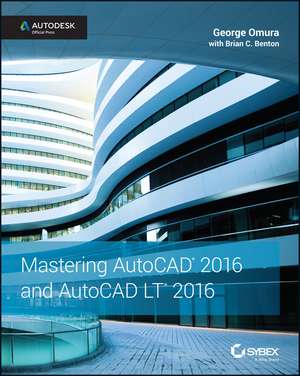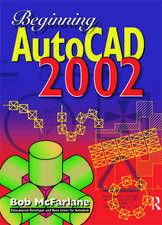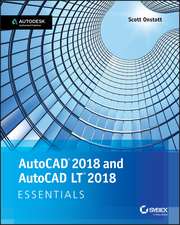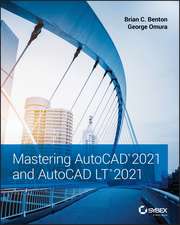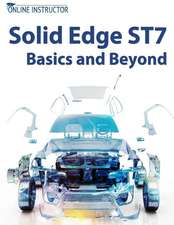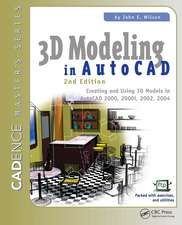Mastering AutoCAD 2016 and AutoCAD LT 2016 – Autodesk Official Press
Autor Omuraen Limba Engleză Paperback – 18 iun 2015
- Get acquainted with the AutoCAD 2016 interface and drafting tools
- Work with hatches, fields, tables, dynamic blocks, solid fills, and more
- Build an accurate, scalable 3D model of your design for reference
- Customize your AutoCAD and integrate it with other software
Preț: 432.03 lei
Preț vechi: 540.04 lei
-20% Nou
82.67€ • 86.71$ • 68.82£
Carte tipărită la comandă
Livrare economică 01-15 aprilie
Specificații
ISBN-10: 1119044839
Pagini: 1080
Dimensiuni: 187 x 241 x 55 mm
Greutate: 1.34 kg
Editura: Sybex
Locul publicării:Hoboken, United States
Public țintă
Authors George Omura and Brian Benton lead architects, drafters, other AutoCAD users, students, and teachers (instructor support materials will be available) through the most common tasks, provides comprehensive coverage of intermediate skills, and presents advanced topics for more experienced users. Architectural processes are emphasized, but readers from other disciplines can easily apply the concepts and instructions to a variety of projects. The comprehensive coverage of both AutoCAD and AutoCAD LT (more than 7 million users combined) means this book will have exceptionally wide appeal.Descriere
Become an AutoCAD Guru with Hands–On Training
AutoCAD is the essential tool for architects, engineers, and designers of every stripe, and Mastering AutoCAD 2016 and AutoCAD LT 2016 is the essential reference for getting the most out of the software. Written by Autodesk experts, this guide covers the latest features and capabilities with step–by–step instruction, concise explanations, and focused examples to get you up to speed quickly.
You′ll master 2D drawing and 3D modeling, as well as setup, customization, and data integration, so you can be productive and efficient right out of the gate. The companion website gives you access to all project files, and features bonus video tutorials that demonstrate crucial skills to help you start designing right away.
Coverage includes:
- Getting acquainted with the AutoCAD interface and drafting tools
- Drawing curves with polyline and spline, and applying solid fills
- Working with hatches, fields, and tables
- Adjusting and fine–tuning dynamic blocks and attributes
- Integrating AutoCAD with databases, spreadsheets, and other software
- Building accurate, scalable 3D models for design reference
- Using parametric tools to make "smart" drawings
- Modeling surfaces with 3D mesh to create faces and new textures
- Turning a 3D model into a 2D drawing
- Managing your drawings and sharing your work
Customize the Interface to Suit Your Workflow
Master the Basics of 2D Drawing
Create and Manipulate 3D Models for More Precise Design
Link Your Drawing to Databases and Spreadsheets
Manage, Print, and Share Your Work
Textul de pe ultima copertă
Become an AutoCAD Guru with Hands–On Training
AutoCAD is the essential tool for architects, engineers, and designers of every stripe, and Mastering AutoCAD 2016 and AutoCAD LT 2016 is the essential reference for getting the most out of the software. Written by Autodesk experts, this guide covers the latest features and capabilities with step–by–step instruction, concise explanations, and focused examples to get you up to speed quickly.
You′ll master 2D drawing and 3D modeling, as well as setup, customization, and data integration, so you can be productive and efficient right out of the gate. The companion website gives you access to all project files, and features bonus video tutorials that demonstrate crucial skills to help you start designing right away.
Coverage includes:
- Getting acquainted with the AutoCAD interface and drafting tools
- Drawing curves with polyline and spline, and applying solid fills
- Working with hatches, fields, and tables
- Adjusting and fine–tuning dynamic blocks and attributes
- Integrating AutoCAD with databases, spreadsheets, and other software
- Building accurate, scalable 3D models for design reference
- Using parametric tools to make "smart" drawings
- Modeling surfaces with 3D mesh to create faces and new textures
- Turning a 3D model into a 2D drawing
- Managing your drawings and sharing your work
Customize the Interface to Suit Your Workflow
Master the Basics of 2D Drawing
Create and Manipulate 3D Models for More Precise Design
Link Your Drawing to Databases and Spreadsheets
Manage, Print, and Share Your Work
Cuprins
Introduction xxvii
Part 1 The Basics 1
Chapter 1 Exploring the Interface 3
Taking a Guided Tour 3
Launching AutoCAD 4
The AutoCAD Window 5
Using the Application Menu 7
Using the Ribbon 9
Picking Points in the Drawing Area 14
Using the UCS Icon 14
Working in the Command Window 15
Working with AutoCAD 15
Opening an Existing File 16
Getting a Closer Look 17
Saving a File as You Work 21
Making Changes 21
Working with Multiple Files 22
Adding a Predrawn Symbol with the Tool Palettes 26
The Bottom Line 28
Chapter 2 Creating Your First Drawing 29
Getting to Know the Home Tab s Draw and Modify Panels 29
Starting Your First Drawing 32
Specifying Exact Distances with Coordinates 36
Specifying Polar Coordinates 38
Specifying Relative Cartesian Coordinates 39
Interpreting the Cursor Modes and Understanding Prompts 41
Understanding Cursor Modes 41
Choosing Command Options 43
Selecting Objects 48
Selecting Objects in AutoCAD 48
Providing Base Points 51
Using Noun/Verb Selection 54
Editing with Grips 59
Stretching Lines by Using Grips 60
Moving and Rotating with Grips 62
Understanding Dynamic Input 64
Displaying Data in a Text Window 69
Displaying the Properties of an Object 70
Getting Help 73
Using the InfoCenter 73
Finding Additional Sources of Help 74
The Bottom Line 75
Chapter 3 Setting Up and Using the Drafting Tools 77
Setting Up a Work Area 77
Specifying Units 78
Fine–Tuning the Measurement System 80
Setting Up the Drawing Limits 81
Looking at an Alternative to Limits 83
Understanding Scale Factors 83
Using Polar Tracking 84
Setting the Polar Tracking Angle 86
Exploring the Drawing Process 87
Locating an Object in Reference to Others 88
Getting a Closer Look 89
Modifying an Object 89
Planning and Laying Out a Drawing 93
Making a Preliminary Sketch 94
Using the Layout 96
Erasing the Layout Lines 102
Putting on the Finishing Touches 104
Aligning Objects by Using Object Snap Tracking 106
Using the AutoCAD Modes as Drafting Tools 111
Using Grid Mode as a Background Grid 111
Using Snap Modes 114
The Bottom Line 115
Chapter 4 Organizing Objects with Blocks and Groups 117
Creating and Using a Symbol 117
Understanding the Block Definition Dialog Box 120
Scaling and Rotating Blocks 125
Using an Existing Drawing as a Symbol 127
Modifying a Block 130
Unblocking and Redefining a Block 130
Saving a Block as a Drawing File 132
Replacing Existing Files with Blocks 132
Understanding the Write Block Dialog Box Options 134
Other Uses for Blocks 134
Understanding the Annotation Scale 135
Grouping Objects 138
Modifying Members of a Group 140
Ungrouping, Adding, and Subtracting from a Group 143
Working with the Object Grouping Dialog Box 144
Working with the AutoCAD LT Group Manager 146
The Bottom Line 147
Chapter 5 Keeping Track of Layers and Blocks 149
Organizing Information with Layers 149
Creating and Assigning Layers 150
Working on Layers 158
Controlling Layer Visibility 162
Finding the Layers You Want 163
Taming an Unwieldy List of Layers 164
Assigning Linetypes to Layers 171
Adding a Linetype to a Drawing 172
Controlling Lineweights 176
Keeping Track of Blocks and Layers 177
Getting a Text File List of Layers or Blocks 178
The Bottom Line 179
Part 2 Mastering Intermediate Skills 181
Chapter 6 Editing and Reusing Data to Work Efficiently 183
Creating and Using Templates 184
Creating a Template 184
Using a Template 185
Copying an Object Multiple Times 186
Making Circular Copies 186
Making Row and Column Copies 188
Fine–Tuning Your View 190
Finishing the Kitchenette 192
Array along a Path 193
Making Changes to an Associative Array 194
Developing Your Drawing 198
Importing Settings 198
Using Osnap Tracking to Place Objects 201
Finding an Exact Distance along a Curve 218
Changing the Length of Objects 220
Creating a New Drawing by Using Parts from Another Drawing 221
Eliminating Unused Blocks, Layers, Linetypes, Shapes, Styles, and More 222
The Bottom Line 224
Chapter 7 Mastering Viewing Tools, Hatches, and
External References 225
Assembling the Parts 225
Taking Control of the AutoCAD Display 229
Understanding Regeneration and Redrawing 229
Saving Views 230
Understanding the Frozen Layer Option 233
Using Hatch Patterns in Your Drawings 235
Placing a Hatch Pattern in a Specific Area 235
Adding Predefined Hatch Patterns 237
Positioning Hatch Patterns Accurately 239
Updating a Block from an External File 240
Changing the Hatch Area 242
Modifying a Hatch Pattern 243
Understanding the Boundary Hatch Options 245
Controlling Boundaries with the Boundaries Panel 246
Fine–Tuning the Boundary Behavior 246
Controlling Hatch Behavior with the Options Panel 247
Controlling Hatch Default Layer, Layout Scale, and ISO Line Weight 248
Using Additional Hatch Features 248
Using Gradient Shading 249
Tips for Using Hatch 251
Space Planning and Hatch Patterns 251
Using External References 255
Attaching a Drawing as an External Reference 255
Other Differences between External References and Blocks 259
Other External Reference Options 260
Clipping Xref Views and Improving Performance 262
Editing Xrefs in Place 265
Using the External Reference Tab 268
Adding and Removing Objects from Blocks and Xrefs 268
Understanding the Reference Edit Dialog Box Options 270
The Bottom Line 272
Chapter 8 Introducing Printing, Plotting, and Layouts 273
Plotting the Plan 273
Understanding the Plotter Settings 277
Paper Size 278
Drawing Orientation 278
Plot Area 279
Plot Scale 280
Shaded Viewport Options 283
Plot Offset 284
Plot Options 285
Exit Options 286
Plotting Using Layout Views 286
Setting Plot Scale in the Layout Viewports 289
Adding an Output Device 291
Editing a Plotter Configuration 293
Storing a Page Setup 295
Using Electronic Plots 299
Exporting to PDF through the Plot Dialog Box 299
Exporting to PDF through the Export To DWF/PDF Ribbon Panel 301
Exporting Autodesk DWF and DWFx Files 302
The Bottom Line 303
Chapter 9 Adding Text to Drawings 305
Preparing a Drawing for Text 305
Organizing Text by Styles 306
Getting Familiar with the Text and Annotation Scale Control Panels 308
Setting the Annotation Scale and Adding Text 308
Inserting Text 309
Exploring Text and Scale 311
Understanding the Text Style Dialog Box Options 313
Styles 313
Set Current/New/Delete 314
Font 314
Size 314
Effects 314
Exploring Text Formatting in AutoCAD 315
Adjusting the Text Height and Font 315
Understanding the Text Editor Tab 317
Adding Symbols and Special Characters 320
Setting Indents and Tabs 322
What Do the Fonts Look Like? 326
Adding Simple Single–Line Text Objects 328
Justifying Single–Line Text Objects 330
Using Special Characters with Single–Line Text Objects 332
Using the Check Spelling Feature 333
How Check Spelling Works 333
Choosing a Dictionary 334
Substituting Fonts 336
Finding and Replacing Text 337
The Bottom Line 341
Chapter 10 Using Fields and Tables 343
Using Fields to Associate Text with Drawing Properties 343
Adding Tables to Your Drawing 347
Creating a Table 347
Adding Cell Text 348
Adjusting Table Text Orientation and Location 350
Editing the Table Line Work 353
Adding Formulas to Cells 355
Using Formulas Directly in Cells 356
Using Other Math Operations 357
Importing and Exporting Tables 357
Importing a Table 357
Exporting Tables 360
Creating Table Styles 360
Adding or Modifying a Table Style 360
The Table Style Options 362
The Bottom Line 363
Chapter 11 Using Dimensions 365
Understanding the Components of a Dimension 366
Creating a Dimension Style 367
Setting Up the Primary Unit Style 369
Setting the Height for Dimension Text 370
Setting the Location and Orientation of Dimension Text 371
Choosing an Arrow Style and Setting the Dimension Scale 372
Setting Up Alternate Units 376
Setting the Current Dimension Style 377
Modifying a Dimension Style 377
Drawing Linear Dimensions 378
Understanding the Dimensions Panel 378
Placing Horizontal and Vertical Dimensions 379
Continuing a Dimension 380
Drawing Dimensions from a Common Base Extension Line 382
Adjusting the Distance between Dimensions 384
Editing Dimensions 385
Appending Data to Dimension Text 385
Using Grips to Make Minor Adjustments to Dimensions 387
Changing Style Settings of Individual Dimensions 388
Editing Dimensions and Other Objects Together 390
Associating Dimensions with Objects 393
Adding a String of Dimensions with a Single Operation 394
Adding or Removing the Alternate Dimensions 395
Dimensioning Nonorthogonal Objects 396
Dimensioning Nonorthogonal Linear Distances 396
Dimensioning Radii, Diameters, and Arcs 397
Skewing Dimension Lines 400
Using the Dimension Tool 401
Adding a Note with a Leader Arrow 405
Creating Multileader Styles 406
Editing Multileader Notes 409
Breaking a Dimension Line for a Leader 409
Applying Ordinate Dimensions 410
Adding Tolerance Notation 411
Inserting Tolerance and Datum Values 411
Adding Inspection Dimensions 413
The Bottom Line 414
Part 3 Mastering Advanced Skills 415
Chapter 12 Using Attributes 417
Creating Attributes 418
Adding Attributes to Blocks 418
Copying and Editing Attribute Definitions 421
Turning the Attribute Definitions into a Block 423
Inserting Blocks Containing Attributes 425
Editing Attributes 428
Editing Attribute Values One at a Time 428
Editing Attribute Text Formats and Properties 429
Making Global Changes to Attribute Values 431
Making Invisible Attributes Visible 432
Making Global Format and Property Changes to Attributes 433
Other Block Attribute Manager Options 434
Redefining Blocks Containing Attributes 435
Extracting and Exporting Attribute Information 436
Performing the Extraction 436
Extracting Attribute Data to an AutoCAD Table 441
The Bottom Line 443
Chapter 13 Copying Existing Drawings from Other Sources 445
Methods for Converting Paper Drawings to AutoCAD Files 445
Importing a Raster Image 446
Working with a Raster Image 448
Scaling a Raster Image 449
Controlling Object Visibility and Overlap with Raster Images 450
Adjusting Brightness, Contrast, and Fade 452
Clipping a Raster Image 453
Turning Off the Frame, Adjusting Overall Quality, and
Controlling Transparency 455
Working with PDF Files 457
Importing a PDF 457
Scaling and Osnaps with PDFs 459
Controlling the PDF Display 461
Coordinating Geographic Locations 463
Making Adjustments to the Map 466
Finding Measurements and Distances 467
The Bottom Line 469
Chapter 14 Advanced Editing and Organizing 471
Using External References 471
Preparing Existing Drawings for External Referencing 472
Assembling Xrefs to Build a Drawing 474
Updating Blocks in Xrefs 478
Importing Named Elements from Xrefs 480
Controlling the Xref Search Path 482
Managing Layers 483
Saving and Recalling Layer Settings 483
Other Tools for Managing Layers 487
Using Advanced Tools: Filter and Quick Select 489
Filtering Selections 489
Using Quick Select 493
Using the QuickCalc Calculator 496
Adding Foot and Inch Lengths and Finding the Sum of Angles 497
Converting Units with QuickCalc 499
Using QuickCalc to Find Points 501
Finding Fractional Distances between Two Points 504
Using QuickCalc While in the Middle of a Command 506
Storing Expressions and Values 507
Guidelines for Working with QuickCalc 509
The Bottom Line 512
Chapter 15 Laying Out Your Printer Output 513
Understanding Model Space and Paper Space 513
Switching from Model Space to Paper Space 514
Setting the Size of a Paper Space Layout 516
Creating New Paper Space Viewports 517
Reaching Inside Viewports 519
Working with Paper Space Viewports 520
Scaling Views in Paper Space 522
Setting Layers in Individual Viewports 524
Creating and Using Multiple Paper Space Layouts 527
Creating Odd–Shaped Viewports 528
Understanding Lineweights, Linetypes, and Dimensions in Paper Space 530
Controlling and Viewing Lineweights in Paper Space 530
The Lineweight Settings Dialog Box 533
Linetype Scales and Paper Space 533
Dimensioning in Paper Space Layouts 534
Other Uses for Paper Space 537
The Bottom Line 538
Chapter 16 Making Smart Drawings with Parametric Tools 539
Why Use Parametric Drawing Tools? 539
Connecting Objects with Geometric Constraints 541
Using AutoConstrain to Add Constraints Automatically 541
Editing a Drawing Containing Constraints 542
Using Other Geometric Constraints 545
Using Constraints in the Drawing Process 546
Controlling Sizes with Dimensional Constraints 547
Adding a Dimensional Constraint 547
Editing a Dimensional Constraint 549
Using Formulas to Control and Link Dimensions 551
Adding a Formula Parameter 552
Testing the Formula 553
Using Other Formulas 554
Editing the Constraint Options 555
Putting Constraints to Use 557
The Bottom Line 558
Chapter 17 Using Dynamic Blocks 559
Exploring the Block Editor 559
Opening the Block Editor 559
Editing a Block and Creating New Blocks 561
Creating a Dynamic Block 562
Adding a Parameter 563
Adding an Action 564
Adding an Increment Value 566
Editing Parameters and Actions 568
Keeping an Object Centered 568
Using Constraints in Dynamic Blocks 569
Adding a List of Predefined Options 574
Creating Multiple Shapes in One Block 578
Rotating Objects in Unison 582
Filling In a Space Automatically with Objects 586
Including Block Information with Data Extraction 588
The Bottom Line 590
Chapter 18 Drawing Curves 591
Introducing Polylines 591
Drawing a Polyline 591
Setting Polyline Options 593
Editing Polylines 594
Setting Pedit Options 598
Smoothing Polylines 598
Editing Vertices 600
Creating a Polyline Spline Curve 608
Using True Spline Curves 611
Drawing a True Spline 611
Understanding the Spline Options 613
Fine–Tuning Spline Curves 614
Marking Divisions on Curves 616
Dividing Objects into Segments of Equal Length 617
Dividing Objects into Specified Lengths 618
The Bottom Line 620
Chapter 19 Getting and Exchanging Data from Drawings 621
Finding the Area of Closed Boundaries 621
Finding the Area of an Object 621
Using Hatch Patterns to Find Areas 623
Adding and Subtracting Areas with the Area Command 624
Getting General Information 628
Determining the Drawing s Status 628
Keeping Track of Time 630
Getting Information from System Variables 631
Keeping a Log of Your Activity 631
Capturing and Saving Text Data from the AutoCAD Text Window 633
Understanding the Command Window Context Menu 633
Storing Searchable Information in AutoCAD Files 634
Searching for AutoCAD Files 635
Recovering Corrupted Files 636
Using the DXF File Format to Exchange CAD Data with Other Programs 636
Exporting DXF Files 637
Opening or Importing DXF Files 638
Using AutoCAD Drawings in Page Layout Programs 639
Exporting Raster Files 639
Exporting Vector Files 644
Using OLE to Import Data 645
Editing OLE Links 648
Importing Worksheets as AutoCAD Tables 649
Understanding Options for Embedding Data 651
Using the Clipboard to Export AutoCAD Drawings 651
The Bottom Line 652
Part 4 3D Modeling and Imaging 653
Chapter 20 Creating 3D Drawings 655
Getting to Know the 3D Modeling Workspace 655
Drawing in 3D Using Solids 657
Adjusting Appearances 658
Creating a 3D Box 659
Editing 3D Solids with Grips 660
Constraining Motion with the Gizmo 661
Rotating Objects in 3D Using Dynamic UCS 662
Drawing on a 3D Object s Surface 664
Pushing and Pulling Shapes from a Solid 666
Making Changes to Your Solid 668
Creating 3D Forms from 2D Shapes 670
Isolating Coordinates with Point Filters 675
Moving around Your Model 678
Finding Isometric and Orthogonal Views 678
Rotating Freely around Your Model 679
Changing Your View Direction 680
Using SteeringWheels 682
Changing Where You Are Looking 684
Flying through Your View 684
Changing from Perspective to Parallel Projection 685
Getting a Visual Effect 686
Using Visual Styles 686
Creating a Sketched Look with Visual Styles 687
In–Canvas Viewport Controls 690
Turning a 3D View into a 2D AutoCAD Drawing 690
Using the Point Cloud Feature 693
The Bottom Line 694
Chapter 21 Using Advanced 3D Features 695
Setting Up AutoCAD for This Chapter 695
Mastering the User Coordinate System 696
Defining a UCS 697
Saving a UCS 699
Working in a UCS 700
Building 3D Parts in Separate Files 701
Understanding the UCS Options 704
UCS Based on Object Orientation 704
UCS Based on Offset Orientation 706
UCS Rotated around an Axis 707
Orienting a UCS in the View Plane 709
Manipulating the UCS Icon 709
Saving a UCS with a View 710
Using Viewports to Aid in 3D Drawing 711
Using the Array Tools 715
Making Changes to an Associative Array 716
Creating Complex 3D Surfaces 717
Laying Out a 3D Form 717
Spherical and Cylindrical Coordinate Formats 718
Using a 3D Polyline 719
Creating a Curved 3D Surface 721
Converting the Surface into a Solid 725
Shaping the Solid 725
Finding the Interference between Two Solids 727
Creating Tubes with the Sweep Tool 730
Using Sweep to Create Complex Forms 731
Creating Spiral Forms 734
Creating Surface Models 737
Slicing a Solid with a Surface 739
Finding the Volume of a Cut 740
Understanding the Loft Command 742
Moving Objects in 3D Space 746
Aligning Objects in 3D Space 746
Moving an Object in 3D 747
Rotating an Object in 3D 749
The Bottom Line 750
Chapter 22 Editing and Visualizing 3D Solids 753
Understanding Solid Modeling 753
Creating Solid Forms 756
Joining Primitives 756
Cutting Portions Out of a Solid 758
Creating Complex Solids 760
Tapering an Extrusion 761
Sweeping a Shape on a Curved Path 762
Revolving a Polyline 763
Editing Solids 766
Splitting a Solid into Two Pieces 766
Rounding Corners with the Fillet Tool 767
Chamfering Corners with the Chamfer Tool 768
Using the Solid–Editing Tools 770
Streamlining the 2D Drawing Process 779
Drawing Standard Top, Front, and Right–Side Views 779
Creating 2D Drawings with the Base View Command 782
Adding Dimensions and Notes in a Layout 787
Using Visual Styles with a Viewport 788
Visualizing Solids 790
The Bottom Line 799
Chapter 23 Exploring 3D Mesh and Surface Modeling 801
Creating a Simple 3D Mesh 801
Creating a Mesh Primitive 802
Understanding the Parts of a Mesh 803
Smoothing a Mesh 804
Editing Faces and Edges 804
Stretching Faces 806
Moving an Edge 809
Adding More Faces 812
Rotating an Edge 814
Adding a Crease 816
Splitting and Extruding a Mesh Face 818
Creating Mesh Surfaces 821
Revolved Surface 821
Edge Surface 822
Ruled Surface 823
Tabulated Surface 824
Converting Meshes to Solids 825
Understanding 3D Surfaces 826
Editing Surfaces 828
Using Extrude, Surface Trim, and Surface Fillet 830
Using Surface Blend, Patch, and Offset 832
Understanding Associativity 836
Editing with Control Vertices 839
Editing with the CV Edit Bar 843
Making Holes in a Surface with the Project Geometry Panel 845
Visualizing Curvature: Understanding the Analysis Panel 846
The Bottom Line 848
Part 5 Customization and Integration 851
Chapter 24 Customizing Toolbars, Menus, Linetypes, and Hatch Patterns 853
Using Workspaces 853
Customizing the User Interface 855
Taking a Quick Customization Tour 855
Understanding the Customizations In All Files Panel 859
Getting the Overall View 862
Finding Commands in the Command List 864
Opening Preview, Button Image, and Shortcuts 864
Getting to the Core of Customization in the Properties Group 865
Creating Your Own Ribbon Panels and Menus 866
Customizing Ribbon Panel Tools 867
Creating Macros in Tools and Menus 871
Pausing for User Input 872
Opening an Expanded Text Box for the Macro Option 872
Editing Keyboard Shortcuts 873
Saving, Loading, and Unloading Your Customizations 876
Understanding the DIESEL Macro Language 878
Using DIESEL at the Command Line 879
Using DIESEL in a Custom Menu Macro 880
Using DIESEL as a Menu Bar Option Label 881
Using DIESEL and Fields to Generate Text 884
Creating Custom Linetypes 885
Viewing Available Linetypes 885
Creating a New Linetype 886
Understanding the Linetype Code 887
Creating Complex Linetypes 888
Creating Hatch Patterns 891
The Bottom Line 893
Chapter 25 Managing and Sharing Your Drawings 895
Sharing Drawings Online 895
Sharing Project Files with eTransmit 896
Protecting AutoCAD Drawing Files 900
Publishing Your Drawings 904
Exchanging Drawing Sets 904
Exploring Other Publish Options 907
Creating a DWF File by Using the Plot Dialog Box 909
Sharing Files with A360 Drive 911
Getting Started with A360 Drive 911
Sharing Files 913
Editing Drawings Online 915
Controlling File Access 916
Tracking File Versions 917
Collaborating with Others Using Design Feed 918
Adding Hyperlinks to Drawings 920
Creating Hyperlinks 920
Editing and Deleting Hyperlinks 922
Taking a Closer Look at the Hyperlink Options 922
Managing Your Drawings with DesignCenter and the Tool Palettes 923
Getting Familiar with DesignCenter 924
Opening and Inserting Files with DesignCenter 927
Finding and Extracting the Contents of a Drawing 928
Exchanging Data between Open Files 931
Loading Specific Files into DesignCenter 932
Customizing the Tool Palettes with DesignCenter 932
Searching Your Drawing Library with Content Explorer 936
Indexing Your Files 936
Searching Your Files 938
Controlling Content Explorer s Display 939
Adding Network Resources 940
Establishing Office Standards 941
Establishing Layering and Text Conventions 941
Checking Office Standards 941
Converting Multiple Layer Settings 946
Exploring Other Layer Translator Options 948
The Bottom Line 949
Part 6 Appendixes 951
Appendix A The Bottom Line 953
Chapter 1: Exploring the Interface 953
Chapter 2: Creating Your First Drawing 954
Chapter 3: Setting Up and Using the Drafting Tools 955
Chapter 4: Organizing Objects with Blocks and Groups 955
Chapter 5: Keeping Track of Layers and Blocks 956
Chapter 6: Editing and Reusing Data to Work Efficiently 957
Chapter 7: Mastering Viewing Tools, Hatches, and External References 958
Chapter 8: Introducing Printing, Plotting, and Layouts 958
Chapter 9: Adding Text to Drawings 959
Chapter 10: Using Fields and Tables 960
Chapter 11: Using Dimensions 961
Chapter 12: Using Attributes 962
Chapter 13: Copying Existing Drawings from Other Sources 963
Chapter 14: Advanced Editing and Organizing 964
Chapter 15: Laying Out Your Printer Output 964
Chapter 16: Making Smart Drawings with Parametric Tools 965
Chapter 17: Using Dynamic Blocks 966
Chapter 18: Drawing Curves 967
Chapter 19: Getting and Exchanging Data from Drawings 969
Chapter 20: Creating 3D Drawings 970
Chapter 21: Using Advanced 3D Features 971
Chapter 22: Editing and Visualizing 3D Solids 972
Chapter 23: Exploring 3D Mesh and Surface Modeling 973
Chapter 24: Customizing Toolbars, Menus, Linetypes, and Hatch Patterns 974
Chapter 25: Managing and Sharing Your Drawings 975
Appendix B Installing and Setting Up AutoCAD 977
Before Installing AutoCAD 977
Proceeding with the Installation 977
Configuring AutoCAD 978
The Files Tab 978
The Display Tab 981
The Open And Save Tab 984
The Plot and Publish Tab 987
The System Tab 987
The User Preferences Tab 989
The Drafting Tab 992
The 3D Modeling Tab 994
The Selection Tab 998
The Profiles Tab 1000
The Online Tab 1001
Configuring the Tablet Menu Area 1002
Turning On the Noun/Verb Selection Method 1003
Turning On the Grips Feature 1004
Setting Up the Tracking Vector Feature 1004
Adjusting the AutoCAD 3D Graphics System 1004
Finding Folders that Contain AutoCAD Files 1005
Setting Up AutoCAD with a White Background 1005
Appendix C The Autodesk AutoCAD 2016 Certification 1007
Index 1015
Notă biografică
George Omura is a licensed architect and Autodesk Authorized Author, with more than 30 years of experience in the field and 20 years of experience with AutoCAD. As a CAD specialist, he has worked on projects ranging from resort hotels to metropolitan transit systems to the San Francisco Library project. George is the all–time bestselling CAD author. Brian Benton is a Senior Engineering Design Technician, CAD Service Provider, trainer, technical writer and blogger. He has over 20 years of experience in various design fields (Mechanical, Structural, Civil, Survey, Marine, Environmental), has a degree in Design Drafting and is well versed in many design software packages (CAD, GIS, Graphics). He has been Cadalyst Magazine′s Tip Patroller and writer, an AUGI HotNews Production Manager, is a contributing author, and an AutoCAD training video author as well as a member of the Autodesk Expert Elite Program.