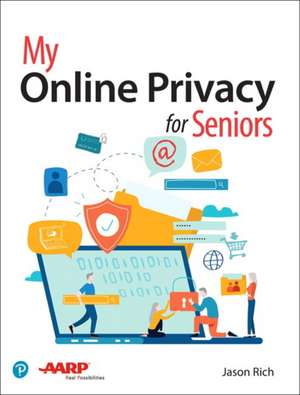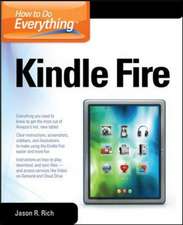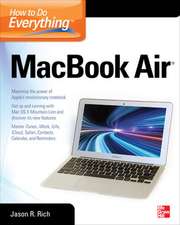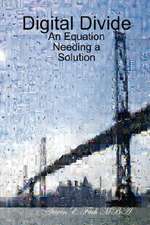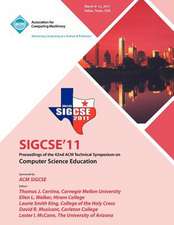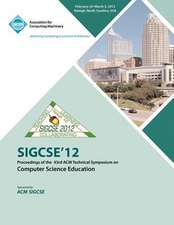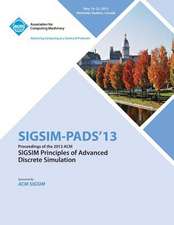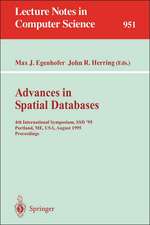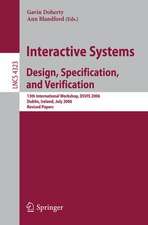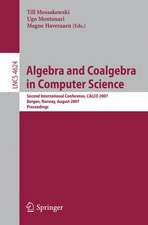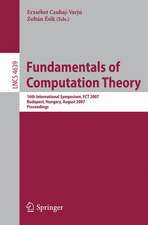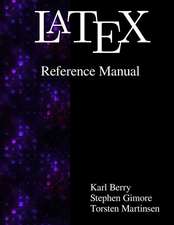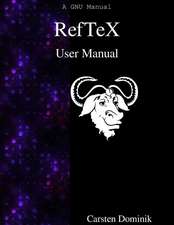My Online Privacy for Seniors: My...
Autor Jason Richen Limba Engleză Paperback – 11 ian 2019
- Strengthen your web browser's privacy in just a few steps
- Make it harder to track and target you with personalized ads
- Protect against dangerous fake emails and ransomware
- Securely bank and shop online
- Control who sees your Facebook or Instagram posts and photos you share
- Securely use cloud services for backups or shared projects
- Protect private data on your mobile device, even if it's stolen
- Block most unwanted calls on your smartphone
- Improve your home's Internet security quickly and inexpensively
- Get straight answers to online privacy questions-in steps that are simple to follow and easy to understand
You don't have to avoid today's amazing digital world: you can enrich your life, deepen your connections, and still keep yourself safe.
Din seria My...
- 20%
 Preț: 118.47 lei
Preț: 118.47 lei -
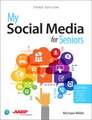 Preț: 145.74 lei
Preț: 145.74 lei - 20%
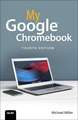 Preț: 107.46 lei
Preț: 107.46 lei - 20%
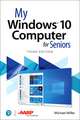 Preț: 136.14 lei
Preț: 136.14 lei - 20%
 Preț: 120.67 lei
Preț: 120.67 lei - 20%
 Preț: 126.24 lei
Preț: 126.24 lei - 20%
 Preț: 103.41 lei
Preț: 103.41 lei - 20%
 Preț: 20.73 lei
Preț: 20.73 lei -
 Preț: 28.41 lei
Preț: 28.41 lei - 20%
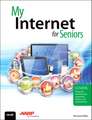 Preț: 110.51 lei
Preț: 110.51 lei - 20%
 Preț: 95.26 lei
Preț: 95.26 lei - 20%
 Preț: 48.13 lei
Preț: 48.13 lei - 20%
 Preț: 25.34 lei
Preț: 25.34 lei - 20%
 Preț: 25.60 lei
Preț: 25.60 lei - 20%
 Preț: 173.03 lei
Preț: 173.03 lei - 20%
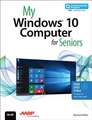 Preț: 132.80 lei
Preț: 132.80 lei -
 Preț: 151.46 lei
Preț: 151.46 lei - 20%
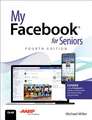 Preț: 112.46 lei
Preț: 112.46 lei
Preț: 110.26 lei
Preț vechi: 137.82 lei
-20% Nou
Puncte Express: 165
Preț estimativ în valută:
21.10€ • 22.03$ • 17.46£
21.10€ • 22.03$ • 17.46£
Carte disponibilă
Livrare economică 15-29 martie
Livrare express 01-07 martie pentru 35.28 lei
Preluare comenzi: 021 569.72.76
Specificații
ISBN-13: 9780135381212
ISBN-10: 0135381215
Pagini: 384
Ilustrații: Illustrations, unspecified
Dimensiuni: 179 x 231 x 21 mm
Greutate: 0.72 kg
Editura: Pearson Education (US)
Seria My...
ISBN-10: 0135381215
Pagini: 384
Ilustrații: Illustrations, unspecified
Dimensiuni: 179 x 231 x 21 mm
Greutate: 0.72 kg
Editura: Pearson Education (US)
Seria My...
Notă biografică
Jason R. Rich is an accomplished author, journalist, and photographer. Some of his recently published books include: My Digital Photography for Seniors, My Digital Entertainment for Seniors, Working in the Cloud: Using Web-Based Applications and Tools to Collaborate Online, and The Ultimate Guide to YouTube for Business. He's also written an unofficial series of strategy guides, targeted to kids, focusing on the popular Fortnite: Battle Royale video game.
Through his work as an enrichment lecturer, he often offers workshops and classes about digital photography, the Internet, and consumer technology aboard cruise ships operated by Carnival Cruise Lines, Royal Caribbean, Princess Cruises Lines, Norwegian Cruise Lines, and Celebrity Cruise Lines, as well as through Adult Education programs in the New England area.
Through his work as an enrichment lecturer, he often offers workshops and classes about digital photography, the Internet, and consumer technology aboard cruise ships operated by Carnival Cruise Lines, Royal Caribbean, Princess Cruises Lines, Norwegian Cruise Lines, and Celebrity Cruise Lines, as well as through Adult Education programs in the New England area.
Cuprins
Chapter 1 Online Security Basics 3
Protecting Yourself Online 5
Simple Steps to Protect Your Privacy 5
Improving Internet Security in Your Home 6
Set Up a Firewall 7
Password-Protect Your Wireless (Wi-Fi) Internet Connection 8
Secure Your Computers 9
Set Up and Manage User Accounts on a Windows 10 PC 10
Set Up and Manage User Accounts on a Mac (Running MacOS) 13
Secure Your Computer’s Web Browser 16
Customize the Security Settings When Using the Microsoft Edge Web Browser 17
Customize the Security Settings When Using the Safari Web Browser 19
Take Advantage of Web Browser Plug-Ins (Extensions) 20
Take Advantage of Security Tools Offered by Your Mobile Devices 21
Adjust the Security Settings on Your iPhone or iPad (running iOS 12) 22
Adjust the Security Settings on Your Android Mobile Device 27
Manage Your Account Passwords 30
Use Tools to Manage and Remember Your Passwords 31
Tips for Creating Secure Passwords 32
Apply Multiple Strategies to Protect Yourself Online 33
Chapter 2 Safely Surf the Internet 37
Using Your Favorite Web Browser 38
Choosing a Web Browser for Your Computer or Mobile Device 40
Acquiring a Web Browser42
Consider a Specialty Web Browser Built for Privacy 43
Looking at Cookies 44
Manage Microsoft Edge’s Cookie-Related Features 47
Manage Safari’s Cookie-Related Feature(s) 50
Manage Chrome’s Cookie-Related Feature(s) 51
Turning on Your Web Browser’s Privacy or Incognito Mode 55
Turn On Privacy (InPrivate) Mode Using Microsoft Edge 56
Turn On Private Mode Using Safari 57
Go Incognito Mode Using Chrome 58
Turn on Privacy Mode on Your iPhone’s Safari Web Browser 59
Turn on Privacy Mode on Your iPad’s Safari Web Browser 60
Turn on Privacy Mode on Your Android’s Chrome Web Browser 61
Managing Your Web Browser’s History Folder 63
Work with Microsoft Edge’s History Folder 64
Work with Safari’s History Folder 65
Work with Chrome’s History Folder 66
Managing Bookmarks and Other Information 70
Create a New Bookmark 71
Bookmark with Google Chrome 71
Bookmark with Microsoft Edge 71
Bookmark with Apple Safari 72
Access Your Bookmarks 73
Expanding Your Web Browser’s Functionality Using Optional Plug-Ins 75
How to Find, Download, and Install Plug-Ins 76
Learning the Benefits of Using a Virtual Private Network or Two-Factor Authentication 77
Using Apps on Your Mobile Device to Better Handle Many Online Activities 79
Chapter 3 Protect Your Security When Working with Emails 83
Email Options 83
Determining Where Email Vulnerabilities Can Happen 85
Preventing Unauthorized Physical Access to Your Computer or Mobile Device 85
Protecting Your Computer Against Viruses and Malware 86
Maintaining an Up-to-Date and Reliable Backup 87
Create a Backup Using a Windows 10 PC 88
Create a Backup Using MacOS’s Time Machine Feature 92
Choosing Additional Online Backup Solutions 95
Protecting Email Content as It’s Moving 96
Avoiding Phishing Schemes and Spam 96
Adjusting the Security and Privacy Features When Using Mail 99
Use the Email Security Features Built in to Mail for Windows 10 PCs 99
Use the Junk Mail Settings in Mail for the Mac 101
Use the Email Security Settings for Gmail 102
Use the Email Security Settings for Yahoo! Mail 109
Identifying and Avoiding Phishing Schemes 112
Dealing with a Phishing Scheme Email 115
Calling a Legitimate Phone Number for a Bank or Credit Card Issuer 116
Identifying Phishing Scheme Email Messages 117
Avoiding Email Security Problems Related to Human Error 119
Chapter 4 Handling Online Banking Tasks Securely 123
Sending or Receiving Money Electronically 126
Addressing Online or Mobile Banking Security Concerns 127
Protecting Your Online Accounts 127
Creating a Secure Password and Keeping It a Secret 127
Changing Your Password Periodically 128
Using a Credit Card, not a Debit Card, to Make Online Purchases 128
Using Electronic Payments at Retail Locations or Online 128
Setting Up and Using Apple Pay 130
Set Up Apple Pay to Work with Your iPhone 131
Make a Purchase Using Apple Pay, Google Pay, or Samsung Pay 137
Using a Virtual Private Network for Online Banking via Wi-Fi 139
Download and Install a VPN to Your Computer 141
Download and Install a VPN to Your Mobile Device 147
Being Aware of Banking-Related Phishing Schemes 152
Signing Off from Your Online Banking Service When You’re Finished 153
Reporting a Suspected Problem Immediately 153
Turning On Two-Factor Authentication for Your Online Accounts 154
Turn On Two-Factor Authentication for Your Bank’s Website 154
Managing Credit Card Accounts Online 157
Chapter 5 Protect Your Privacy and Security When Shopping Online 159
Avoiding Online Shopping Security Risks 161
Being Aware of Fake Websites 162
Paying Attention to Product Descriptions 163
Watching Out for Counterfeit Goods 164
Ignoring Requests for Too Much Personal Information 166
Being Careful What You Sign Up For 166
Understanding Ratings and Reviews 168
Permitting Cookies When Shopping Online 169
Verifying the Return Policy 170
Looking for Free Shipping Offers 170
Ensuring a Secure Internet Connection 172
Comparing Prices on Websites 173
Use a Price Comparison Website from a Computer 174
Use a Price Comparison Website from a Mobile App 177
Taking Advantage of Electronic Payment Options for Added Security 178
Use PayPal to Pay for Online Purchases 180
Chapter 6 Use Social Media Safely 185
Your Information on Social Media Is Typically Public 185
Becoming Active on Social Media 187
Socializing (and More) on Facebook 188
Discerning Fake News from Real News 189
Addressing Privacy Concerns on Facebook 191
Getting Started Using and Staying Secure on Facebook 194
Set Up a Free Facebook Account 195
Create Your Public Facebook Profile 198
Adjust Your Account’s Privacy and Security Settings 204
Customize Face Recognition 207
Adjust Facebook’s Advertising-Related Settings 209
Adding Friends to Your Facebook Account 213
Manage Your Facebook Friends 214
Delete Your Facebook Account 215
Staying Safe on Twitter and Instagram 217
Adjusting Twitter and Instagram Privacy and Security Settings 218
Customize Twitter’s Settings 219
Customize Instagram’s Settings 224
Understanding What You’re Posting and Who Will See It 227
Using LinkedIn and Other Social Media Services Securely 227
Thinking Before You Post 228
Understanding the Pros and Cons of Geotagging 229
Turn Off Geotagging from Your iPhone/iPad 230
Turn Off Geotagging from Your Android-Based Mobile Device 233
Turn Off Geotagging on a Case-by-Case Basis 236
Weighing the Pros and Cons of Tagging Yourself and Others in Photos 237
Chapter 7 Protect Your Privacy When Publishing and Sharing Photos Online 241
Organizing Your Digital Image Library Can Take Time 244
Storing, Editing, Organizing, and Sharing Your Digital Images via the Cloud 247
Using Platform-Related Cloud Photo Storage and Sharing Options 247
Using Third-Party Cloud Photo Storage and Sharing Options 250
Use Shutterfly’s Share Sites Feature 251
Choosing a Cloud-Based Photo Storage and Sharing Service 253
Sharing Photos via Social Media 255
Uploading a Photo to Your Instagram Account 257
Create a Personalized Online Album on Facebook 264
Chapter 8 Safely Store Data, Documents, and Files in the Cloud 277
Benefits of Using Cloud Storage 278
Understanding Important Cloud Computing Concepts 280
Configuring Cloud-Based Services 282
Set Up OneDrive Functionality on Your Windows PCs 283
Set Up iCloud Functionality on Your Macs 286
Sharing Content with Others from iCloud Drive 289
Using iCloud with Other MacOS Apps 289
Using a Cross-Platform Cloud-Based Service 294
Sharing Large Files Using Dropbox 295
Perform a Dropbox Security Checkup 299
Using Cloud-Based File Sharing Services Safely 301
Chapter 9 Customize the Security Settings on Your Smartphone or Tablet 307
Preventing Unauthorized People from Using Your Mobile Device 308
Setting Up the Passcode Feature 310
Set the Passcode (iPhone or iPad) 311
Set the PIN (Android) 313
Turning On the Touch ID (iOS) or Finger Scanner (Android) 316
Activating Touch ID (iPhone or iPad) 316
Activating Fingerprint Scan (Android) 316
Taking Advantage of Face ID (iOS) 317
Restricting Access to Apps and Content 318
Taking Advantage of Parental Controls 318
Adjusting the App-Specific Privacy Settings on Your Mobile Device 319
Keeping Your Mobile Device’s Operating System and Apps Up to Date 322
Updating Your iPhone or iPad’s Operating System and Apps 322
Updating Your Android Mobile Device Operating System and Apps 324
Managing Your Mobile Device’s Wireless Connections 325
Turning On Bluetooth Settings 327
Using AirDrop (iPhone/iPad) 329
Send App-Specific Content Using AirDrop 330
Blocking and Managing Unwanted Calls to Your Smartphone 333
Block Specific Incoming Calls on Your iPhone 335
Block Specific Incoming Calls on an Android Smartphone 337
Glossary 339
Index 345
Bonus Online Chapters
Bonus 1 How Web Surfing Affects the Online Ads You See (ONLINE)
Bonus 2 Work with Smart Appliances, Smart Speakers, and Home Security Tools (ONLINE)
Bonus 3 Protect Your Kids and Grandchildren Online (ONLINE)
Protecting Yourself Online 5
Simple Steps to Protect Your Privacy 5
Improving Internet Security in Your Home 6
Set Up a Firewall 7
Password-Protect Your Wireless (Wi-Fi) Internet Connection 8
Secure Your Computers 9
Set Up and Manage User Accounts on a Windows 10 PC 10
Set Up and Manage User Accounts on a Mac (Running MacOS) 13
Secure Your Computer’s Web Browser 16
Customize the Security Settings When Using the Microsoft Edge Web Browser 17
Customize the Security Settings When Using the Safari Web Browser 19
Take Advantage of Web Browser Plug-Ins (Extensions) 20
Take Advantage of Security Tools Offered by Your Mobile Devices 21
Adjust the Security Settings on Your iPhone or iPad (running iOS 12) 22
Adjust the Security Settings on Your Android Mobile Device 27
Manage Your Account Passwords 30
Use Tools to Manage and Remember Your Passwords 31
Tips for Creating Secure Passwords 32
Apply Multiple Strategies to Protect Yourself Online 33
Chapter 2 Safely Surf the Internet 37
Using Your Favorite Web Browser 38
Choosing a Web Browser for Your Computer or Mobile Device 40
Acquiring a Web Browser42
Consider a Specialty Web Browser Built for Privacy 43
Looking at Cookies 44
Manage Microsoft Edge’s Cookie-Related Features 47
Manage Safari’s Cookie-Related Feature(s) 50
Manage Chrome’s Cookie-Related Feature(s) 51
Turning on Your Web Browser’s Privacy or Incognito Mode 55
Turn On Privacy (InPrivate) Mode Using Microsoft Edge 56
Turn On Private Mode Using Safari 57
Go Incognito Mode Using Chrome 58
Turn on Privacy Mode on Your iPhone’s Safari Web Browser 59
Turn on Privacy Mode on Your iPad’s Safari Web Browser 60
Turn on Privacy Mode on Your Android’s Chrome Web Browser 61
Managing Your Web Browser’s History Folder 63
Work with Microsoft Edge’s History Folder 64
Work with Safari’s History Folder 65
Work with Chrome’s History Folder 66
Managing Bookmarks and Other Information 70
Create a New Bookmark 71
Bookmark with Google Chrome 71
Bookmark with Microsoft Edge 71
Bookmark with Apple Safari 72
Access Your Bookmarks 73
Expanding Your Web Browser’s Functionality Using Optional Plug-Ins 75
How to Find, Download, and Install Plug-Ins 76
Learning the Benefits of Using a Virtual Private Network or Two-Factor Authentication 77
Using Apps on Your Mobile Device to Better Handle Many Online Activities 79
Chapter 3 Protect Your Security When Working with Emails 83
Email Options 83
Determining Where Email Vulnerabilities Can Happen 85
Preventing Unauthorized Physical Access to Your Computer or Mobile Device 85
Protecting Your Computer Against Viruses and Malware 86
Maintaining an Up-to-Date and Reliable Backup 87
Create a Backup Using a Windows 10 PC 88
Create a Backup Using MacOS’s Time Machine Feature 92
Choosing Additional Online Backup Solutions 95
Protecting Email Content as It’s Moving 96
Avoiding Phishing Schemes and Spam 96
Adjusting the Security and Privacy Features When Using Mail 99
Use the Email Security Features Built in to Mail for Windows 10 PCs 99
Use the Junk Mail Settings in Mail for the Mac 101
Use the Email Security Settings for Gmail 102
Use the Email Security Settings for Yahoo! Mail 109
Identifying and Avoiding Phishing Schemes 112
Dealing with a Phishing Scheme Email 115
Calling a Legitimate Phone Number for a Bank or Credit Card Issuer 116
Identifying Phishing Scheme Email Messages 117
Avoiding Email Security Problems Related to Human Error 119
Chapter 4 Handling Online Banking Tasks Securely 123
Sending or Receiving Money Electronically 126
Addressing Online or Mobile Banking Security Concerns 127
Protecting Your Online Accounts 127
Creating a Secure Password and Keeping It a Secret 127
Changing Your Password Periodically 128
Using a Credit Card, not a Debit Card, to Make Online Purchases 128
Using Electronic Payments at Retail Locations or Online 128
Setting Up and Using Apple Pay 130
Set Up Apple Pay to Work with Your iPhone 131
Make a Purchase Using Apple Pay, Google Pay, or Samsung Pay 137
Using a Virtual Private Network for Online Banking via Wi-Fi 139
Download and Install a VPN to Your Computer 141
Download and Install a VPN to Your Mobile Device 147
Being Aware of Banking-Related Phishing Schemes 152
Signing Off from Your Online Banking Service When You’re Finished 153
Reporting a Suspected Problem Immediately 153
Turning On Two-Factor Authentication for Your Online Accounts 154
Turn On Two-Factor Authentication for Your Bank’s Website 154
Managing Credit Card Accounts Online 157
Chapter 5 Protect Your Privacy and Security When Shopping Online 159
Avoiding Online Shopping Security Risks 161
Being Aware of Fake Websites 162
Paying Attention to Product Descriptions 163
Watching Out for Counterfeit Goods 164
Ignoring Requests for Too Much Personal Information 166
Being Careful What You Sign Up For 166
Understanding Ratings and Reviews 168
Permitting Cookies When Shopping Online 169
Verifying the Return Policy 170
Looking for Free Shipping Offers 170
Ensuring a Secure Internet Connection 172
Comparing Prices on Websites 173
Use a Price Comparison Website from a Computer 174
Use a Price Comparison Website from a Mobile App 177
Taking Advantage of Electronic Payment Options for Added Security 178
Use PayPal to Pay for Online Purchases 180
Chapter 6 Use Social Media Safely 185
Your Information on Social Media Is Typically Public 185
Becoming Active on Social Media 187
Socializing (and More) on Facebook 188
Discerning Fake News from Real News 189
Addressing Privacy Concerns on Facebook 191
Getting Started Using and Staying Secure on Facebook 194
Set Up a Free Facebook Account 195
Create Your Public Facebook Profile 198
Adjust Your Account’s Privacy and Security Settings 204
Customize Face Recognition 207
Adjust Facebook’s Advertising-Related Settings 209
Adding Friends to Your Facebook Account 213
Manage Your Facebook Friends 214
Delete Your Facebook Account 215
Staying Safe on Twitter and Instagram 217
Adjusting Twitter and Instagram Privacy and Security Settings 218
Customize Twitter’s Settings 219
Customize Instagram’s Settings 224
Understanding What You’re Posting and Who Will See It 227
Using LinkedIn and Other Social Media Services Securely 227
Thinking Before You Post 228
Understanding the Pros and Cons of Geotagging 229
Turn Off Geotagging from Your iPhone/iPad 230
Turn Off Geotagging from Your Android-Based Mobile Device 233
Turn Off Geotagging on a Case-by-Case Basis 236
Weighing the Pros and Cons of Tagging Yourself and Others in Photos 237
Chapter 7 Protect Your Privacy When Publishing and Sharing Photos Online 241
Organizing Your Digital Image Library Can Take Time 244
Storing, Editing, Organizing, and Sharing Your Digital Images via the Cloud 247
Using Platform-Related Cloud Photo Storage and Sharing Options 247
Using Third-Party Cloud Photo Storage and Sharing Options 250
Use Shutterfly’s Share Sites Feature 251
Choosing a Cloud-Based Photo Storage and Sharing Service 253
Sharing Photos via Social Media 255
Uploading a Photo to Your Instagram Account 257
Create a Personalized Online Album on Facebook 264
Chapter 8 Safely Store Data, Documents, and Files in the Cloud 277
Benefits of Using Cloud Storage 278
Understanding Important Cloud Computing Concepts 280
Configuring Cloud-Based Services 282
Set Up OneDrive Functionality on Your Windows PCs 283
Set Up iCloud Functionality on Your Macs 286
Sharing Content with Others from iCloud Drive 289
Using iCloud with Other MacOS Apps 289
Using a Cross-Platform Cloud-Based Service 294
Sharing Large Files Using Dropbox 295
Perform a Dropbox Security Checkup 299
Using Cloud-Based File Sharing Services Safely 301
Chapter 9 Customize the Security Settings on Your Smartphone or Tablet 307
Preventing Unauthorized People from Using Your Mobile Device 308
Setting Up the Passcode Feature 310
Set the Passcode (iPhone or iPad) 311
Set the PIN (Android) 313
Turning On the Touch ID (iOS) or Finger Scanner (Android) 316
Activating Touch ID (iPhone or iPad) 316
Activating Fingerprint Scan (Android) 316
Taking Advantage of Face ID (iOS) 317
Restricting Access to Apps and Content 318
Taking Advantage of Parental Controls 318
Adjusting the App-Specific Privacy Settings on Your Mobile Device 319
Keeping Your Mobile Device’s Operating System and Apps Up to Date 322
Updating Your iPhone or iPad’s Operating System and Apps 322
Updating Your Android Mobile Device Operating System and Apps 324
Managing Your Mobile Device’s Wireless Connections 325
Turning On Bluetooth Settings 327
Using AirDrop (iPhone/iPad) 329
Send App-Specific Content Using AirDrop 330
Blocking and Managing Unwanted Calls to Your Smartphone 333
Block Specific Incoming Calls on Your iPhone 335
Block Specific Incoming Calls on an Android Smartphone 337
Glossary 339
Index 345
Bonus Online Chapters
Bonus 1 How Web Surfing Affects the Online Ads You See (ONLINE)
Bonus 2 Work with Smart Appliances, Smart Speakers, and Home Security Tools (ONLINE)
Bonus 3 Protect Your Kids and Grandchildren Online (ONLINE)