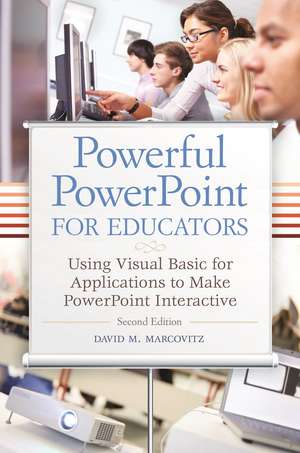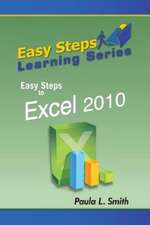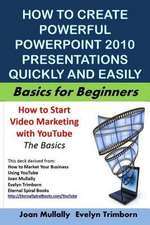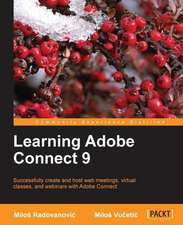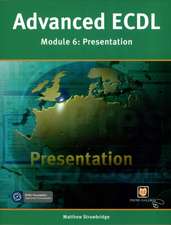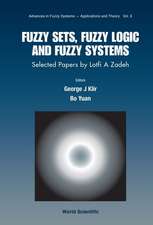Powerful PowerPoint for Educators: Using Visual Basic for Applications to Make PowerPoint Interactive
Autor David M. Marcovitzen Limba Engleză Paperback – 14 mai 2012 – vârsta până la 17 ani
Preț: 334.67 lei
Preț vechi: 386.61 lei
-13% Nou
Puncte Express: 502
Preț estimativ în valută:
64.04€ • 67.17$ • 53.31£
64.04€ • 67.17$ • 53.31£
Carte tipărită la comandă
Livrare economică 01-15 aprilie
Preluare comenzi: 021 569.72.76
Specificații
ISBN-13: 9781610691369
ISBN-10: 1610691369
Pagini: 296
Dimensiuni: 156 x 235 x 20 mm
Greutate: 0.48 kg
Ediția:2Revizuită
Editura: Bloomsbury Publishing
Colecția Libraries Unlimited
Locul publicării:New York, United States
ISBN-10: 1610691369
Pagini: 296
Dimensiuni: 156 x 235 x 20 mm
Greutate: 0.48 kg
Ediția:2Revizuită
Editura: Bloomsbury Publishing
Colecția Libraries Unlimited
Locul publicării:New York, United States
Caracteristici
Updated material includes advanced scripting techniques, new figures, and new interactive features of PowerPoint
Notă biografică
David M. Marcovitz, PhD, is associate professor in the School of Education and director of the graduate program in educational technology at Loyola University Maryland, Baltimore, MD.
Cuprins
PrefaceChapter 1: Multimedia DesignIntroductionVocabularyWhat Is Multimedia?The Design ProcessProject OrganizationMetaphorsStoryboards and FlowchartsDesigning Assignments for Your StudentsConclusionChapter 2: Getting StartedIntroductionVocabularyPowerPoint, Windows, and Mac OS Settings1. Stop Hiding File Extensions2. Install a Local Printer Driver (Windows Only)3. Sounds Settings for PowerPoint 2007/2008 and Earlier4. Show the Developer Tab in the Ribbon5. Set Macro Security6. Create a Folder and SavePowerPoint File TypesPowerPoint VersionsOpening a File with MacrosConclusionChapter 3: Traditional and Multimedia Features of PowerPointIntroductionVocabularyInserting ImagesPhoto AlbumsSoundsLinking and Embedding Sounds (PowerPoint 2007/2008 and Earlier)Hypertext LinksLinking within Your PresentationLinking outside Your Presentation: Web Pages and Other DocumentsButtonsText for ButtonsSound for ButtonsAligning Objects and Other DetailsTrigger Animations (Windows Only)Controlling Navigation with Kiosk ModeSaving as a PowerPoint ShowConclusionExercises to TryChapter 4: Introducing Visual Basic® for ApplicationsIntroductionVocabularyWhat Is Visual Basic for Applications?What Is an Object-Oriented Programming Language?ConclusionExercises to TryChapter 5: Getting Started with VBAIntroductionVocabularyAccessing the VBA EditorWhat If It Didn't Work?Help! I've Lost My WindowsBe a Scripter: Change Things in QuotesSubroutine, Procedure, or MacroTying Your VBA Script to a PowerPoint ButtonTying Your VBA Script to Any ObjectWhat's in a Name?Changing a ButtonSecuring Your VBA Script from Prying EyesConclusionExercise to TryChapter 6: Let's Get ScriptingIntroductionVocabularyVariables and Getting InputVariable DeclarationsVariable TypesThe YourName Procedure and AbstractionForce the Student to Type SomethingWhat Else? A Personal Response and a Short-Answer QuestionRunning Your ScriptsCalling a Procedure from Another ProcedurePutting It Together: A Complete QuizConclusionExercises to TryChapter 7: A Scripting Bag of TricksIntroductionVocabularyCommentsNavigation: Moving from Slide to SlideThe Secrets of the MsgBoxProcedures, Functions, and ParenthesesHiding and Showing PowerPoint ObjectsLet's Get Started: Initializing Your PresentationReferencing Objects by NumberWhat's in a Name? Finding and Changing Object and Slide NamesShape NamesSlide NamesUsing NamesLet's Get Started AgainThis Slide or Another SlideI Lost My ShapesPutting the Student's Input into a BoxManipulating Text in ObjectsWith BlocksAdding TextManipulating Parts of Text in an ObjectWhat Can You ChangeOther Things You Can Do to TextManipulating Text: The Mystery ExampleConclusionExercises to TryChapter 8: Quizzes and TestsIntroductionVocabularySimple Multiple-Choice QuizzesKeeping ScoreTry Again: Answer Until It's RightShort-Answer Quiz QuestionsDo Spelling and Spacing Count?Bonus Trick: Three TriesTry Again and Again: Answer Again After It's RightHow Did You Do: Reporting Results to the TeacherLearn First, Ask Questions Later: The Tutorial and QuizLost in Hyperspace: Where Have I Been?Hide the Quiz ButtonConclusionExercises to TryChapter 9: More Tricks for Your Scripting BagIntroductionVocabularyConditionals: The If StatementLoopingWhile LoopsDo LoopsFor Next LoopsFor Each LoopsInfinite LoopsParametersTimed FunctionsSaving and QuittingAdding PowerPoint ObjectsArraysI Don't Know How Many Questions: ReDim to the RescueWhich Button Did I Press?Random NumbersRandomly Generated QuestionsKeeping ScoreTry Again: Answer Until It's RightChoose Questions Randomly from a PoolAsk How Many Questions You WantKeeping ScoreConclusionExercises to TryChapter 10: Advanced Scripting TricksIntroductionVocabularyTagsMore TagsStop in the Middle: Saving StateWriting to a FileReading from a FileCommunicating with ExcelConclusionExercises to TryChapter 11: Debugging TipsIntroductionVocabularyMy Scripts Always Work the First TimeTesting for BugsNo News Is Bad NewsPEBKAC ErrorsThe Error in RedI'm Not Seeing Red, but I'm Seeing RedCommenting OutCompiling Your CodeDebuggerAn Ounce of PreventionCapitalizationDon't Capitalize to Prevent BugsNaming ConventionsOption ExplicitIndentingHints from the VBA EditorVBA HelpCommon BugsMultiple ModulesDuplicate VariablesDuplicate ProceduresExtra End SubThe Forgotten DimExclamation Points in File NamesDebugging StepsError TrappingBugs That Aren't Your FaultFinal Word on Debugging and Error PreventionConclusionExercises to TryChapter 12: TemplatesIntroductionVocabularyWhat Are Templates?Saving Your TemplateThe Pick-a-Partner Template ProjectConclusionExercises to TryEpilogueReferencesIndex
Recenzii
Directions are straightforward, easy-to-follow, and include screen shots.