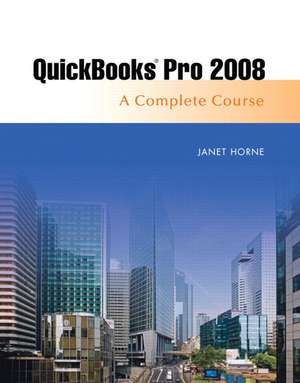Quickbooks Pro 2008: Complete and Software Learning Package
Autor Janet Horneen Limba Engleză Mixed media product – 9 iun 2008
Horne teaches accounting concepts and their relationship to Quickbooks Pro 2008 so students can transition from textbook to “real world” transaction analysis.
Preț: 693.89 lei
Preț vechi: 901.16 lei
-23% Nou
Puncte Express: 1041
Preț estimativ în valută:
132.79€ • 137.18$ • 110.52£
132.79€ • 137.18$ • 110.52£
Cartea nu se mai tipărește
Doresc să fiu notificat când acest titlu va fi disponibil:
Se trimite...
Preluare comenzi: 021 569.72.76
Specificații
ISBN-13: 9780138149628
ISBN-10: 0138149623
Pagini: 800
Dimensiuni: 210 x 276 x 25 mm
Greutate: 1.6 kg
Ediția:Nouă
Editura: Pearson Education
Colecția Prentice Hall
Locul publicării:Upper Saddle River, United States
ISBN-10: 0138149623
Pagini: 800
Dimensiuni: 210 x 276 x 25 mm
Greutate: 1.6 kg
Ediția:Nouă
Editura: Pearson Education
Colecția Prentice Hall
Locul publicării:Upper Saddle River, United States
Cuprins
Preface
Chapter 1—Introduction to Computers and QuickBooks® Pro
Computers Have Become a Way of Life
Manual and Computerized Accounting
QuickBooks® Pro 2008
Versions Of QuickBooks
Begin Computer Training
Open QuickBooks® Pro
How to Open a Company
Verify an Open Company
QuickBooks® Pro Desktop Features
Menu Commands
QuickBooks® Pro Home Page
QuickBooks® Pro Centers
Keyboard Conventions
Icon bar
On-Screen Help
Practice Using Help to Find Keyboard Shortcuts
QuickBooks® Pro Forms
QuickBooks® Pro Lists
QuickBooks® Pro Registers
QuickBooks® Pro Reports
QuickZoom
QuickBooks® Pro Graphs
QuickReport
How to Use QuickMath
How to Use Windows® Calculator
How to Close a Company
Download Company Files
Copy a Company File
Your Name Computer Consultants—Company Description
Open a Company—Student’s Name Computer Consulting
Verifying an Open Company
Close the QuickBooks Learning Center
Add Your Name to the Company Name
How to Create a QuickBooks® Pro Backup File
Change the Name of an Existing Account in the Chart of Accounts
Restore a QuickBooks® Pro Backup File
Create a Duplicate USB Drive
Exit QuickBooks® Pro and End Your Work Session
End-of-Chapter Questions
Chapter 2—Sales and Receivables: Service Business
Accounting for Sales and Receivables
Training Tutorial
Training Procedures
Dates
Company File
Company Profile: Computer Consulting by Your Name
Begin Training in QuickBooks® Pro
Open a Company—Computer Consulting by Your Name
Verifying an Open Company
QuickBooks® Home Page and Centers
Beginning the Tutorial
Enter Sale on Account
Edit and Correct Errors
Print an Invoice
Enter Transactions Using Two Sales Items
Print an Invoice
Analyze Transactions Entered into the Journal
Print A/R Reports
Use the QuickZoom Feature
Correct an Invoice and Print the Corrected Form
View a QuickReport
Void and Delete Sales Forms
Void an Invoice
Delete an Invoice and Use Find
Prepare a Credit Memo
View Customer Balance Detail Report
Add a New Account to the Chart of Accounts
Add New Items to the Item List
Add a New Customer
Modify Customer Records
Record Cash Sales
Print Sales Receipt
Print Sales by Customer Detail Report
Correct a Sales Receipt and Print the Corrected Form
View a QuickReport
Analyze Sales
Record Customer Payments on Account
View Transactions by Customer
Deposit Checks Received for Cash Sales and Payments on Account
Print Journal
Print the Trial Balance
Graphs in QuickBooks® Pro
Prepare Accounts Receivable Graphs
Use QuickZoom Feature to Obtain Individual Customer Details
Prepare Sales Graphs
Use QuickZoom to View an Individual Item
Back Up and Close Company
End-of-Chapter Questions
Chapter 3—Payables and Purchases: Service Business
Accounting for Payables and Purchases
Enter a Bill
Edit and Correct Errors
Print Transaction by Vendor Report
Use the QuickZoom Feature
Enter a Bill Using the Accounts Payable Register
Edit a Transaction in the Accounts Payable Register
Preview and Print a QuickReport from the Accounts Payable Register
Prepare Unpaid Bills Detail Report
Delete a Bill
Add a New Vendor While Recording a Bill
Modify Vendor Records
Enter a Credit from a Vendor
View Credit in Accounts Payable Register
Paying Bills
Printing Checks for Bills
Review Bills That Have Been Paid
Petty Cash
Add Petty Cash Account to the Chart of Accounts
Establish Petty Cash Fund
Record Payment of an Expense Using Petty Cash
Pay Bills by Writing Checks
Edit Checks
Void Checks
Delete Checks
Print Checks
Prepare Check Detail Report
View Missing Checks Report
Purchase an Asset with a Company Check
Customize Report Format
Print Accounts Payable Aging Summary
Print Unpaid Bills Detail Report
Print Vendor Balance Summary
Create an Accounts Payable Graph by Aging Period
Use QuickZoom to View Graph Details
End-of-Chapter Questions
Chapter 4—General Accounting and End-of-Period Procedures: Service Business
General Accounting and End-of-Period Procedures
Change the Name of Existing Accounts in the Chart of Accounts
Effect of an Account Name Change on Subaccounts
Make an Account Inactive
Delete an Existing Account from the Chart of Accounts
Adjustments for Accrual-Basis Accounting
Adjusting Entries—Prepaid Expenses
Adjusting Entries—Depreciation
View General Journal
Owner Withdrawals
Additional Cash Investment by Owner
Noncash Investment by Owner
View Balance Sheet
Bank Reconciliation
Adjusting and Correcting Entries—Bank Reconciliation
Print a Reconciliation Report
View the Checking Account Register
Edit Cleared Transactions
View the Journal
Prepare Trial Balance
Use QuickZoom in Trial Balance
Print the Trial Balance
Select Accrual-Basis Reporting Preference
Prepare and Print Cash Flow Forecast
Statement of Cash Flows
Print Standard Profit and Loss Statement
Prepare a Standard Balance Sheet
Adjustment to Transfer Net Income/Retained Earnings into Your Name, Capital
Print Standard Balance Sheet
Print Journal
Exporting Reports to Excel
End-of-Period Backup
Passwords
Set the Closing Date for the Period
Access Transaction for Previous Period
Edit Transaction from Previous Period
Print Post-Closing Trial Balance
Print Post-Closing Profit and Loss Statement
Print Post-Closing Balance Sheet
End-of-Chapter Questions
Your Name’s Help for You Practice Set: Service Business
Chapter 5—Sales and Receivables: Merchandising Business
Accounting for Sales and Receivables in a Merchandising Business
Company Profile: Your Name Mountain Sports
Open a Company—Your Name Mountain Sports
Add Your Name to the Company Name
Customize Report Format
Customize Business Forms
Enter Sales on Account
Edit and Correct Errors
Print an Invoice
Enter Transactions Using More Than One Sales Item and Sales Tax
E-Mail Invoices
Enter a Transaction Exceeding a Customer’s Credit Limit and Add a Word to the Spelling Dictionary
Accounts Receivable Reports
Prepare Customer Balance Detail Report
Use the QuickZoom Feature
Correct an Invoice and Print the Corrected Form
Adding New Accounts to the Chart of Accounts
Add New Items to List
Correct an Invoice to Include Sales Discount
View a QuickReport
Add a New Customer
Record a Sale to a New Customer
Modify Customer Records
Void and Delete Sales Forms
Prepare Credit Memos
Print Open Invoices by Customer Report
Record Cash Sales with Sales Tax
Print Sales Receipt
Entering a Credit Card Sale
Record Sales Paid by Check
Print Summary Sales by Item Report
Correct a Sales Receipt and Print the Corrected Form
View a QuickReport
Analyze the QuickReport for Cash Customer
View Sales Tax Payable Register
Record Customer Payments on Account
Record Customer Payment on Account When a Credit Has Been Applied
Record Payment on Account from a Customer Qualifying for an Early Payment Discount
View Transaction List by Customer
Print Customer Balance Summary
Deposit Checks and Credit Cards Receipts for Cash Sales and Payments on Account
Record the Return of a Check Because of Nonsufficient Funds
Issue a Credit Memo and a Refund Check
Print the Journal
Print the Trial Balance
Customer Center
Back Up Your Name Sports
End-of-Chapter Questions
Chapter 6—Payables and Purchases: Merchandising Business
Accounting for Payables and Purchases
View the Reminders List to Determine Merchandise to Order
Purchase Orders
Verify Purchase Orders Active as a Company Preference
Customize Purchase Orders
Prepare Purchase Orders to Order Merchandise
Prepare a Purchase Order for More Than One Item
Prepare and Print a Purchase Orders QuickReport
Change Minimum Reorder Limits for an Item
View Effect of Reorder Point on Reminders List
View Stock Status by Item Inventory Report
Receiving Items Ordered
Record Receipt of Items Not Accompanied by a Bill
Verify That Purchase Order Is Marked Received in Full
Enter Receipt of a Bill for Items Already Received
Record Receipt of Items and a Bill
Edit a Purchase Order
Record a Partial Receipt of Merchandise Ordered
Close Purchase Order Manually
Enter a Credit from a Vendor
Make a Purchase Using a Credit Card
Pay for Inventory Items on Order Using a Credit Card
Enter Bills
Change Existing Vendors’ Terms
Enter a Bill Using the Accounts Payable Register
Edit a Transaction in the Accounts Payable Register
Preview and Print a QuickReport from the Accounts Payable Register
Prepare and Print Unpaid Bills Report
Paying Bills
Pay a Bill Qualifying for a Purchase Discount and Apply Credit as Part of Payment
Print Checks to Pay Bills
Pay Bills Using a Credit Card
Sales Tax
Print Sales Tax Liability Report
Paying Sales Tax
Voiding and Deleting Purchase Orders, Bills, Checks, and Credit Card Payments
Vendor Detail Center
End-of-Chapter Questions
Chapter 7—General Accounting and End-of-Period Procedures: Merchandising Business
General Accounting and End-of-Period Procedures
Change the Name of Existing Accounts in the Chart of Accounts
Make an Account Inactive
Delete an Existing Account from the Chart of Accounts
Fixed Asset Management
Adjustments for Accrual-Basis Accounting
View General Journal
Definition of a Partnership
Owner Withdrawals
Prepare Balance Sheet
Create an Individual Capital Account for Each Owner
Distribute Capital to Each Owner
Bank Reconciliation
View the Checking Account Register
Credit Card Reconciliation
Record an Adjustment to a Reconciliation
Undo a Previous Reconciliation, Delete an Adjustment, and Redo a Reconciliation
View the Journal
Prepare Trial Balance
Use QuickZoom in Trial Balance
Print the Trial Balance
Select Accrual Basis Reporting Preference
Print Standard Profit and Loss Statement
Adjustment to Transfer Net Income/Retained Earnings into Your Name, Capital, and Tim Bailey, Capital
Print Standard Balance Sheet
Close Drawing and Transfer into Owners’ Capital Accounts
Exporting Reports to Excel
Importing Data from Excel
End-of-Period Backup
Passwords
Set the Closing Date for the Period
Enter a Correction to a Closed Period
Inventory Adjustments
Adjust the Journal Entry for Net Income/Retained Earnings
Print Post-Closing Trial Balance
Print Post-Closing Profit and Loss Statement
Print Post-Closing Balance Sheet
Print Journal
End-of-Chapter Questions
Your Name Golf World Practice Set: Merchandising Business
Chapter 8—Payroll
Payroll
Payroll
Training Tutorial
Select a Payroll Option
Change Employee Information
Add a New Employee
View the Payroll Item List
Create Paychecks
Print Paychecks
View Checks, Make Corrections, and Print Checks Individually
Voiding and Deleting Checks
Payroll Summary Report
Prepare the Employee Earnings Summary Report
Payroll Liability Balances Report
Pay Taxes and Other Liabilities
Payroll Tax Forms
Optional: Transfer Payroll Tax Data for Form 941 to Excel
Print the Journal
End of Chapter Questions
Chapter 9—Computerizing a Manual Accounting System
Computerizing a Manual System
Company Profile: Your Name Movies & More
Create a New Company
The EasyStep Interview
Complete Company Information
Items List
Customer List
Vendor List
Chart of Accounts
Preferences
Accounting Preferences
Bills
Checking Preferences
Desktop View Preferences
Finance Charge Preferences
General Preferences
Integrated Applications Preferences
Items & Inventory Preferences
Jobs & Estimates Preferences
Payroll & Employees Preferences
Reminders Preferences
Reports & Graphs Preferences
Sales & Customers Preferences
Sales Tax Preferences
Send Forms Preferences
Service Connection Preferences
Spelling Preferences
Tax: 1099 Preferences
Time & Expenses Preferences
Payroll
Select a Payroll Option
General Notes on Payroll Setup
The Payroll Setup Interview
Begin the Payroll Setup
Company Section of the Payroll Setup
Employee Section of the Payroll Setup
Taxes Section of the Payroll Setup
Payroll History Section of the Payroll Setup
Print Payroll Item Listing
Adjusting Entries
End-of-Chapter Questions
Capital Books Practice Set: Comprehensive Problem
Appendix A: Introduction to Windows®—Screens, Terminology, and Disk Duplication
Introduction to Windows®
How to Use a Mouse
Mouse Terminology
Duplicating a Disk
How To Create A QuickBooks® Pro Backup File
How To Restore A QuickBooks® Pro Backup File
How to Close or Shut Down Windows®
Appendix B: QuickBooks Integration with Microsoft® Word and Excel
QuickBooks Letters
Exporting Reports to Excel
Importing Data from Excel
Microsoft® Outlook
Appendix C: QuickBooks® Features: Notes, Time Tracking, Job Costing and Tracking, and Price Levels
QuickBooks Notes
Tracking Time
Job Costing and Tracking
Sending Merchandise Using QuickBooks Shipping Manager
Price Levels
Appendix D: QuickBooks® Pro Online Features
Intuit and the Internet
QuickBooks® Pro Updates
Connecting to the Internet in QuickBooks® Pro
Access QuickBooks® Online Features
Online Banking and Payments
Online Backup Services
Direct Deposit
Google® Desktop and Marketing Tools
Index
Chapter 1—Introduction to Computers and QuickBooks® Pro
Computers Have Become a Way of Life
Manual and Computerized Accounting
QuickBooks® Pro 2008
Versions Of QuickBooks
Begin Computer Training
Open QuickBooks® Pro
How to Open a Company
Verify an Open Company
QuickBooks® Pro Desktop Features
Menu Commands
QuickBooks® Pro Home Page
QuickBooks® Pro Centers
Keyboard Conventions
Icon bar
On-Screen Help
Practice Using Help to Find Keyboard Shortcuts
QuickBooks® Pro Forms
QuickBooks® Pro Lists
QuickBooks® Pro Registers
QuickBooks® Pro Reports
QuickZoom
QuickBooks® Pro Graphs
QuickReport
How to Use QuickMath
How to Use Windows® Calculator
How to Close a Company
Download Company Files
Copy a Company File
Your Name Computer Consultants—Company Description
Open a Company—Student’s Name Computer Consulting
Verifying an Open Company
Close the QuickBooks Learning Center
Add Your Name to the Company Name
How to Create a QuickBooks® Pro Backup File
Change the Name of an Existing Account in the Chart of Accounts
Restore a QuickBooks® Pro Backup File
Create a Duplicate USB Drive
Exit QuickBooks® Pro and End Your Work Session
End-of-Chapter Questions
Chapter 2—Sales and Receivables: Service Business
Accounting for Sales and Receivables
Training Tutorial
Training Procedures
Dates
Company File
Company Profile: Computer Consulting by Your Name
Begin Training in QuickBooks® Pro
Open a Company—Computer Consulting by Your Name
Verifying an Open Company
QuickBooks® Home Page and Centers
Beginning the Tutorial
Enter Sale on Account
Edit and Correct Errors
Print an Invoice
Enter Transactions Using Two Sales Items
Print an Invoice
Analyze Transactions Entered into the Journal
Print A/R Reports
Use the QuickZoom Feature
Correct an Invoice and Print the Corrected Form
View a QuickReport
Void and Delete Sales Forms
Void an Invoice
Delete an Invoice and Use Find
Prepare a Credit Memo
View Customer Balance Detail Report
Add a New Account to the Chart of Accounts
Add New Items to the Item List
Add a New Customer
Modify Customer Records
Record Cash Sales
Print Sales Receipt
Print Sales by Customer Detail Report
Correct a Sales Receipt and Print the Corrected Form
View a QuickReport
Analyze Sales
Record Customer Payments on Account
View Transactions by Customer
Deposit Checks Received for Cash Sales and Payments on Account
Print Journal
Print the Trial Balance
Graphs in QuickBooks® Pro
Prepare Accounts Receivable Graphs
Use QuickZoom Feature to Obtain Individual Customer Details
Prepare Sales Graphs
Use QuickZoom to View an Individual Item
Back Up and Close Company
End-of-Chapter Questions
Chapter 3—Payables and Purchases: Service Business
Accounting for Payables and Purchases
Enter a Bill
Edit and Correct Errors
Print Transaction by Vendor Report
Use the QuickZoom Feature
Enter a Bill Using the Accounts Payable Register
Edit a Transaction in the Accounts Payable Register
Preview and Print a QuickReport from the Accounts Payable Register
Prepare Unpaid Bills Detail Report
Delete a Bill
Add a New Vendor While Recording a Bill
Modify Vendor Records
Enter a Credit from a Vendor
View Credit in Accounts Payable Register
Paying Bills
Printing Checks for Bills
Review Bills That Have Been Paid
Petty Cash
Add Petty Cash Account to the Chart of Accounts
Establish Petty Cash Fund
Record Payment of an Expense Using Petty Cash
Pay Bills by Writing Checks
Edit Checks
Void Checks
Delete Checks
Print Checks
Prepare Check Detail Report
View Missing Checks Report
Purchase an Asset with a Company Check
Customize Report Format
Print Accounts Payable Aging Summary
Print Unpaid Bills Detail Report
Print Vendor Balance Summary
Create an Accounts Payable Graph by Aging Period
Use QuickZoom to View Graph Details
End-of-Chapter Questions
Chapter 4—General Accounting and End-of-Period Procedures: Service Business
General Accounting and End-of-Period Procedures
Change the Name of Existing Accounts in the Chart of Accounts
Effect of an Account Name Change on Subaccounts
Make an Account Inactive
Delete an Existing Account from the Chart of Accounts
Adjustments for Accrual-Basis Accounting
Adjusting Entries—Prepaid Expenses
Adjusting Entries—Depreciation
View General Journal
Owner Withdrawals
Additional Cash Investment by Owner
Noncash Investment by Owner
View Balance Sheet
Bank Reconciliation
Adjusting and Correcting Entries—Bank Reconciliation
Print a Reconciliation Report
View the Checking Account Register
Edit Cleared Transactions
View the Journal
Prepare Trial Balance
Use QuickZoom in Trial Balance
Print the Trial Balance
Select Accrual-Basis Reporting Preference
Prepare and Print Cash Flow Forecast
Statement of Cash Flows
Print Standard Profit and Loss Statement
Prepare a Standard Balance Sheet
Adjustment to Transfer Net Income/Retained Earnings into Your Name, Capital
Print Standard Balance Sheet
Print Journal
Exporting Reports to Excel
End-of-Period Backup
Passwords
Set the Closing Date for the Period
Access Transaction for Previous Period
Edit Transaction from Previous Period
Print Post-Closing Trial Balance
Print Post-Closing Profit and Loss Statement
Print Post-Closing Balance Sheet
End-of-Chapter Questions
Your Name’s Help for You Practice Set: Service Business
Chapter 5—Sales and Receivables: Merchandising Business
Accounting for Sales and Receivables in a Merchandising Business
Company Profile: Your Name Mountain Sports
Open a Company—Your Name Mountain Sports
Add Your Name to the Company Name
Customize Report Format
Customize Business Forms
Enter Sales on Account
Edit and Correct Errors
Print an Invoice
Enter Transactions Using More Than One Sales Item and Sales Tax
E-Mail Invoices
Enter a Transaction Exceeding a Customer’s Credit Limit and Add a Word to the Spelling Dictionary
Accounts Receivable Reports
Prepare Customer Balance Detail Report
Use the QuickZoom Feature
Correct an Invoice and Print the Corrected Form
Adding New Accounts to the Chart of Accounts
Add New Items to List
Correct an Invoice to Include Sales Discount
View a QuickReport
Add a New Customer
Record a Sale to a New Customer
Modify Customer Records
Void and Delete Sales Forms
Prepare Credit Memos
Print Open Invoices by Customer Report
Record Cash Sales with Sales Tax
Print Sales Receipt
Entering a Credit Card Sale
Record Sales Paid by Check
Print Summary Sales by Item Report
Correct a Sales Receipt and Print the Corrected Form
View a QuickReport
Analyze the QuickReport for Cash Customer
View Sales Tax Payable Register
Record Customer Payments on Account
Record Customer Payment on Account When a Credit Has Been Applied
Record Payment on Account from a Customer Qualifying for an Early Payment Discount
View Transaction List by Customer
Print Customer Balance Summary
Deposit Checks and Credit Cards Receipts for Cash Sales and Payments on Account
Record the Return of a Check Because of Nonsufficient Funds
Issue a Credit Memo and a Refund Check
Print the Journal
Print the Trial Balance
Customer Center
Back Up Your Name Sports
End-of-Chapter Questions
Chapter 6—Payables and Purchases: Merchandising Business
Accounting for Payables and Purchases
View the Reminders List to Determine Merchandise to Order
Purchase Orders
Verify Purchase Orders Active as a Company Preference
Customize Purchase Orders
Prepare Purchase Orders to Order Merchandise
Prepare a Purchase Order for More Than One Item
Prepare and Print a Purchase Orders QuickReport
Change Minimum Reorder Limits for an Item
View Effect of Reorder Point on Reminders List
View Stock Status by Item Inventory Report
Receiving Items Ordered
Record Receipt of Items Not Accompanied by a Bill
Verify That Purchase Order Is Marked Received in Full
Enter Receipt of a Bill for Items Already Received
Record Receipt of Items and a Bill
Edit a Purchase Order
Record a Partial Receipt of Merchandise Ordered
Close Purchase Order Manually
Enter a Credit from a Vendor
Make a Purchase Using a Credit Card
Pay for Inventory Items on Order Using a Credit Card
Enter Bills
Change Existing Vendors’ Terms
Enter a Bill Using the Accounts Payable Register
Edit a Transaction in the Accounts Payable Register
Preview and Print a QuickReport from the Accounts Payable Register
Prepare and Print Unpaid Bills Report
Paying Bills
Pay a Bill Qualifying for a Purchase Discount and Apply Credit as Part of Payment
Print Checks to Pay Bills
Pay Bills Using a Credit Card
Sales Tax
Print Sales Tax Liability Report
Paying Sales Tax
Voiding and Deleting Purchase Orders, Bills, Checks, and Credit Card Payments
Vendor Detail Center
End-of-Chapter Questions
Chapter 7—General Accounting and End-of-Period Procedures: Merchandising Business
General Accounting and End-of-Period Procedures
Change the Name of Existing Accounts in the Chart of Accounts
Make an Account Inactive
Delete an Existing Account from the Chart of Accounts
Fixed Asset Management
Adjustments for Accrual-Basis Accounting
View General Journal
Definition of a Partnership
Owner Withdrawals
Prepare Balance Sheet
Create an Individual Capital Account for Each Owner
Distribute Capital to Each Owner
Bank Reconciliation
View the Checking Account Register
Credit Card Reconciliation
Record an Adjustment to a Reconciliation
Undo a Previous Reconciliation, Delete an Adjustment, and Redo a Reconciliation
View the Journal
Prepare Trial Balance
Use QuickZoom in Trial Balance
Print the Trial Balance
Select Accrual Basis Reporting Preference
Print Standard Profit and Loss Statement
Adjustment to Transfer Net Income/Retained Earnings into Your Name, Capital, and Tim Bailey, Capital
Print Standard Balance Sheet
Close Drawing and Transfer into Owners’ Capital Accounts
Exporting Reports to Excel
Importing Data from Excel
End-of-Period Backup
Passwords
Set the Closing Date for the Period
Enter a Correction to a Closed Period
Inventory Adjustments
Adjust the Journal Entry for Net Income/Retained Earnings
Print Post-Closing Trial Balance
Print Post-Closing Profit and Loss Statement
Print Post-Closing Balance Sheet
Print Journal
End-of-Chapter Questions
Your Name Golf World Practice Set: Merchandising Business
Chapter 8—Payroll
Payroll
Payroll
Training Tutorial
Select a Payroll Option
Change Employee Information
Add a New Employee
View the Payroll Item List
Create Paychecks
Print Paychecks
View Checks, Make Corrections, and Print Checks Individually
Voiding and Deleting Checks
Payroll Summary Report
Prepare the Employee Earnings Summary Report
Payroll Liability Balances Report
Pay Taxes and Other Liabilities
Payroll Tax Forms
Optional: Transfer Payroll Tax Data for Form 941 to Excel
Print the Journal
End of Chapter Questions
Chapter 9—Computerizing a Manual Accounting System
Computerizing a Manual System
Company Profile: Your Name Movies & More
Create a New Company
The EasyStep Interview
Complete Company Information
Items List
Customer List
Vendor List
Chart of Accounts
Preferences
Accounting Preferences
Bills
Checking Preferences
Desktop View Preferences
Finance Charge Preferences
General Preferences
Integrated Applications Preferences
Items & Inventory Preferences
Jobs & Estimates Preferences
Payroll & Employees Preferences
Reminders Preferences
Reports & Graphs Preferences
Sales & Customers Preferences
Sales Tax Preferences
Send Forms Preferences
Service Connection Preferences
Spelling Preferences
Tax: 1099 Preferences
Time & Expenses Preferences
Payroll
Select a Payroll Option
General Notes on Payroll Setup
The Payroll Setup Interview
Begin the Payroll Setup
Company Section of the Payroll Setup
Employee Section of the Payroll Setup
Taxes Section of the Payroll Setup
Payroll History Section of the Payroll Setup
Print Payroll Item Listing
Adjusting Entries
End-of-Chapter Questions
Capital Books Practice Set: Comprehensive Problem
Appendix A: Introduction to Windows®—Screens, Terminology, and Disk Duplication
Introduction to Windows®
How to Use a Mouse
Mouse Terminology
Duplicating a Disk
How To Create A QuickBooks® Pro Backup File
How To Restore A QuickBooks® Pro Backup File
How to Close or Shut Down Windows®
Appendix B: QuickBooks Integration with Microsoft® Word and Excel
QuickBooks Letters
Exporting Reports to Excel
Importing Data from Excel
Microsoft® Outlook
Appendix C: QuickBooks® Features: Notes, Time Tracking, Job Costing and Tracking, and Price Levels
QuickBooks Notes
Tracking Time
Job Costing and Tracking
Sending Merchandise Using QuickBooks Shipping Manager
Price Levels
Appendix D: QuickBooks® Pro Online Features
Intuit and the Internet
QuickBooks® Pro Updates
Connecting to the Internet in QuickBooks® Pro
Access QuickBooks® Online Features
Online Banking and Payments
Online Backup Services
Direct Deposit
Google® Desktop and Marketing Tools
Index
Caracteristici
For 2-year and 4-year undergraduates enrolled in a computerized accounting course.
Horne teaches accounting concepts and their relationship to Quickbooks Pro 2008 so students can transition from textbook to “real world” transaction analysis.
Extensive Learning Material
This text provides extensive assignment material in the form of tutorials; end-of-chapter questions (true/false, multiple choice, fill-in, and essay); practice sets for a service and merchandising business, and a comprehensive practice set.
QuickBooks Pro in the Real World
Students develop confidence in recording business transactions using an up-to-date commercial software program designed for small to mid-sized businesses. With thorough exploration of the program throughout the text, students should be able to use QuickBooks Pro 2008 in any “real world situation.”
Diverse Exploration
Students will explore and use many of the features of QB as it pertains to a variety of businesses, including:
Computerized Accounting Made Easy
In order for students to develop confidence in the concepts they are learning, QuickBooks explores corrections and adjustments using graphics and screen shots to visually connect the program itself to accounting concepts.
Horne teaches accounting concepts and their relationship to Quickbooks Pro 2008 so students can transition from textbook to “real world” transaction analysis.
Extensive Learning Material
This text provides extensive assignment material in the form of tutorials; end-of-chapter questions (true/false, multiple choice, fill-in, and essay); practice sets for a service and merchandising business, and a comprehensive practice set.
QuickBooks Pro in the Real World
Students develop confidence in recording business transactions using an up-to-date commercial software program designed for small to mid-sized businesses. With thorough exploration of the program throughout the text, students should be able to use QuickBooks Pro 2008 in any “real world situation.”
Diverse Exploration
Students will explore and use many of the features of QB as it pertains to a variety of businesses, including:
- Service Businesses
- Merchandising Businesses
- Sole Proprietorships
- Partnerships
- Payroll
Computerized Accounting Made Easy
In order for students to develop confidence in the concepts they are learning, QuickBooks explores corrections and adjustments using graphics and screen shots to visually connect the program itself to accounting concepts.
Caracteristici noi
This edition has been updated to reflect changes made to QuickBooks Pro 2008.
OTHER TOPICS Of DISTINCTION
• New! Google desktop features reviewed in the Appendix.
• New! Adobe .pdf files for all the printouts prepared in the text.
• New! PowerPoint lectures with notes and accompanying Word files for each chapter.
OTHER TOPICS Of DISTINCTION
• New! Google desktop features reviewed in the Appendix.
• New! Adobe .pdf files for all the printouts prepared in the text.
• New! PowerPoint lectures with notes and accompanying Word files for each chapter.