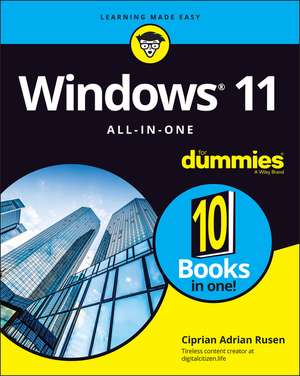Windows 11 All–in–One For Dummies
Autor CA Rusenen Limba Engleză Paperback – 14 mar 2022
Preț: 257.49 lei
Preț vechi: 321.87 lei
-20% Nou
Puncte Express: 386
Preț estimativ în valută:
49.28€ • 53.51$ • 41.39£
49.28€ • 53.51$ • 41.39£
Carte disponibilă
Livrare economică 02-16 aprilie
Livrare express 18-22 martie pentru 83.38 lei
Preluare comenzi: 021 569.72.76
Specificații
ISBN-13: 9781119858690
ISBN-10: 1119858690
Pagini: 896
Dimensiuni: 188 x 235 x 49 mm
Greutate: 1.45 kg
Editura: Wiley
Locul publicării:Hoboken, United States
ISBN-10: 1119858690
Pagini: 896
Dimensiuni: 188 x 235 x 49 mm
Greutate: 1.45 kg
Editura: Wiley
Locul publicării:Hoboken, United States
Notă biografică
Ciprian Adrian Rusen is cofounder of Digital Citizen (digitalcitizen.life), a tech blog that posts how-to articles on consumer technologies. Ciprian is also co-author of Windows 10 All-in-One For Dummies, 4th Edition and author of Windows 10 At Work For Dummies.
Cuprins
Introduction 1
Book 1: Getting Started with Windows 11 5
Chapter 1: Introducing Windows 11 7
Chapter 2: Seeing What's New in Windows 11 39
Chapter 3: Windows 11 Versions 57
Book 2: Personalizing Windows 67
Chapter 1: Getting Around in Windows 69
Chapter 2: Logging into Windows 11 83
Chapter 3: Handling Notifications and Quick Actions 97
Chapter 4: Managing User Accounts 107
Chapter 5: Understanding Microsoft Accounts 127
Chapter 6: Protecting Your Privacy 139
Book 3: Working on the Desktop 155
Chapter 1: Running Your Desktop from Start to Finish 157
Chapter 2: Personalizing the Start Menu 183
Chapter 3: Exploring Search and the Taskbar 193
Chapter 4: Working with Files and Folders 209
Chapter 5: Connecting to the Internet and Browsing the Web 231
Chapter 6: Calling on Cortana 247
Chapter 7: Maintaining Your Drives 257
Book 4: Using Windows Apps 267
Chapter 1: Using the Mail and Calendar Apps 269
Chapter 2: Keeping Track of People 293
Chapter 3: Working with Photos 303
Chapter 4: Note-Taking with OneNote 315
Chapter 5: Storing in OneDrive 329
Chapter 6: Communicating with Skype 345
Chapter 7: Using Widgets 359
Chapter 8: Handling Music, Movies, and Videos 365
Chapter 9: Playing Games 381
Book 5: Managing Apps 393
Chapter 1: Navigating the Microsoft Store 395
Chapter 2: Using Built-In Applications 405
Chapter 3: Getting Apps from the Web 423
Chapter 4: Keeping Apps and Drivers Up to Date 431
Book 6: Sharing, Socializing, and Working Online 441
Chapter 1: Being Social on Facebook and Twitter 443
Chapter 2: Mastering Tools for Remote Work 473
Book 7: Controlling Your System 503
Chapter 1: Navigating Windows Settings and Languages 505
Chapter 2: Managing Windows Updates 521
Chapter 3: Troubleshooting and Getting Help 535
Chapter 4: Storing in Storage Spaces 565
Chapter 5: Working with Printers 575
Chapter 6: Working with USB and Bluetooth Devices 589
Book 8: Maintaining Windows 599
Chapter 1: Backing Up Data 601
Chapter 2: Resetting Windows to a Working State 617
Chapter 3: Troubleshooting with Safe Mode 633
Chapter 4: Monitoring Windows 641
Chapter 5: Managing Running Apps, Processes, and Startup Apps 651
Book 9: Securing Windows 667
Chapter 1: Spies, Spams, and Scams Are Out to Get You 669
Chapter 2: Fighting Viruses and Other Malware 705
Chapter 3: Running Built-In Security Programs 717
Chapter 4: Enhancing Your Security 743
Book 10: Enhancing Windows 757
Chapter 1: Linking Android to Windows 759
Chapter 2: Using Your iPhone with Windows 771
Chapter 3: Wrangling E-Book Files 781
Chapter 4: Getting Started with Gmail and Other Google Apps 791
Chapter 5: Using Outlook.com and Microsoft 365 809
Chapter 6: Discovering the Best Free Windows Add-Ons 821
Index 837