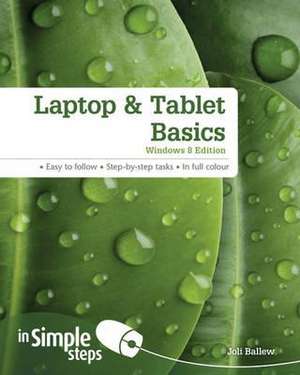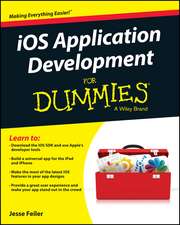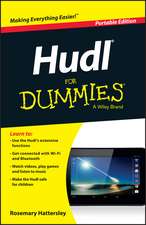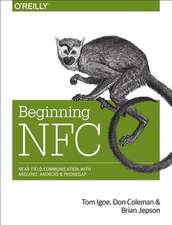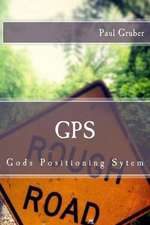Ballew, J: Laptop & Tablet Basics: Windows 8 Edition
Autor Joli Ballewen Limba Engleză Paperback – 9 oct 2013
This practical book will have you achieving immediate results using:
- a friendly, visual approach
- simple language
- practical, task-based examples
- large, full-colour screenshots.
Practical. Simple. Fast.
Get the most out of your laptop or tablet with practical tips on every page:
· ALERT: Solutions to common problems
· HOT TIP: Time-saving shortcuts
· SEE ALSO: Related tasks and information
· DID YOU KNOW? Additional features to explore
· WHAT DOES THIS MEAN? Jargon explained in plain English
Preț: 78.07 lei
Preț vechi: 97.59 lei
-20% Nou
Puncte Express: 117
Preț estimativ în valută:
14.94€ • 15.64$ • 12.36£
14.94€ • 15.64$ • 12.36£
Carte disponibilă
Livrare economică 15-29 martie
Livrare express 01-07 martie pentru 29.42 lei
Preluare comenzi: 021 569.72.76
Specificații
ISBN-13: 9781292002620
ISBN-10: 129200262X
Pagini: 264
Ilustrații: illustrations (colour)
Dimensiuni: 187 x 233 x 15 mm
Greutate: 0.55 kg
Editura: Pearson Education
ISBN-10: 129200262X
Pagini: 264
Ilustrații: illustrations (colour)
Dimensiuni: 187 x 233 x 15 mm
Greutate: 0.55 kg
Editura: Pearson Education
Cuprins
Top Ten Tips
1. Explore your laptop
Know your device
Plug in the power cable
Access and use USB ports
Locate and the Ethernet port
Connect headphones
Locate additional ports
Locate, insert or remove the battery
Locate the power button and start Windows 8
Use the Windows key
Use the touchpad/track pad
2. Learn Windows 8 Essentials
Understand New Windows 8 Terms
Understand your Account Options
Log In to Windows 8
Explore the Start Screen
Access Charms
Explore Charms
Access the Traditional Desktop
Connect to a Wi-Fi network
Connect to an Ethernet network
Flick, Tap, Double Tap, and Scroll for Touch
3. Explore Start Screen Apps and Personalize Their Tiles
View Your Local Weather
Explore the Travel App
Search for a Location with Maps
Get the Latest Sports News and Follow a Team
Use an App's Charms
View Your Personal Calendar
Move among Open Apps
Move Tiles on the Start Screen
Turn Live Tiles On or Off
Make App Tiles Larger or Smaller
4. Use the Internet Explorer Start Screen App Understand the versions of IE
Explore the Internet Explorer App
Visit a Website
Manage Tabs with the Hidden Toolbar
Pin a Website to the Start Screen
Explore Settings
5. Get an always-available Internet connection
Set up Wi-Fi settings appropriately
Understand your needs
Know what to ask before committing to a plan
Consider a cellular provider
Consider an ISP
Consider a satellite provider
Obtain the proper settings
Make the connection
6. Perform Computer Basics on the Desktop Explore the Desktop
Learndesktop techniques
Explore the taskbar
Understand libraries in File Explorer
Open, close, resize the File Explorer window
Change the view in a window
Snap a window to the side of the desktop
Create a folder or subfolder
Move a folder or file
Search for a file or other item
Back up a folder to an external drive
7. Explore Desktop Apps Search for an application from the Start screen
Write a letter with WordPad
Save a letter with WordPad
Print a letter with WordPad
Use the calculator
Use the Snipping Tool
Email a snip
Record a sound clip
Explore other Desktop apps
Pin your favorite Desktop apps to the taskbar
8. Use the Internet Explorer Desktop App Explore the Internet Explorer Desktop app
Use tabs
Set a home page
Mark a favourite
Zoom in or out
Print a web page
Clear History
Stay Safe on the Internet
Configure the IE Desktop App as the default
9. Configure and Use Mail
Access email
Set up a third party email account
Open and read email
Compose and send a new email
Format email text
Reply to or forward an email
Print an email
Attach something to an email
View an attachment in an email
View junk e-mail
Delete e-mail in a folder
10. Personalize Windows 8 Switch from a local account to a Microsoft account
Log on faster: create a pin
Change the picture on the lock screen
Choose lock screen apps
Personalize the start screen background
Add a tile to the start screen
Remove a tile from the start screen
Create a shortcut for a folder or library on the desktop
Create a shortcut for a program, accessory, system tool and more
Add an item to the taskbar
Chose which desktop icons appear
Join a homegroup
Create a new user
Share with the
1. Explore your laptop
Know your device
Plug in the power cable
Access and use USB ports
Locate and the Ethernet port
Connect headphones
Locate additional ports
Locate, insert or remove the battery
Locate the power button and start Windows 8
Use the Windows key
Use the touchpad/track pad
2. Learn Windows 8 Essentials
Understand New Windows 8 Terms
Understand your Account Options
Log In to Windows 8
Explore the Start Screen
Access Charms
Explore Charms
Access the Traditional Desktop
Connect to a Wi-Fi network
Connect to an Ethernet network
Flick, Tap, Double Tap, and Scroll for Touch
3. Explore Start Screen Apps and Personalize Their Tiles
View Your Local Weather
Explore the Travel App
Search for a Location with Maps
Get the Latest Sports News and Follow a Team
Use an App's Charms
View Your Personal Calendar
Move among Open Apps
Move Tiles on the Start Screen
Turn Live Tiles On or Off
Make App Tiles Larger or Smaller
4. Use the Internet Explorer Start Screen App Understand the versions of IE
Explore the Internet Explorer App
Visit a Website
Manage Tabs with the Hidden Toolbar
Pin a Website to the Start Screen
Explore Settings
5. Get an always-available Internet connection
Set up Wi-Fi settings appropriately
Understand your needs
Know what to ask before committing to a plan
Consider a cellular provider
Consider an ISP
Consider a satellite provider
Obtain the proper settings
Make the connection
6. Perform Computer Basics on the Desktop Explore the Desktop
Learndesktop techniques
Explore the taskbar
Understand libraries in File Explorer
Open, close, resize the File Explorer window
Change the view in a window
Snap a window to the side of the desktop
Create a folder or subfolder
Move a folder or file
Search for a file or other item
Back up a folder to an external drive
7. Explore Desktop Apps Search for an application from the Start screen
Write a letter with WordPad
Save a letter with WordPad
Print a letter with WordPad
Use the calculator
Use the Snipping Tool
Email a snip
Record a sound clip
Explore other Desktop apps
Pin your favorite Desktop apps to the taskbar
8. Use the Internet Explorer Desktop App Explore the Internet Explorer Desktop app
Use tabs
Set a home page
Mark a favourite
Zoom in or out
Print a web page
Clear History
Stay Safe on the Internet
Configure the IE Desktop App as the default
9. Configure and Use Mail
Access email
Set up a third party email account
Open and read email
Compose and send a new email
Format email text
Reply to or forward an email
Print an email
Attach something to an email
View an attachment in an email
View junk e-mail
Delete e-mail in a folder
10. Personalize Windows 8 Switch from a local account to a Microsoft account
Log on faster: create a pin
Change the picture on the lock screen
Choose lock screen apps
Personalize the start screen background
Add a tile to the start screen
Remove a tile from the start screen
Create a shortcut for a folder or library on the desktop
Create a shortcut for a program, accessory, system tool and more
Add an item to the taskbar
Chose which desktop icons appear
Join a homegroup
Create a new user
Share with the